
1. Volume+ 2. Mode switch
3. Volume- 4. USB
5. Power Interface 6. Slot
7. MODE 8. MENU
9. REC 10. On / Off
11. Previous 12 . Next Page
13. Display
Menu Function Settings
Post press the Menu key to enter the setting interface Arrow key to select items scroll up / down on use Press the C/VIEW button to enter the next level menu select the specific function key and then press the C/VIEW button to confirm. After confirmation press the Menu key to exit
When you enter system menu settings interface
|
Video Mode submenu |
|||
|
1 |
Resolution |
1080FHD / 720P / WVGA / VGA |
1920 * 1080/1280 * 720 |
|
2 |
Loop recording |
3 minutes / 5 minutes / 10 minutes |
When recording a single video file segment length |
|
3 |
|
OFF / ON |
High dynamic range switch |
|
4 |
Exposure Compensation |
+2.0; +5/3; +4/3; +1.0; +2/3;+1/3; +0.0; -1/3; -2/3; -1.0; -4/3; -5/3; -2.0 |
Select the exposure compensation value |
|
5 |
Motion Detection |
OFF / ON |
Motion detection switch |
|
6 |
Recording |
OFF / ON |
Closing or opening a file recording sound |
|
7 |
Date Label |
OFF / ON |
On whether to display the date and time the file |
|
System Setup menu |
|||
|
1 |
Date / Time |
Date and time to adjust the display mode |
Adjust the year, month, day, hour, minute, second |
|
2 |
Automatic shutdown |
Off / 3 minutes / 5 minutes / 10 minutes |
Auto power off when no operation time setting |
|
3 |
Beep |
OFF / ON |
Closed or open key tone |
|
4 |
Language Settings |
English / Russian |
Language Selection |
|
5 |
Gravity sensor |
2g / 4g / 6g / OFF |
Select G-sensor sensitivity |
|
6 |
Screensavers |
1 minute / 3 minutes / 5 minutes / Off |
Set the screen saver time |
|
7 |
Light frequency |
50HZ / 60HZ |
Power Frequency Selection |
|
8 |
Format |
Cancel / OK |
Formatting TF card |
|
9 |
The default setting |
Cancel / OK |
Reply to factory settings |
|
10 |
Version |
|
Displays the version number |
Note: When DVR shutdown will retain the last setting
Operating Instructions
DVR has video pictures preview HDMI G-sensor screensavers network cameras feature when used to select according to their needs before using insert TF card (please use CLASS6 more genuine original card)
1 Recording Mode
1. when the charger is connected to work DVR automatically turned on and start recording the blue indicator light flashes In the recording process can be turned on / Down keys to adjust the digital zoom press the REC button to stop recording the blue indicator light long bright
When the charger power is off automatic shutdown DVR delayed five seconds later
2. When the built-in battery press the power key to boot into standby mode press the REC button to start recording
2 Preview mode
Press the Mode button to select the boot to enter the preview mode press the Up / Down button to select the video file or photo file press the REC button to play or pause press the mode button to exit preview mode
3 HDMI Function
Through the HDMI cable this unit is connected to the output terminal of the TV audio and video signals can be displayed on the TV output terminals.
4 Motion detection function
In the video settings menu <Motion Detection> key, select <ON> start the motion detection function When there is an object in front of the DVR movement DVR will automatically start recording when the object stops moving stop recording automatically enter standby mode detection
5 G_SENSOR function
In the recording process when the gravity acceleration reaches the set value 2g / 4g / 6g DVR will automatically forced to save when the segment of video file that the machine can not be removed the cycle will not be overwritten When the G-sensor function is activated the screen has icons
6 Screen saver function
After the System Settings Menu "screen saver" option set the screen saver time set the button without any success in the operation reaches the set time automatically screensaver
In the screensaver mode press any key to cancel the screen saver
7.Charging
DVR is connected to a charger to charge the battery long bright red LED when charging fully charged the red light goes off
8 Connecting a computer
Connect the computer with the USB cable the display on the DVR screen: (1) Memory (2) Camera
(1) Memory: Select memory device into the U disk mode In the U disk mode you can copy the recorded files to a computer player or cut TF card can also be removed using a card reader to read the data on the card
(2) Camera: Select the camera the computer will be a standard video equipment then you can use as a PC camera
9 Date Time Set
Set interface to select <Date Time> entry in the System menu press the REC button to enter the date / time setting interface
The date and time setting interface press the REC button to select the year month day hour minute use the Up / Down keys on the year month day hour minute and second to adjust all the settings are completed press the Menu key drop out
10 System Reset
If the device unusual circumstances in the course stick with a small diameter 1MM press the reset button the system will automatically reset
Technical Parameters
|
Sensor |
12 million pixel CMOS sensor |
|
Video resolution |
1920*1080/1280*720/ |
|
Perspective |
Front of the camera 120 degrees |
|
LCD |
2.4-inch TFT HD display |
|
Video Format |
MOV 30fps |
|
Photo format |
JPEG |
|
Memory Card |
TF 1GB-32GB |
|
USB interface |
USB2.0 |
|
Operating system |
Windows2000/me/xp/2003 Vista Windows7 |
|
Battery capacity |
350 mAH |
|
Charging time |
About 2 hours |
|
Storage consumption |
MOV format 1080FHD: approximately 120MB / min |
|
Weight |
58g |
|
Size |
71.6*45*91mm |
Full-frequency radar
|
Main specifications |
Band sreceiver range |
Sensitivity |
|
Satellite receiver frequency |
1575.42±1.023MHz |
95±2dB |
|
Police X-BAND |
10.535GHz±100 |
100±2dB |
|
Spided K-BAND |
24.125GHz±175MHz |
124±2dB |
|
Spided Ku-BAND |
13.450GHz±125MHz |
110±2dB |
|
Police Ka-Band |
34.700GHz±13000MHz |
110±2dB |
|
Spider Ka-BAND |
34.300GHz±13000MHz |
110±2dB |
|
Laser Beam |
940mn±33MHz |
|
|
Anti anti VG2 |
11.150±MHZ |
|
|
Work voltage |
DC12V |
|
|
Car power supply adapter |
2VDC-36VDC |
|
|
Work electronic current |
200-300mA |
|
|
USB |
Mini2.0 |
|
|
Storage |
32Mbit |
|
|
Outer size |
121*78mn |
|
|
Work temperature range |
(-25℃)-(+75℃) |
|

Fitting
Instructions Car Charger USB cable HDMI cable suction cup bracket
1 X Car Charger
1X Mount
-
We accept PayPal only.
-
All major credit cards are accepted through secure payment processor PayPal.
-
Payment must be received within 7 business days of auction closing.
-
If you have bought multiple items from me, you can send me one payment for all the items instead of paying for them individually. When you click the Pay Now button, eBay will automatically determine if there are other items you have won or purchased from me and will combine them for your review.
-
NOTE: Import duties, taxes and chargers are not included in the item price or shipping charges. These charges are the buyer's responsibility.
Please check with your country's customs office to determine what these additional costs will be prior to bidding buying.

-
12 months Warranty. Buy with confidence!
-
If you are not satisfied when you receive your item, please return it within 14 days for a replacement or money back. Please contact me before you return it.
-
If item is defective in 3 months, We will send you a replacement without extra charger, or offer refund after we receive the defective item.
-
If item is defective after 3 months, you can still send it back to us. We will send you a new one after receiving the defective item. But you have to pay the extra shipping fee.
-
We are not responsible for any custom duty or import tax.
-
We will leave POSITIVE FEEDBACK after receiving the payment. Please contact us if you are not satisfied with the item after receive it.
-
All messages will be answered within 1 business day. If you do not receive our reply, please kindly re-sent your message and we will reply to you as soon as possible.
-
Serious Buyer Only! Please place bid only if you agree with all the terms.
-
If you have any problems or concerns whatever with your order or products, please message us and give us a chance to assist you before you leave any feedback.
We believe we can produce a positive outcome to any situation and will work hard to earn your praise.
If you were pleased with this transaction, Please give us 5 star rating, thanks!

-
We Ship to Worldwide.
-
Items will be shipped within 1 business day on payment received.
-
Item are shipped from shenzhen using Airmail, reach most of the countries within 10 to 20.
-
Delivery time depends on destination and other factors, it may takes up to 20 business days.
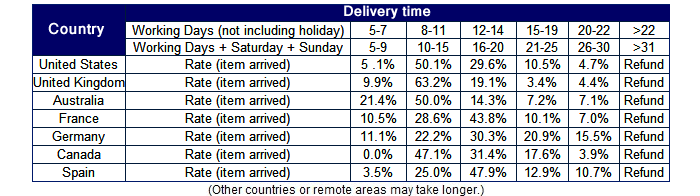
-
 Our office hours are 9:00 a.m to 6:00 p.m (GMT +8) of Monday to Saturday.
Our office hours are 9:00 a.m to 6:00 p.m (GMT +8) of Monday to Saturday.
And our Office is closed on Sunday and public holidays.
We apologize for the late reply during the holidays.


























