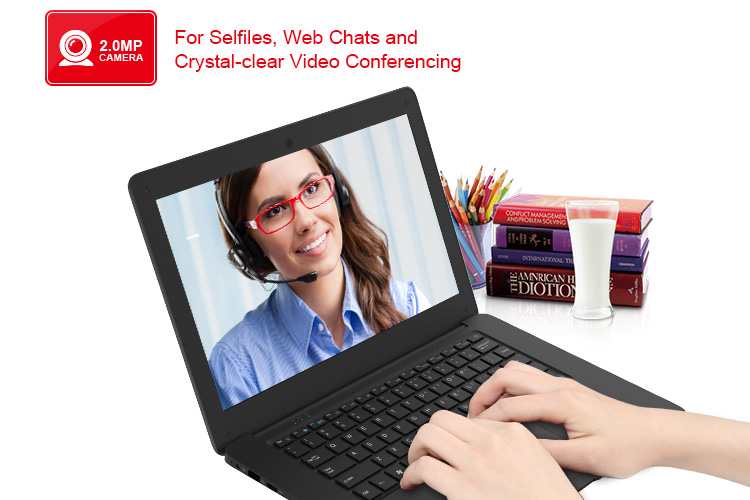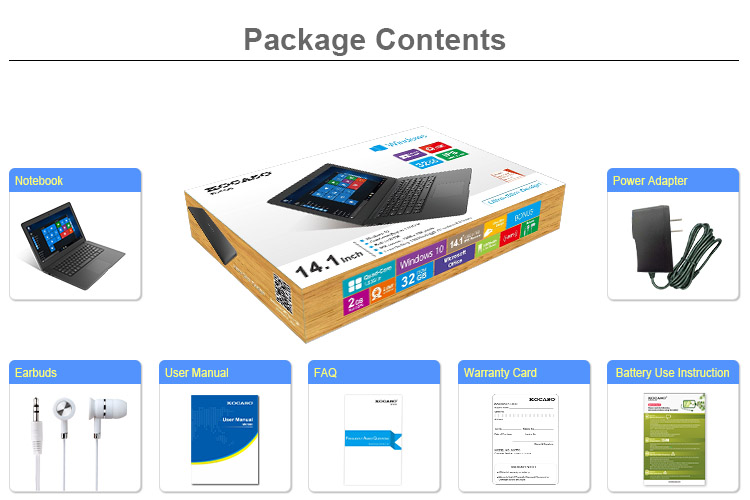KOCASO W1410N Windows 10 Home Intel Quad-Core 32GB Memory 14.1" Super Slim Notebook with Bluetooth 4.0

Model No.: W1410N
Unopened, Everything is Kept in the Original Factory Sealed Box
| Screen | 14.1" IPS Screen 1366*768 Pixels |
| CPU | Quad Core @Up to 1.8GHz, Intel Atom Z3735F |
| ROM | Built-in 32GB |
| RAM | 2GB DDR3 |
| 3G | N/A |
| OS | Windows 10 Home |
| Network | WiFi 02.11 b/g/n |
| Camera | 2.0MP |
| Audio Input | Built-in Microphone |
| Battery | Li-ion Battery 10000 mAh@3.7V, Runtime 6.5 Hours |
| Language | Support Multiple Language |
| I/O Interface | TF Card Slot, USB Slot*2, Earphone Jack, DC Jack, Mini HDMI |
| Unit Weight | 3.22 Lbs |
| Unit Dimension | 13.78" x 5.31" x 0.39"(L x W x H) |
| Audio Format | MP3, WMA, AAC, M4A, WAV etc. |
| Video Format | AVI, MP4, MOV, WMV, MOV etc. |
| Software | Office, Internet Explorer, Calculator, Calendar, Email, Video, Maps, Skype, Weather, Music, Sound Recorder, Reading List etc. |
| Bluetooth | 4.0 |
| Color | Black |
Question 1: Why does my screen look all scratched up?
Your tablet comes with a screen cover on it to protect it. This is a thin film of plastic that you can peel up at the edge or corner of the screen. Taking it off will reveal a shiny, brand new screen.
Question 2: How do I download apps?
In addition to the standard app package, Kocaso tablets come pre-loaded with the Google Play Store, where you can download apps. It's easy to use, and best of all, there are many great apps available for free!
Question 3: How do I get more storage for my tablet?
Simply insert a micro SD card (not included with the tablet unless otherwise specified) into the TF card slot on your tablet. All Kocaso tablets support up to a 32GB micro SD card. A micro SD card is great to have to store all your pictures, apps, music, and anything else you have!
Question 4: How do I connect to WiFi?
First, make sure there's a WiFi connection available—tablets can't generate internet on their own! Make sure you have the password to connect to the WiFi, and that your connection is WPA secured. Next, go to the tablet's settings, and then to WiFi. Select the name of the wireless connection, input the password, and touch "Connect."
Congratulations! You're now connected to WiFi.
Question 5: Do I need to do a firmware update?
If your tablet is working fine, you don't need to perform any updates or resets. However, if a problem does occur, don't hesitate to contact us for technical support.
Question 6: Does my tablet need a stylus?
If your tablet has a resistive touchscreen (needing pressure to operate), then you need a stylus, and one will be included with your tablet. If you don't see it right away, check in the packing of the box the tablet came in, and look for a ridged section on the corner of the tablet—sometimes the stylus will be slid into its own compartment.
If your tablet has a capacitive touchscreen, you do not need a stylus. Your finger will be enough. However, if you find that using a finger isn't quite as intuitive as you'd like, there are capacitive styluses that you can purchase to make your life easier.