
We ship from the USA

FAST USPS Shipping TO YOUR FRONT DOOR
------------------------------
**Brand New**
WRT310N V.1 and V.2
Linksys E1000
------------------------------
What comes with the Kit
Two 7dBi RP-SMA OMNI-Directional Antennas
Two (2) U.FL to RP-SMA Female Bulkhead Adapters
Directions on how to install the antennas
(Soldering is required on these units)
(the U.FL to RP-SMA Adapters come with washers and nut as seen in the photos below)
Routers are not included

WRT310N v. 1
112mW (802.11b); 178mW (802.11g); 186mW (802.11n)
DD-WRT Firmware is available for this unit

WRT310N v. 2
DD-WRT Firmware only available for Version 1
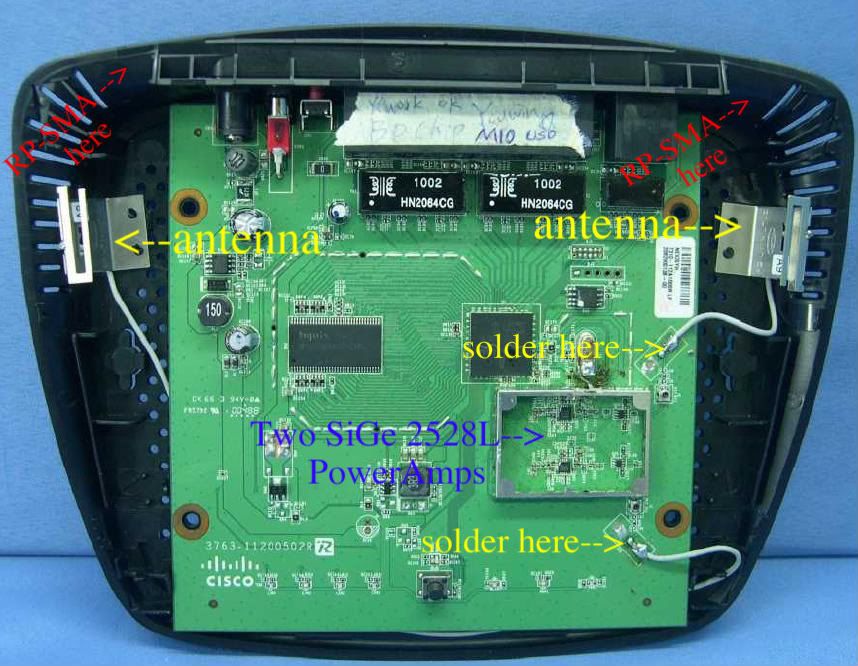
Linksys E1000 v. 2
BCM5357 Chip
300 MHz
32 MB RAM/4 MB Flash ROM
Transmit Power: 208mW (b); 407mW (g); 834mW (n)

After the modification.

RP-SMA external connectors will now allow you to add more powerful Yagi and OMNI Antennas.
(12dBi Yagi Antenna connected to a Linksys WRT610N v.2)
Channel Settings Guide
Helpful guide for those who have either Linksys Firmware or DD-WRT installed.
Your Channel Settings and Wi-Fi Settings are critical in maximizing your TX/RX Power.
Wireless Network Modes
(Lots of options)
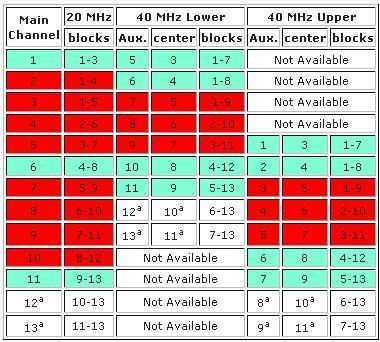
Table of 2.4GHz Channels
Best ChannelsChannels in Green are good choices that have minimal overlap,
Red are bad choices that overlap too much, and
White are uncommonly used channels that should only be used in substitute of channel 11.
Picking a Channel
Best to first check the wireless signals that are being broadcast in your area/neighborhood.
To do this, find the Site Survey on DD-WRT under Status-Wireless-Site Survey at the bottom of the page (see screenshot below).
Look at all the AP's that are broadcasting nearby and use the is information to pick your channel.
You may want to experiment with different channels but it is recommended
to keep your control channel set to either 1, 6, or 11 so that you minimize interference for yourself and your neighbors.
If the Wireless Site Survey shows no other AP's being broadcast in your area then you are pretty much free to pick any channel.
Wi-Fi Radar Scanners
Scanners work with Windows XP, Vista, and Win7 (32 and 64-bit)
When you purchase the Mod Kit don't forget to remind us
and we will send you a link to a FREE download for the two Wi-Fi Radio Scanners.
Wi-Fi Frequency Scope #1
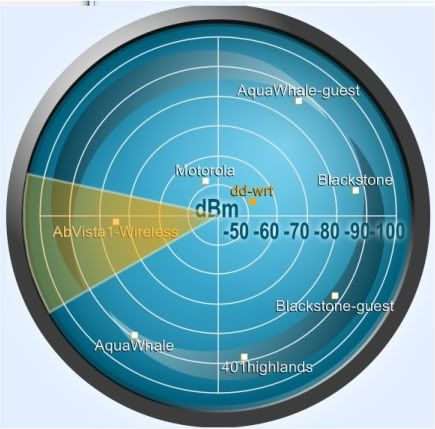
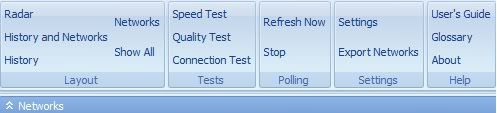
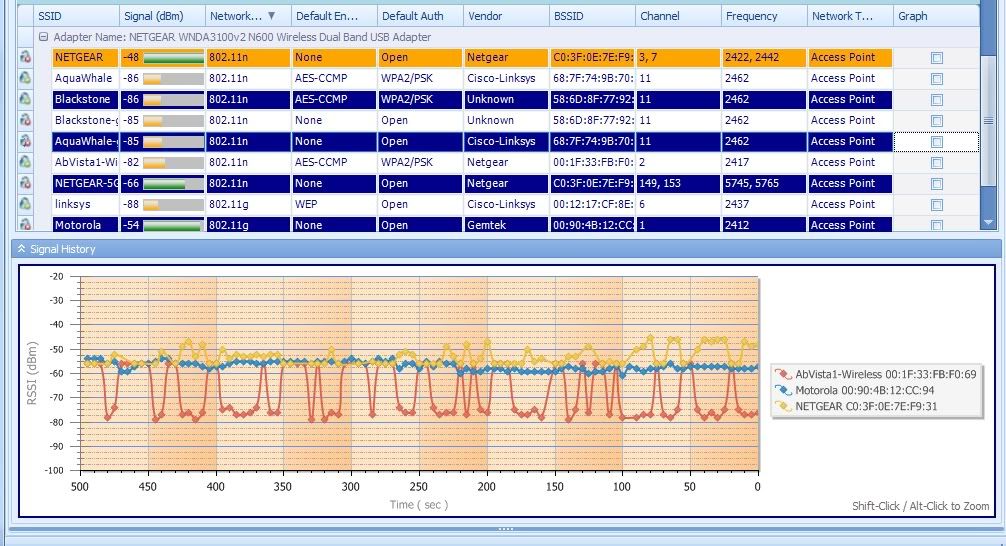
Speed Test, Quality Test, Connection Test.
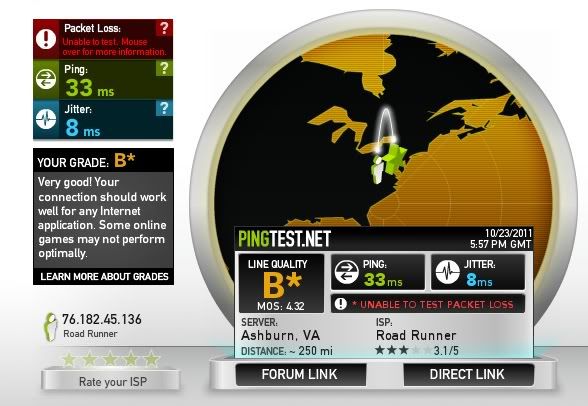
Quality Test
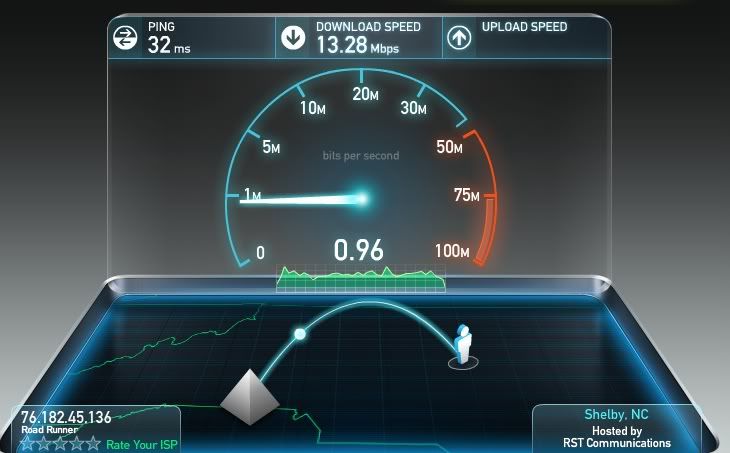
Speed Test
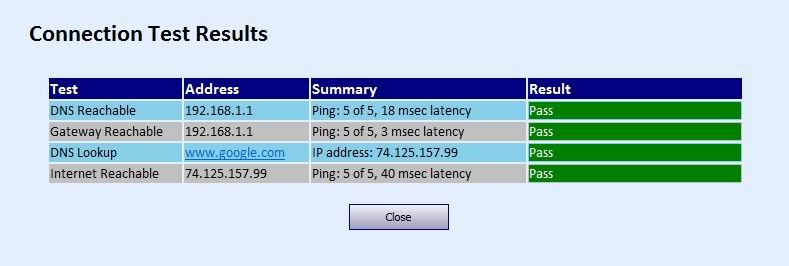
Connection Test
An excellent Diagnostic Test to look for Wi-Fi Networking Problems;
much better than Microsoft
Wi-Fi Freqency Scope #2
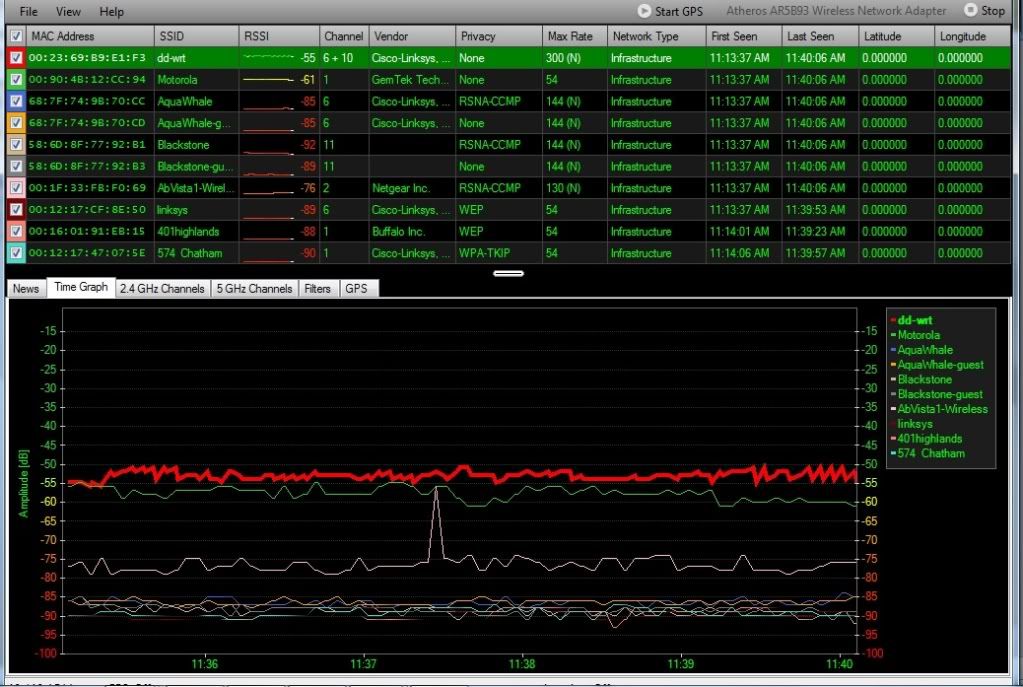
Wi-Fi Signal Strength
Nice chart for monitoring signal strength from various Internet connections in your neighborhood.
In the graph above we are Transmitting on Channel 6 at 300 Mbps.
Wi-Fi Radar Scanners are great for laptops too!
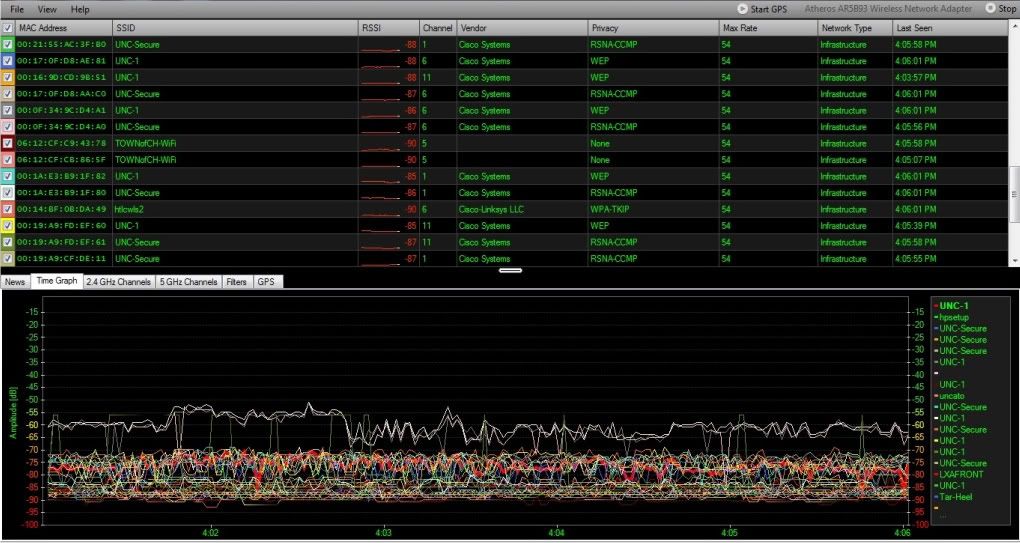
Wi-Fi Radar Scanner on campus.
Look at all the signals that are being broadcast. A jumble of activity.
RSSI (Received Signal Strength Indication): The closer to -0 the better the signal, and the closer to -100 the worse.
Notice two are open for public access but the signal from both is weak: -90.
So we will move about campus with our laptop to see if we can get a stronger signal.

Thanks for stopping by!
-