NEXAS Bluetooth OBD2 Scannner Engine Code Reader EOBD OBD 2 Diagnostic Scanner For IOS Android Windows Car Diagnostic Scan Tool At present, the motorcycle supports the following models of the following 2 apps, but does not support HONDA:
Motoscan App (Android): This is for BMW Motorcycles:
With NexLink Adapter most current BMW motorcycles (C, F, G, K,R,S and Husqvarna series) can be completely diagnosed (Version 1.66 or higher). An inexpensive solution for all hobbyists and professional screwdrivers that we have developed based on many inquiries from BMW bikers. Read ID, read and clear trouble codes, read live data and simple service reset like distance reset, etc.
TuneECU App (Android): This more motorcycle models:
Motorbikes diagnostic for Triumph, Aprilia, Benelli, Ducati & Moto Guzzi, Morini, Gilera, Husqvarna, KTM, BMW & CCM. Etc. Read ID, read and clear trouble codes, read live data, actuator test, and simple service reset like distance reset, etc.
Please note:
NEXAS Bluetooth Diagnostic Tool currently does not support Japanese motorcycles, such as Suzuki, Kawasaki, Yamaha, Honda,Toyota, etc.
If you are not sure if your motorcycle is compatible with it, please contact us before purchasing and send your brand, model and year, and we will check its compatibility for you. 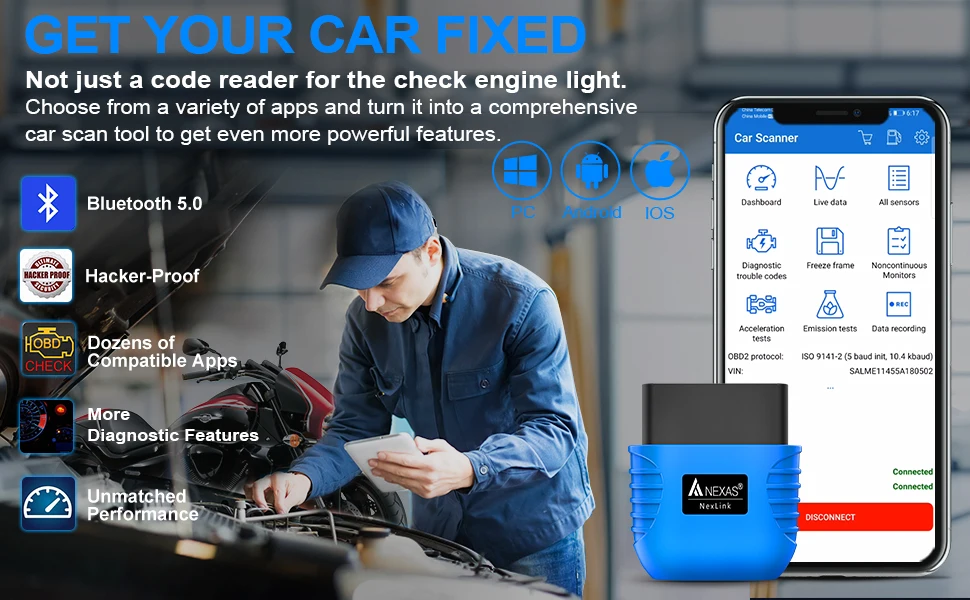 All Modes of OBD2 Diagnosis Compable Apps Not Only One Why should you choose NEXAS NexLink? Bluetooth 5.0: Stable connection and fast data transmission. Low power consumption, will not drain your car battery.
Enhanced diagnostics: Read (and clear) manufacturer-specific codes and access live parameters on a wide range of Ford, GM, Mazda, Nissan, Toyota, VW/AUDI/SKODA/SEAT, BMW/MINI and more vehicles.
Unique Motorcycle Diagnostic: This scan tool can be used not only for cars, but also for motorcycles. Take it with your motorcycle so you can ride safely.
Dozens of compatible Apps: More are constantly being added, some may require a separate purchase, this depends on the APP developer.
Unmatched Performance: NexLink is 200% faster than the nearest competitor - View multiple live parameters and enjoy smooth displays and graphics.
Hacker-proof: Unique security mechanisms eliminate the risk of unauthorized access. Apps Compatible with NexLink Adapter: Please be aware that the Fee listed is for reference only and may change sometimes. Some apps offer inside-app purchase. Check out with APP provider.
Due to The service reset really depends on each motorcycles's configuration. Some models cannot perform service reset. thanks.
Motoscan (Android ONLY):
For BMW motorcycles (motorcycles before 2017 need to buy a 10PIN adapter cable separately). With the Nexlink adapter, most BMW motorcycles (C, F, G, K, R, S and Husqvarna series) can be fully diagnosed (app must be version 1.66 or higher). An inexpensive solution for all hobbyists and professionals, which we have developed due to many requests from BMW bikers. Read ID, read and clear fault codes, read live data and perform a simple service reset, such as a removal reset, etc.
(Only compatible with some models, if you are not sure, please contact us before purchasing.)
TuneECU (Android ONLY):
This APP supports diagnosis of more motorcycle models for Triumph, Aprilia, Benelli, Ducati & Moto Guzzi, Morini, Gilera, Husqvarna, KTM, BMW & CCM., etc.
(Only compatible with some models, if you are not sure, please contact us before purchasing.)
Torque Lite/Pro (Android ONLY):
Most popular OBD2 performance and diagnostic tool for Android, supports PID import (retrieve fault codes, sensor data and more).
Autoscanner ELM OBD2 (Android, iOS, Windows):
See what your car is doing in real time, get OBD trouble codes, vehicle performance, sensor data, etc.
DashCommand (Android, iOS):
USD9.99. Turn your phone/pad into an advanced display for your engine data and check why the check engine light keeps coming on.
Carista OBD2 (Android, iOS):
Diagnoses, adjusts and services your vehicle, shows you a list of fault codes stored in your vehicle and their meaning. You can also reset the "Check Engine" light. (Dealer level technology for Audi/VW/Toyota/Lexus/BMW, etc.).
BimmerCode (Android, iOS):
Easily code the ECUs in your BMW or Mini F/G series. > > BimmerLink (Android, iOS): read fault codes from all ECUs and display sensor values in real time, check the current status of D- PF in your vehicle or register a new battery after replacement for BMW or Mini.
Leafspy (Android, iOS):
For Nissan Leaf owners to monitor battery and other vehicle information normally only visible to the dealer.
Dr. Prius (Android, iOS):
Helps professional Toyota/Lexus hybrid repairers or owners examine the condition of the high-voltage battery.
TrackAddict (Android, iOS):
OBD2 live monitor, code scan/reset and data logging.
Harrys LapTimer (Android, iOS):
The advanced tool for car enthusiasts. It records all kinds of sensor data provided by your smartphone (or external sensors), combines them and makes them available for optimizing your ride.
InCarDoc (Android, iOS):
Tool for reading engine codes, diagnostics, monitoring and logbook. Reads real-time and stored diagnostic parameters from ECU OBD2-compatible vehicles.
FORScan (Android, iOS):
Application specifically for computer diagnostics of Ford / Mazda / Lincoln and Mercury vehicles; reading and resetting fault codes (DTC) for all modules; reading sensors and other data (PIDs) from all modules. > > JScan (Android, iOS): a powerful Jeep diagnostic application. > > Piston (Android only): the application is designed with simplicity in mind.
OBD Auto Doctor (Android, iOS, Windows, Mac):
Read the status of readiness monitors, on-board diagnostic monitors, Diagnostic Trouble Codes (DTCs), Freeze Frame, Clear Codes and MIL; View OBD2 parameters and sensor data in real time to detect anomalies; Monitor OBD2 sensor data in numeric or graphical display; Support multiple electronic control units such as engine, transmission, etc.
Hybrid Assistant (Android ONLY):
Make sure Bluetooth is turned on on your phone/pad. Access the Configure application (click on the "Settings" icon at the bottom left). Click on "Settings" > Click on "Connection Mode" > Select "Bluetooth". Return to the main interface. APP will prompt you to connect the NEXAS device. Enter "1234" in PIN and click "OK".  IMPORTANT NOTES: ➤A third-party app/software is required to use all the features. (Check the recommendations in the description below, some may require separate purchases).
➤It does not use WiFi for connectivity. When using it with iOS devices, pair NOT with "NEXAS***" from the iOS Bluetooth device list. Launch the app, connect and connect through the app. If you tried to pair the device (and received the error message " Not supported"), please restart your iOS device.
➤If a different fault code is read, it is normal; the fault code under the OBD2 protocol is different from the protocol of the professional equipment used by the workshop, but the engine fault point is the same.
➤If you are not sure whether NEXAS Bluetooth OBDII supports your car, please tell us your car model and year, we will provide you with a suitable APP and tell you how to install and use this device.
➤Please make sure the App you need is compatible with your phone system, or this scanner cannot connect with your phone. Device Setup Instructions: Step 1: Download APP and install it on your phone/pad.
Step 2: Locate the OBD2 diagnostic port and plug the device into the 16-pin Data Link Connector (DLC) on your vehicle. Make sure the connection is good. "RED LED" is always lit to indicate power. "BLUE LED" flashes when the device is connected for paring or communicating with ECU. If there is no communication, "BLUE LED" may be off.
Step 3: Turn the ignition key to the "ON" position (or start the vehicle in neutral).
Step 4: Activate Bluetooth on your phone/pad. ( On iOS devices: you will see "NEXAS***" in the list of Bluetooth devices, but DO NOT pair it with here. Please go directly to the settings of the app. On Android or Windows devices: pair with "NEXAS***" in the Bluetooth settings of the devices and connect it by entering PIN with 1234 or 0000 )
Step 5: Run the App, make the connection settings. (Please refer to the detailed instructions of connection settings via each app).
Note: Please turn the ignition OFF and remove this OBD2 device from your vehicle after vehicle diagnosis.  Support OBD2/EOBD Full Functions: Mode 01: Read dynamic data flow, display error light, ready status.
Mode 02: Query freeze frame data.
Mode 03: Reading the current error code.
Mode 04: Clear error code.
Mode 05: O2 sensor detection test.
Mode 06: Test the specific monitoring system for the vehicle.
Mode 07: Read pending fault codes.
Mode 08: Checking internal vehicle systems or components.
Mode 09: Reading vehicle information.
Mode 0A: Reading a permanent fault code. Examples of App Setup: OBDFusion (Android, iOS): settings > preferences > communication > communication type > Select Bluetooth LE (iOS) / Bluetooth(Android).
DashCommand (Android, iOS): preferences > OBD2 adapter > Bluetooth device.
Motoscan ( Android):
Make sure your phone/pad's Bluetooth is turned on.
Android Bluetooth connection settings require prior setup, pairing or connection.
Go to the Configure application (click the "≡ three line icon" in the upper left corner).
Click "Setting" > Select "Connection" > Connection type is set to Bluetooth > Bluetooth device selection Paired device "NEXAS***". |
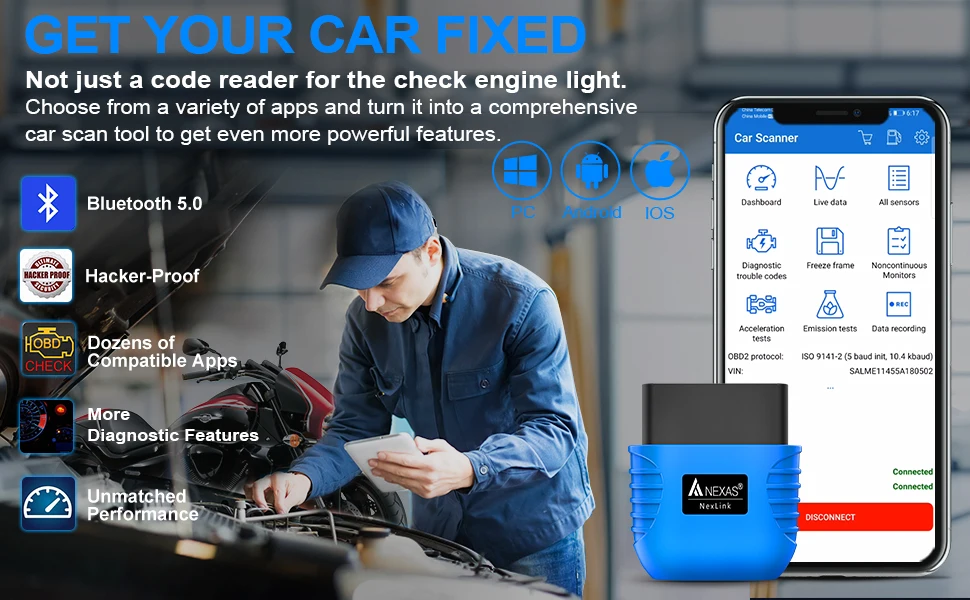









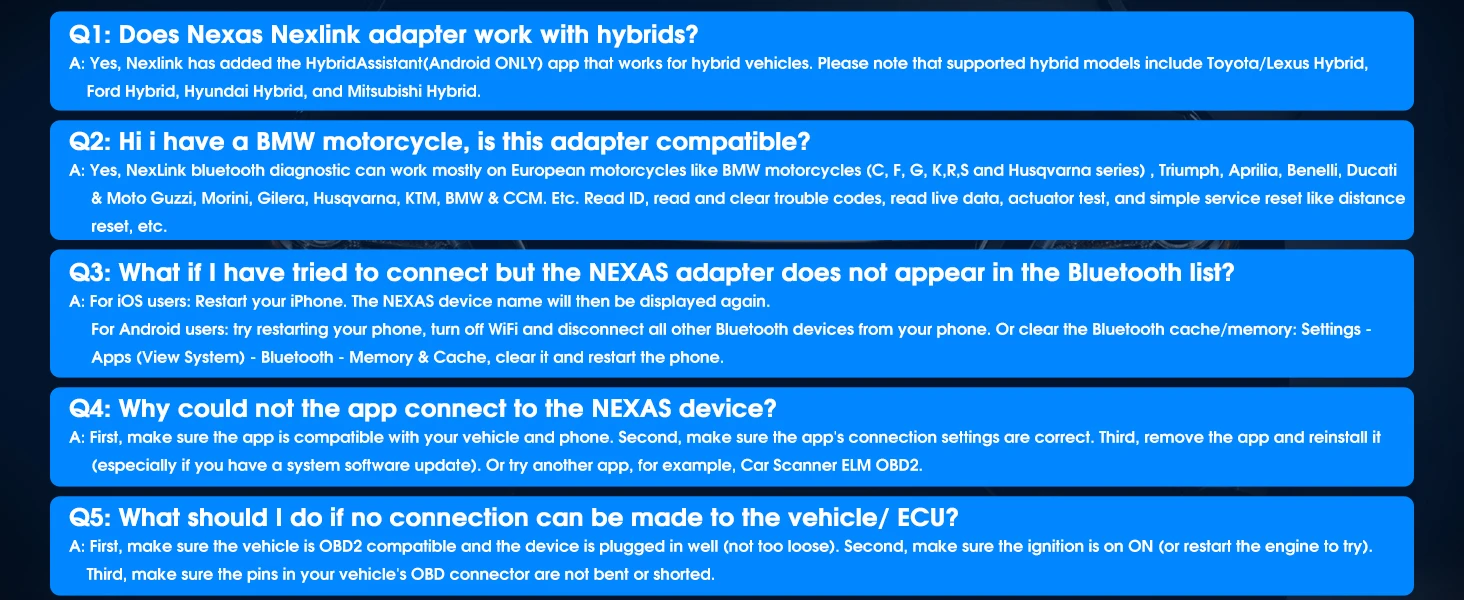


![]() and 5-stars★★★★★after you received our package you are satisfied with it. as you know, every seller works hard for the positive feedback. We will do the same as soon as we can too.
and 5-stars★★★★★after you received our package you are satisfied with it. as you know, every seller works hard for the positive feedback. We will do the same as soon as we can too.
