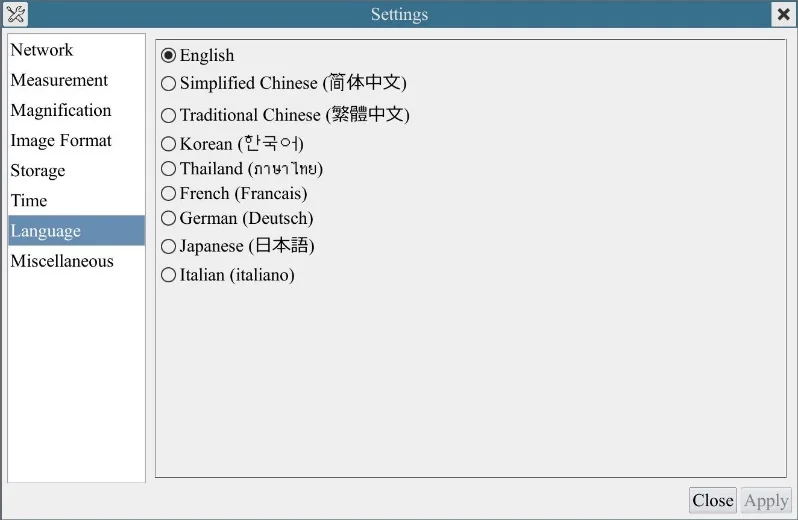4K Ultra HD Max recording 75fps imx585 1/1.2" Sensor HDMI-compatible USB WiFi GE port 4K digital microscope camera 4K
Model No X7CAM4K8MPB
Please download Camera manual and video from this link: https://drive.google.com/file/d/18Q0C8KJa0nzsYBrlfRUvBOBrA0FaWCKV/view?usp=sharing
The X7CAM4K series camera is intended for acquisition of digital images from stereo microscopes, biological microscopes, or online interactive teaching. The basic characteristic is listed as below: --Sony STARVIS 2 back-illuminated CMOS sensor imx585 sensor size 1/1.2" --4K HDMI/ NETWORK/ USB multiple video synchronous outputs --4K/1080P auto switching according to monitor resolution --High frame rate output, supporting Max up to Preview 4K 60fps, Recording 4K 75fps --Support 4K 60fps low delay HDMI output mode, with an average delay of 40ms --SD card/USB flash drive for captured image and video storage, support local preview and playback --New browsing function, providing rich file operation functions, image to image comparison, image to real-time video comparison, and other functions --Excellent ISP with local tone mapping and 3D denoising --Provide two sets of default ISP parameters for biological microscope and stereo microscope --Embedded XCamView for the control of the camera and image processing, supporting automatic edge finding and measurement functions --RisingViewsoftware for PC --iOS/Android applications for smart phones or tablets
Camera Application
Scientific research, digital teaching (teaching, demonstration and academic discussing); Digital laboratory, medical research; Machine vision (PCB detection, IC quality control); Medical treatment (pathological observation); Food (microbial colony observation and counting); Aviation and military;
Camera Feature
SONY imx585 Sensor, Large senzor size:1/1.2" ,High Sensitivity Resolution: 4K Ultra HD (8mp 3840x2160) Preview frame rate: 60fps 4K under HDMI output Max recording frame rate: 75fps under HDMI output Real time measurement Support U disk and SD card storage HDMI, WiFi and GE port(Ethernet)output, Support UVC, has USB output
Camera Specification
Note:
1.Due to the limitation of screen refresh rate,
under HDMI output, preview frame rate max 60fps, Recording Video frame rate max 75fps
2. Camera Frame rate is not fixed, Frame rate relate to camera exposure time, long exposure time will reduce frame rate
and Frame rate relate to Computer's hardware too
Camera Pictures
Camera installed SONY imx585 Sensor, senzor size:1/1.2" Resolution: 4K Ultra HD (8mp 3840x2160) 4k/1080P switch adaptively, Under HDMI-output Preview frame rate 60fps@4K, Max recording frame rate 75fps
Camera Working Pictures
1. HDMI output mode Comply with HDMI2.0 standard. 4K/1080P format video output and supporting automatic switch between 4K and 1080P format according to the connected monitors. Camera can capture photo and recording video under HDMI mode, the photo and video can be saved into SD card or USB drive the photo and video in SD card or USB drive can be replayed on TV monitor
4K Camera connect to 19inch 1080P HDMI TV monitor
4K Camera connect to 55inch 4K TV monitor
|
||||||||||||||||||||||||||||||||||||||||||||||||||||||||||||||||||||||||||||||||||||||||||||||||||||||||||||||||||||||||||||||||||||||||||||||||||||||||||||||||||||||||||||||||||||||||
|
|
Snap |
Capture image and save it to the SD card |
|
Record |
Record video and save it to the SD card |
|
|
Auto Exposure |
When Auto Exposure is checked, the system will automatically adjust exposure time and gain according to the value of exposure compensation |
|
|
Exposure Compensation |
Available when Auto Exposure is checked. Slide to left or right to adjust Exposure Compensation according to the current video brightness to achieve proper brightness value |
|
|
Exposure Time |
Available when Auto Exposure is unchecked. Slide to left or right to reduce or increase exposure time, adjusting brightness of the video |
|
|
Gain |
Adjust Gain to reduce or increase brightness of video. The Noise will be reduced or increased accordingly |
|
|
Red |
Slide to left or right to decrease or increase the proportion of Red in RGB on video |
|
|
Green |
Green is base for reference and cannot be adjusted |
|
|
Blue |
Slide to left or right to decrease or increase the proportion of Blue in RGB on the video |
|
|
Auto White Balance |
White Balance adjustment according to the window video every time the button is clicked |
|
|
Manual White Balance |
Adjust the Red or Blue item to set the video White Balance. |
|
|
Sharpness |
Adjust Sharpness level of the video |
|
|
Denoise |
Slide left or right to denoise the video |
|
|
Saturation |
Adjust Saturation level of the video |
|
|
Gamma |
Adjust Gamma level of the video. Slide to the right side to increase gamma and to the left to decrease gamma. |
|
|
Contrast |
Adjust Contrast level of the video. Slide to the right side to increase contrast and to the left to decrease contrast. |
|
|
DC |
For DC illumination, there will be no fluctuation in light source so no need for compensating light flickering |
|
|
AC(50HZ) |
Check AC(50HZ) to eliminate flickering caused by 50Hz illumination |
|
|
AC(60HZ) |
Check AC(60HZ) to eliminate flickering caused by 60Hz illumination |
|
|
Default |
Restore all the settings in the Camera Control Panel to default values |
Camera Measurement Toolbar
The Measurement Toolbar will pop up when moving mouse cursor to any place near the upper edge of the video window. Here is the introduction of the various functions on the Measurement Toolbar


2. USB output mode
This 4K Camera support UVC, so it can working with computer by USB3.0 port.
RisingCam will provide RisingView software for buyer
RisingView software support Windows and MAC system
User can select different resolution in RisingView software
Max 30fps@3840*2160
Max 45fps@2688*1512
Max 60fps@1920*1080
(Note: Camera Frame rate is not fixed, Frame rate relate to camera exposure time, long exposure time will reduce frame rate,
So set shorter exposure time can get higher frame rate. Frame rate relate to Computer's hardware too)
NOTE:
Because USB3.0's UVC function is ISO transmission as required, WIN7 is not supported
So USB3.0 output only avaliable for Win8 and Win10 system, Win7 system only support USB2.0 output
USB2.0 and USB3.0 has same frame rate.

RisingView for Windows

RisingView for MAC

NOTE:
1. In order to get higher frame in RisingView software , Please select 100% in RisingView

The Photo made by 4K Camera's USB output under Zeiss Lab A1 Bilogical microscope

Zeiss Lab.A1 Trinocular microscope, Objective lens 4X, Sample:Plant rhizome

Zeiss Lab.A1Trinocular microscope, Objective lens 40X, Sample:Plant rhizome
3. GE port Ethernet output mode
Connecting multi-cameras to the router through the LAN port/ WiFi STA mode for the network application
(The Connecting Manual in our Software CD)
Please download Camera manual and video from this link:
https://drive.google.com/file/d/18Q0C8KJa0nzsYBrlfRUvBOBrA0FaWCKV/view?usp=sharing

Connecting camera to the PC with LAN port
In LAN mode, the camera connects to a switch or router (LAN) by Ethernet cable,
If a router with WLAN capability is used, users could connect the router wirelessly and control the camera.

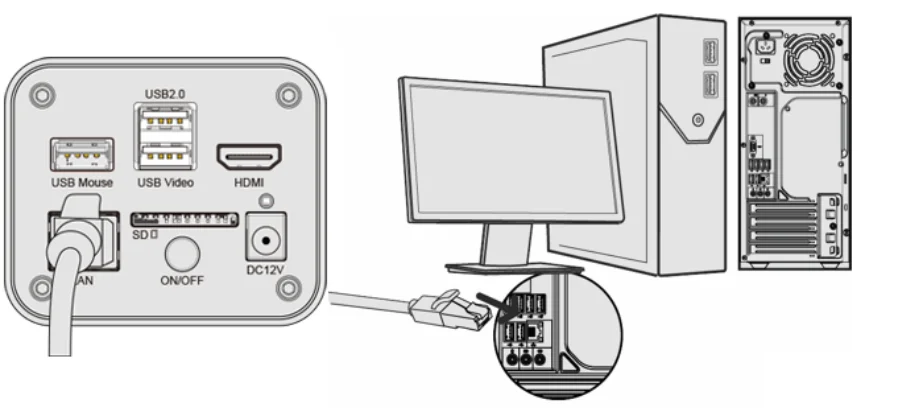
This application uses the camera as the network camera. User must configure the IP of the camera and PC manually and ensure their IP addresses in the same net. The subnet mask and gateway of the camera and PC must be the same.
Start the camera after the camera is running, clicking camera setting button on the Synthesis Camera Control Toolbarat the bottom of the video window, a small window called Settings will pop up as shown below on the left side, clickingLAN property page, uncheck the DHCP item.
InputIP Address,Subnet Mask andDefault Gateway for the camera. DesignateInternet Protocol Version 4 (TCP/IPv4) Settings page’s IP address on the PC with similar configuration as shown below on the right side but with differentIP address.
the camera also can be connect to PC via Ethernet Cable, So this camera can working with RisingView software in PC
This application uses the camera as the network camera. User must configure the IP of the camera and PC manually and ensure their IP addresses are in the same net. The subnet mask and gateway of the camera and PC must be the same.




4. WiFi output mode (WLAN or AP mode)
WIFI Output Image toComputer, laptop,Android and Apple IOS mobile deviceSmart phone, Iphone and Ipad etc.
(The PC computer and Laptop computer should has Wireless network card)
WiFi Connecting Steps:
(1) Install the RisingView on your Computer or install the ToupView app on the mobile device;
(2) Plug the USB WLAN adapter into the camera’s USB3.0 port;
(3) Connect the camera to the power adaptor and switch it on;
(4) Connect the computer or mobile device with the WLAN that the camera provides;
(5) The network name (SSID) and the WLAN password (The default one is 12345678) can be found on the camera.
(6) Open RisingView on computer or Open app on mobile device, then it can get image from Camera
NOTE: RisingView in our Software CD.
IOS user Could download ToupView App from Apple App Store (itunes)
Android user could download ToupView App from Google Play store
App for iOS: download link
App for Android:download link

4K Camera connect to Mobile Device WiFi
App for Mobile Device (IOS or Android)
Just make sure that the mobile device uses iOS 11 or higher/Android 5.1 or higher operating systems.
IOS user download ToupView App from Apple App Store (itunes)
Android user download ToupView App from Google Play store

4K Camera connect to Laptop computer via WiFi
When working with computer via WiFi Output ,
This camera's WiFi output support Windows, Linux and Mac system
RisingView can support Windows XP/Vista/7/8/10 system
RisingCam provide RisingView software for MAC and Linux OS
RisingView for MAC and Linux System

This 4K Camera can working with biological microscope

This 4K Camera also good choice for Surgical Operation Microscope

The below picture is made by this 4K camera and Surgical Operation Microscope for Ophthalmology
RisingView software instruction
RisingCam Provide RisingView Software for buyer free.
RisingView Download link:
https://drive.google.com/file/d/1QDXrVJRZGgD1Nx0AiEP-hpnMZfeC71XC/view?usp=sharing
 RisingView is professional software integratedwith camera control, image capture&process, image browse
image measurement and analysis.RisingView is born with the following features:
1.User-friendly UI design
2.Professional Camera Control Panel
RisingView is professional software integratedwith camera control, image capture&process, image browse
image measurement and analysis.RisingView is born with the following features:
1.User-friendly UI design
2.Professional Camera Control Panel
 3.Practical functions with good result Image
3.Practical functions with good result Image
 4. So many measurement toolsMeasurement results can export to Excel list
4. So many measurement toolsMeasurement results can export to Excel list
 5. Powerful compatibility
RisingView can support Windows XP/Vista/7/8/10 system
Sample Pictures
5. Powerful compatibility
RisingView can support Windows XP/Vista/7/8/10 system
Sample Pictures
PCB sample


Biology Sample
MK54
Rabbit Emdryo
Ovary
Taste
PineLeaf
CornLeaf
 Sample Photo made by Buyer
Sample Photo made by Buyer



 Camera Size
Camera Size
camera body, made from tough, CNC aluminium alloy, ensures a heavy duty, workhorse solution. The camera is designed with a high quality IR-CUT to protect the camera sensor. No moving parts included. This design ensures a rugged, robust solution with an increased lifespan when compared to other industrial camera solutions.

Camera Packing


2. USB output mode
This 4K Camera support UVC, so it can working with computer by USB3.0 port.
RisingCam will provide RisingView software for buyer
RisingView software support Windows and MAC system
NOTE:
Because USB3.0's UVC function is ISO transmission as required, WIN7 is not supported
So USB3.0 output only avaliable for Win8 and Win10 system, Win7 system only support USB2.0 output
USB2.0 and USB3.0 has same frame rate.



NOTE:
1. In order to get higher frame in RisingView software , Please select 100% in RisingView

The Photo made by 4K Camera's USB output under Zeiss Lab A1 Bilogical microscope

Zeiss Lab.A1 Trinocular microscope, Objective lens 4X, Sample:Plant rhizome


3. GE port Ethernet output mode
(The Connecting Manual in our Software CD)
Please download Camera manual and video from this link:
https://drive.google.com/file/d/18Q0C8KJa0nzsYBrlfRUvBOBrA0FaWCKV/view?usp=sharing

Connecting camera to the PC with LAN port
In LAN mode, the camera connects to a switch or router (LAN) by Ethernet cable,
If a router with WLAN capability is used, users could connect the router wirelessly and control the camera.

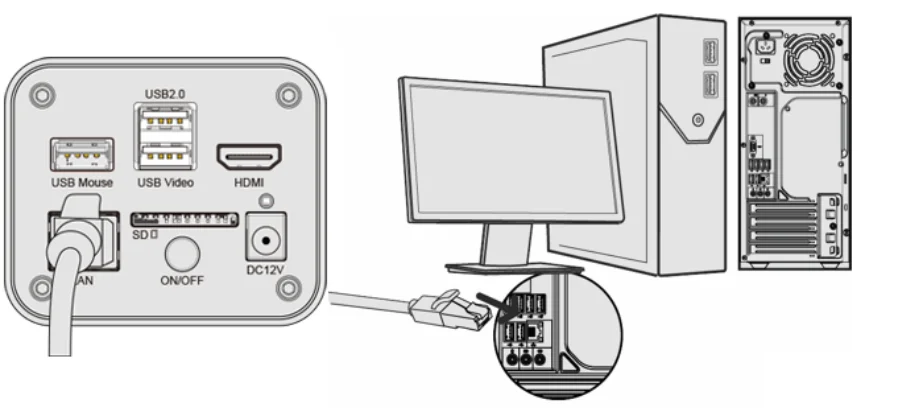
This application uses the camera as the network camera. User must configure the IP of the camera and PC manually and ensure their IP addresses in the same net. The subnet mask and gateway of the camera and PC must be the same.
the camera also can be connect to PC via Ethernet Cable, So this camera can working with RisingView software in PC
This application uses the camera as the network camera. User must configure the IP of the camera and PC manually and ensure their IP addresses are in the same net. The subnet mask and gateway of the camera and PC must be the same.




4. WiFi output mode (WLAN or AP mode)
(The PC computer and Laptop computer should has Wireless network card)

4K Camera connect to Mobile Device WiFi
App for Mobile Device (IOS or Android)
Just make sure that the mobile device uses iOS 11 or higher/Android 5.1 or higher operating systems.
IOS user download ToupView App from Apple App Store (itunes)

4K Camera connect to Laptop computer via WiFi
When working with computer via WiFi Output ,
This camera's WiFi output support Windows, Linux and Mac system



This 4K Camera also good choice for Surgical Operation Microscope

The below picture is made by this 4K camera and Surgical Operation Microscope for Ophthalmology




PCB sample


Biology Sample
MK54
Rabbit Emdryo
Ovary
Taste
PineLeaf





camera body, made from tough, CNC aluminium alloy, ensures a heavy duty, workhorse solution. The camera is designed with a high quality IR-CUT to protect the camera sensor. No moving parts included. This design ensures a rugged, robust solution with an increased lifespan when compared to other industrial camera solutions.



The standard packing include
1. 4K camera
2. HDMI-compatible cable
3. USB3.0 Cable
3. USB3.0 Cable
4. Mouse
5. USB-WLAN WiFi Adapter (This is optional accessory)
6. Power Supplier (EU, US and UK for choice)
Camera Warranty
5. USB-WLAN WiFi Adapter (This is optional accessory)
6. Power Supplier (EU, US and UK for choice)
1 Years
RisingView software instruction RisingCam Provide RisingView Software for buyer free. RisingView Download link:https://drive.google.com/file/d/1MBbHtjEn1krVzVH_Dy2QFEeFU3Okz82a/view?usp=sharing
 RisingView is professional software integratedwith camera control, image capture&process, image browseimage measurement and analysis.RisingView is born with the following features: 1.User-friendly UI design2.Professional Camera Control Panel
RisingView is professional software integratedwith camera control, image capture&process, image browseimage measurement and analysis.RisingView is born with the following features: 1.User-friendly UI design2.Professional Camera Control Panel 3.Practical functions with good result Image
3.Practical functions with good result Image 4. So many measurement toolsMeasurement results can export to Excel list
4. So many measurement toolsMeasurement results can export to Excel list  5. Powerful compatibility RisingView can support Windows XP/Vista/7/8/10 systemRisingCam provide RisingView software for MAC and Linux OS RisingView for MAC and Linux System
5. Powerful compatibility RisingView can support Windows XP/Vista/7/8/10 systemRisingCam provide RisingView software for MAC and Linux OS RisingView for MAC and Linux System
https://drive.google.com/file/d/1MBbHtjEn1krVzVH_Dy2QFEeFU3Okz82a/view?usp=sharing