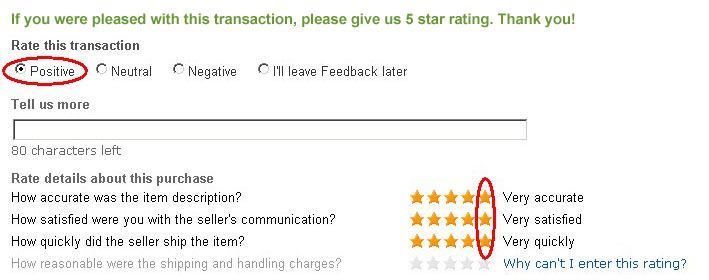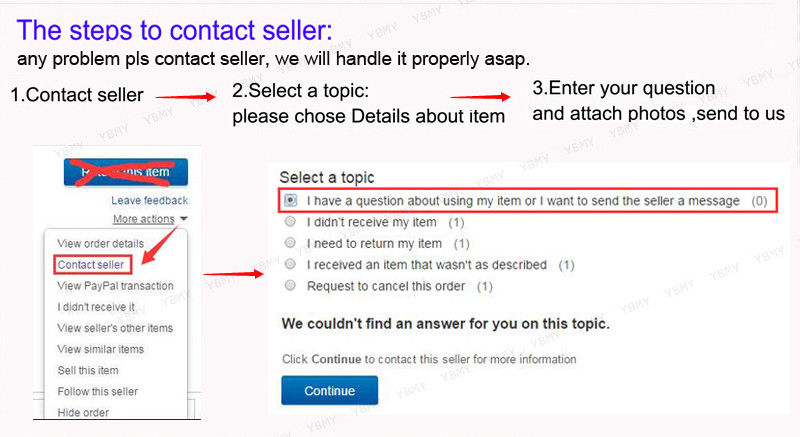Feature: 1. Scan codes sensitive recognition rate, no need for password authentication, can be directly paired.2. 3500mA/h large capacity battery has long standby time, normal charging 8 hours, standby time up to 1 year. 3. communication distance is 10 meters, wireless 2.4g outdoor communication distance is 150 meters. 4. Equipped with a mobile phone holder, which can combine the mobile phone with the scanner, which is more convenient to use. 5. Widely used in devices with communication such as for /IOS/. Specification: Item Type: Scanner Model: R12 Material: ABS Colour: Black Working Frequency: 915Mhz Card Reader Type: ISO 18000-6C Barcode Type: Barcode, QR codes, screen codes Communication Method: USB//2.4G wireless Communication Distance: Approx. 10meter / 32.8ft Wireless 2.4g Communication Distance: Approx. 150meter / 492.1ft Card Reading Distance: Approx. 0 ~ 3meter / 0 ~ 9.8ft (the specific effective reading distance is related to the tag type) Card Reading Rate: 106K/Bit Card Reading Speed: 0.1S Reading Distance: 0.5S Card Reading Time: <100mS Working Temperature: -20℃—70℃ Working Current: 100mA Charging Voltage: 5V Battery Type: 3500MA/H lithium battery Status Indicator: 4-color LED ("red" charging indicator; "green" reading indicator; "orange" working indicator; "blue" connection indicator) Built-in buzzer sound Operating System: For IOSWINXPWin 7Win 10\ and other operating systems How to Use: This product has 3 connection methods, USB cable direct connection, wireless 2.4g and The USB Wired Connection Method: 1. Short press the handset trigger button to turn on 2. Connect the handheld and the device with the supporting USB cable 3. Open the corresponding software on the device to scan and enter The Wireless 2.4g Connection Method: 1. Short press the handset trigger button to turn on 2. Connect the wireless receiver to the USB port of the device 3. Open the corresponding software on the device to scan and enter The Connection Method: 1. Short press the handset trigger button to turn on 2. Turn on the function of the mobile phone or other device and search for devices 3. Find the device named "FSC-BT957" and click connect 4. The pairing is successful with a beep, the blue indicator light is always on Indicator Light Description: 1. "Red" Charging Indicator Light: Always on when charging 2. "Green" Reading Indicator: Flashes once after successful card reading/scanning 3. "Orange Red" Work Indicator: Always on after power on 4. "Blue" Connection Indicator Light: Flashes when connected, and keeps on after successful connection Operation Instructions for Card Reading Function: Press the side function key and when the buzzer sounds once, it will enter the card reading mode. The label supports ISO18000-6C protocol, and the recognition distance can be up to 3meter (the distance may vary depending on the label type), after connecting the device , Open the software that needs to record the card number (such as a form or text document), and place the cursor at the position to be input to operate the card reading Scan Codes Function Operation Instructions: Press the side function key, when the buzzer beeps twice, it will enter the scan codes mode, aim at the barcode scan to upload the barcode data to the device, scan the corresponding setting codes below to adjust the function of the handheld, some scan feedback information is required It can only be displayed on the document (see the manual for the bar codes of the basic system setting) Common Problem: 1. Why can't the barcode be uploaded to the computer or mobile phone after pairing? a. Confirm whether the pairing is successful, the first blue LED indicator on the right side of the pairing is always on b. Whether the inventory function is turned on (the barcode will not be automatically uploaded in inventory mode, you need to manually scan the corresponding setting codes to upload) c. Change to normal mode, you can upload while scanning 2. What should I do if the device fails to connect after the wireless receiver is plugged in? Unplug the receiver, and then scan the one-key pairing setup codes to pair. After scanning, a continuous low beep will be emitted. At this time, plug the receiver into the computer. When the beep stops, it means that the pairing with the receiver is successful. used 3. Why there is no response when scanning the setting codes? Scan the setting codes that shows the version number to check the version number and make sure it is the software version that matches the current manual Note: 1. This card reader only reads RF cards and barcodes, including ISO18000-6C labels, barcodes and QR codes, and does not support reading card data ( card frequency band is 2.4G); 2. When scanning the codes or reading the card data, please switch the input method of the mobile phone or other platform to English for more complete output data; 3. The method of reading the card, it is recommended to use the card directly facing the card reader to approach it naturally. The card reading method that uses the card to quickly swiping from the side is not advisable, and does not guarantee the success of the card. 4. The configured data line does not have the communication function and is limited to charging the card reader. The card reader cannot upload data to the operating platform with the help of the data line. 5. There are many factors that affect the card reading distance. Different protocols, different antenna designs, surrounding environments (mainly metal objects) and different cards will all affect the actual card reading distance; 6. The handset comes with a sleep system. When the card reader is not in use, it will automatically sleep after 60s. If you need to restart it, press the button again, and the card reader can re-enter the working state. 7. If the data cable is directly inserted into the charging plug, the card reading will be unsuccessful. 8. If the reading distance of the card reader is too long, it will cause the card reading to be unstable or fail. Avoid reading the card in a state (the distance just to be able to read the card). At the same time, two readers that are too close will interfere with each other. 9. When swiping the card, it is recommended not to operate the mouse to avoid data transmission errors. 10. No Response When Swiping Card: a. Check if the interface is plugged in; b. 360 anti-virus software block, close anti-virus software or add whitelist; c. If the driver cannot be identified repeatedly, right-click on the calculator, select Device Manager, ergonomic input device, then right-click the mouse, select drive delete, click operation in the menu bar, select scan and detect hardware; d. Whether the radio frequency card is the corresponding card type e. Whether the radio frequency card is broken, and whether another radio frequency card is within the reading range. 11. Data transmission error: whether the mouse is operated when swiping the card; whether the card is read in an environment with strong electromagnetic field interference; whether the communication cable between the reader and the computer is too long; whether the card is read in a state. 12. After reading the card, the buzzer will beep 3 times, and you should check if the connection is successful. Package List: 1 x Scanner 1 x Receiver 1 x Data Line 1 x User Manual Note: |