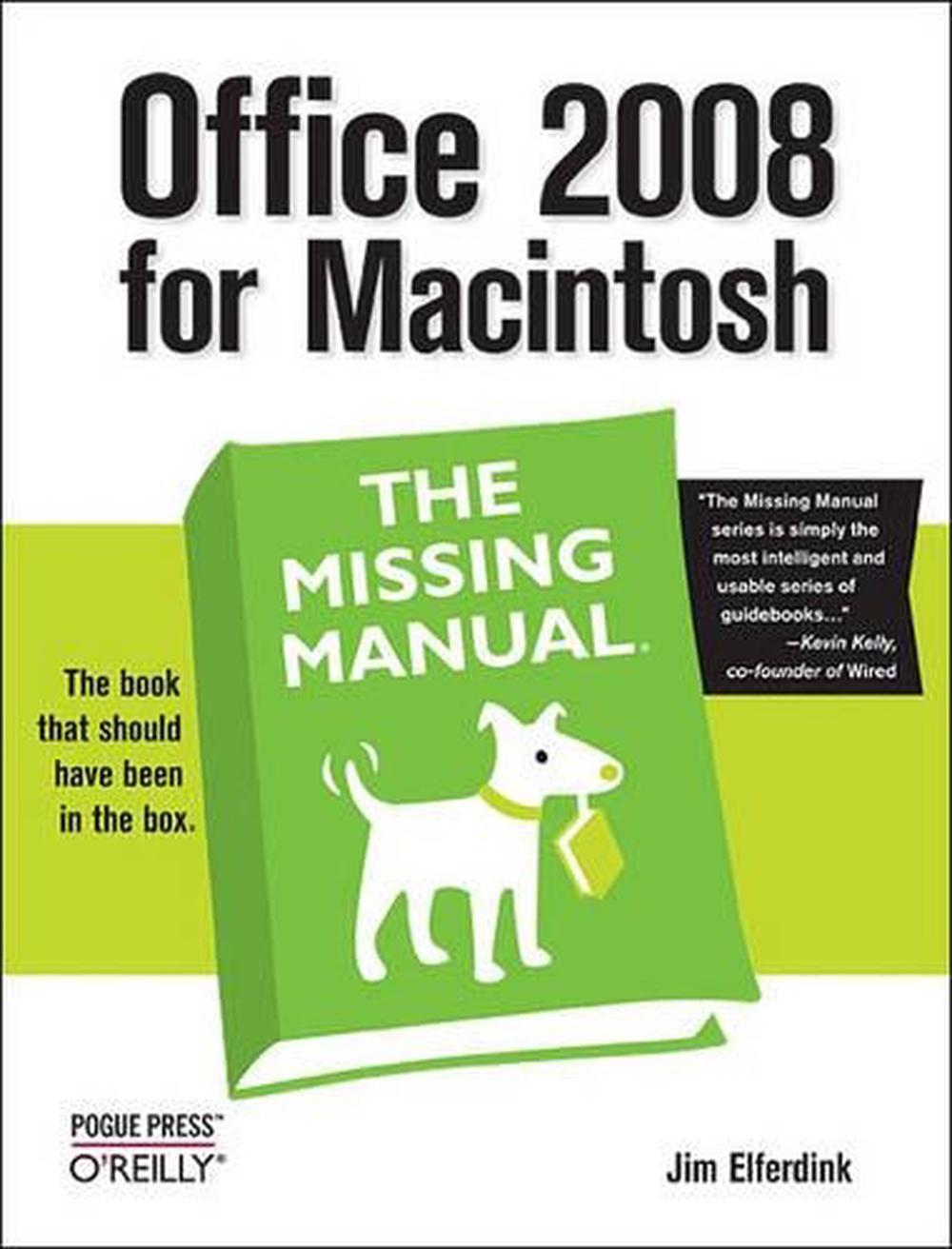
Office 2008 for Macintosh
by Jim Elferdink
Offers an introduction to take advantage of the Mac OS X features. This work shows you how to: navigate the new user interface with its bigger and more graphic toolbars; use Word, Excel, PowerPoint, and Entourage separately or together; keep track of appointments and manage daily priorities with the My Day feature; and, create newsletters.
Paperback
English
Brand New
Publisher Description
Still the top-selling software suite for Mac users, Microsoft Office has been improved and enhanced to take advantage of the latest Mac OS X features. You'll find lots of new features in Office 2008 for Word, Excel, PowerPoint and Entourage, but not a page of printed instructions to guide you through the changes. Office 2008 for Macintosh: The Missing Manual gives you the friendly, thorough introduction you need, whether you're a beginner who can't do more than point and click, or a power user who's ready to tackle a few advanced techniques. To cover Word, Excel, PowerPoint and Entourage, this guide gives you four superb books in one -- a separate section each for program! You can manage your day and create professional-looking documents, spreadsheets, and presentations in no time. Office 2008 has been redesigned so that the windows, toolbars, and icons blend in better with your other Mac applications. But there are still plenty of oddities. That's why this Missing Manual isn't shy about pointing out which features are gems in the rough -- and which are duds.With it, you'll learn how to: * Navigate the new user interface with its bigger and more graphic toolbars * Use Word, Excel, PowerPoint, and Entourage separately or together * Keep track of appointments and manage daily priorities with the My Day feature * Create newsletters, flyers, brochures, and more with Word's Publishing Layout View * Build financial documents like budgets and invoices with Excel's Ledger Sheets * Get quick access to all document templates and graphics with the Elements Gallery * Organize all of your Office projects using Entourage's Project Center * Scan or import digital camera images directly into any of the programs * Customize each program with power-user techniques With Office 2008 for Macintosh: The Missing Manual, you get objective and entertaining instruction to help you tap into all of the features of this powerful suite, so you can get more done in less time.
Author Biography
Jim Elferdink is co-author of AppleWorks 6: The Missing Manual, iWork '05: The Missing Manual, wrote iWork '05: The Missing Manual, and owns Macs for the Masses, a Macintosh consulting company. In former lifetimes a commercial photographer, farm owner, carpenter, and cabinetmaker; currently he enjoys gourmet cooking, digital photography, and racing sports cars. College introduced him to the Mac Plus and to comely professor Joy Hardin. He bought one and married the other. They share a home in the redwoods of far Northern California.
Table of Contents
Inhaltsverzeichnis
The Missing Credits
Introduction
Part One: Word
Chapter 1. Basic Word Processing
Creating and Opening Documents
The Project Gallery
Opening Documents with the Open Command
Returning to Favorite Documents
Word Processing Basics
A Window into Word
Title Bar
The Ruler
Scroll Bar and Navigator Buttons
Split Box
Window Menu
Status Bar
Standard Toolbar
The Views
Draft View
Web Layout View
Outline View
Print Layout View
Notebook Layout View
Publishing Layout View
Every Conceivable Variation on Saving
AutoRecovery
Save As Options
Backing Up
Printing
The Print Button
File > Print
File > Page Setup
Print Preview
Print Preferences
Printing Envelopes and Labels
Sending It Electronically
Chapter 2. Editing in Word
The Many Ways to Select Text
Multi-Selection
Moving Text Around
Copy (or Cut) and Paste
Paste Special
Paste as Hyperlink
Drag-and-Drop
Navigating Your Documents
What the Keys Do
Keystrokes: The Missing Manual
The Go To Command
The Navigator Buttons
Finding and Replacing
Find
Replace
Advanced Find
Finding by Format
Finding Invisible Characters
Spelling and Grammar
Check Spelling as You Type
Checking Spelling and Grammar All at Once
Spelling and Grammar Options
Writing Styles
Custom Dictionaries and Preferred Spellings
Five Ways to Type Less
Click and Type
AutoCorrect
AutoText: Abbreviation Expanders
Project Gallery Templates
AutoFormat
Chapter 3. Formatting in Word
The Formatting Palette
Character Formatting
Choosing Fonts
Font Sizes
Styles of Type
Typing in Color
Character Spacing
Special Text Effects
Small Caps, All Caps
Hidden Text
Formatting
Extra Features in the Bullets and Numbering Dialog Box
Paragraph Formatting
Alignment and Spacing
Paragraph Spacing
Indentation
Tabs
Borders and Shading
Document Formatting
Margins
Gutters and Mirrors
Section Formatting
Inserting and Removing Section Breaks
Formatting Within Sections
Chapter 4. Styles, Page Layout, and Tables
Styles
Where Styles Are Stored
Applying Styles
Creating Styles by Example
Creating Styles in the Dialog Box
Changing, Deleting, or Copying Styles
Print Layout
Inserting Breaks
Working with Columns
Automatic Hyphenation
Hyphenation Settings
Manual Hyphenation
Hard Hyphens
Text Boxes
Creating Text Boxes
Formatting Within Text Boxes
Working with Linked Text Boxes
Text Wrapping and Layering
Pictures and Drawings
Inline vs. Page Graphics
Converting Inline Graphics into Page Graphics
Charts and Spreadsheets
Tables
Creating Tables
Formatting Tables
Chapter 5. Working Collaboratively
Comments
Adding Comments
Reviewing Comments
Navigating Comments
Change Tracking
Getting Ready for Change Tracking
Making Changes
Reviewing Changes One by One
Accepting or Rejecting All Changes
Merging Tracked Changes
Comparing Documents
Chapter 6. Working with Notebooks, Outlining, and Master Documents
Notebook Layout View
Opening Your Notebook
The Notebook Layout Toolbar
Organizing Your Notes
Placing Notes Beside Your Notes
Typing Less with Audio Notes
Manipulating Notebook Sections
Outline View
Building an Outline
Outlining an Existing Document
Numbering an Outline
Customizing an Outline
The Document Map
Viewing and Navigating the Document Map
Customizing the Document Map
Master Documents
Creating a New Master Document
Viewing Master Documents
Working with Master Documents
Master Documents and Formatting
Master Document Security
Chapter 7. Editing Long Documents
Headers and Footers
Creating Headers and Footers
Citations
Bibliographies
Footnotes and Endnotes
Deleting Footnotes and Endnotes
Controlling Footnote Flow
Line Numbers
Templates
Document Templates
Global Templates
Modifying a Template
Attaching a Document Template
The Organizer
Normal and Global Templates
AutoSummarize
Creating an AutoSummary
Fields
Inserting Fields
Modifying Fields with Switches
What a Field Does
Working with Fields in a Document
Bookmarks
Adding Bookmarks
Deleting Bookmarks
Navigating by Bookmark
Viewing Bookmarks
Captions
Inserting Captions
Adding Text to Captions
Deleting and Editing Captions
Updating Captions
AutoCaptioning
Turning AutoCaptions Off
Cross-References
Inserting Cross-References
Modifying and Deleting Cross-References
Creating a Table of Contents
TOC the Easiest Way: Using Built-in Headings
TOC the Harder Way: Using Other Styles
Updating or Deleting a Table of Contents
Table of Figures and Table of Authorities
Indexing
Phase 1: Create Index Entries
Phase 2: Editing Index Field Codes (Optional)
Phase 3: Building the Index
Phase 4: Cleaning Up the Index
Mail Merges
Preparing Data Sources
Creating a New Data Source
Using an Existing Data Source
Creating the Main Document
Previewing, Formatting, Preparing to Merge
Merging Straight to the Printer
Merging to a New Document
Merging to Email
Labels and Envelopes
Macros
Chapter 8. Moving Beyond Text: Publishing Layout View
Templates: Ready-to-Use Page Designs
Tour of a Template
Choosing a Template
Building Pages with Objects
The Toolbox Redux
Inserting Fixed and In-line Objects
Inserting Movies and Sounds
Making Text Boxes or Sidebars
Moving Objects Around
Creating Templates
Modifying an Existing Template
Creating Templates from Scratch
Organizing Templates
Sharing Templates
Chapter 9. Word Meets Web
Word as HTML Reader
Opening Web Pages from Your Hard Drive
Viewing HTML Code for a Web Page
Creating a Web Page in Word
Designing a Site Map
Basic Web-Page Layout
Graphics, Sounds, and Movies
Downloading Graphics from the Web
Inserting Clip Art
Photos
Inserting Horizontal Lines
Movies
Inserting Sounds
Hyperlinks
Linking to Another Place
Linking to Another Web Site
Email Hyperlinks
Selecting and Editing Hyperlinks
Removing Hyperlinks
Web Forms
Saving Web Pages
Web Options
Lost in the Translation
Posting Your Web Site Online
Part Two: Entourage
Chapter 10. Email, Address Book, and Newsgroups
The Big Picture
Entourage Functions
The Toolbar
Setting Up Entourage
Setting Up a Second Email Account
Configuring Your Account Manually
Sending and Receiving Mail
Send and Receive All
Advanced Mail-Getting Features
Reading a Message
How to Process a Message
Opening Attachments
Using Message Rules
Writing a Message
Email Netiquette
Address Book
A Tour of Address Book World
Creating Contacts
Importing Contacts
Exporting Contacts and Archives
Using Contacts
Five Very Impressive Buttons
Printing the Address Book
Newsgroups
Setting Up an Account
Download the List of Newsgroups
Finding Newsgroups and Messages
Reading Messages
Composing, Forwarding, and Replying to Messages
Usenet Netiquette
Mail and News Preferences
Chapter 11. Calendar, Tasks, and the Project Center
The Calendar
Working with Views
Recording Events
What to Do with an Appointment
Editing Events
Rescheduling Events
Lengthening or Shortening Events
Printing Events
Deleting Events
Sending Invitations
Adding Holidays
Saving Calendars as Web Pages
Tasks and the To Do List
Changing Your Views
Creating Tasks
Other Task Tricks
My Day
Office Reminders
The Reminders Window
Acting on Reminders
Configuring Office Reminders
Categories
Setting Up Categories
Assigning a Category
Project Center
Starting a Project
The Project Center Window
Project Views
Getting Around the Project Center
Sharing
Accessing Projects from Other Office Programs
Notes
Notes View
Creating Notes
Printing Notes
Synchronization
Setting Up Entourage Synchronization
Syncing Your iPod
Syncing with .Mac
Multiple Identities
Creating a New Identity
Finding Messages
Searching in Entourage
Find Related Items
Links
Using Links
Checking Your Spelling
The Script Menu
Part Three: Excel
Chapter 12. Basic Excel
Spreadsheet Basics
Opening a Spreadsheet
Data Entry
Kinds of Data
Tedium Savings 1: AutoComplete
Tedium Savings 2: Formula AutoComplete
Tedium Savings 3: AutoFill
Selecting Cells (and Cell Ranges)
Moving Things Around
Inserting and Removing Cells
Find and Replace
Erasing Cells
Tutorial 1: Entering Data
Formula Fundamentals
Basic Calculations
Functions
Order of Calculation
Tutorial 2: Yearly Totals
Excel, the List Maker
Building Your List with the List Wizard
What to Do with a List
The List Menu
Chapter 13. Formatting and Charts
Formatting Worksheets
Automatic Formatting
The Format Painter
Formatting Cells by Hand
Changing How Text Looks
Adding Pictures, Movies, and Text Boxes
Charts
Chart Parts
Step 1: Select the Data
Step 2: Choose a Chart Style
Step 3: Check Your Results
Step 4: Design the Chart Content
Step 5: Refine the Chart's Appearance
Transparent Bars
Advanced Charting
Printing Worksheets
Print Preview
Page Setup
Chapter 14. Formula and Database Magic
Workbooks and Worksheets
Working with Multiple Worksheets
Sharing a Workbook
Tracking Changes
Merging Workbooks
Exporting Files
Advanced Formula Magic
Nested Formulas
The Formula Builder
Circular References
Connecting to Other Workbooks
Auditing
Working with Databases
Fetching FileMaker Pro Data
Grabbing Data from the Web
Importing Data from a Text File
Analyzing and Viewing Your Data
Making a PivotTable
Analyzing Your Data
Viewing Your Data
Flag for Follow-Up
Adding a Comment
Part Four: PowerPoint
Chapter 15. Planning and Creating Great Presentations
Planning the Presentation
The Goals of Your Presentation
Know Your Audience
Tailor the Presentation to the Audience
Outline the Presentation
Build Your Presentation
Practice
Delivering the Presentation
Welcome Your Audience
Introduce Your Presentation
Making the Presentation
Review
Evaluating the Presentation
Presentation Hardware
Laptops
Projectors
Remote Controls
Chapter 16. Building a PowerPoint Presentation
Finding Your Way Around PowerPoint
The Three-Pane View
Step 1: Specify a Theme
Pre-designed Templates
Starting from Scratch
Adding Slides
Changing Designs in Midstream
Step 2: Writing the Outline
Using a Word Outline
Step 3: Building the Show
Using Masters
View Controls
Navigation
Manipulating Your Slides
How to Build a Slide
Using Backgrounds
Working with Text
Adding Graphics, Charts, and Tables
Chapter 17. Polishing and Presenting in PowerPoint
Adding Movement
Transitions
Multimedia Effects
Adding Animations
Putting Controls on Slides
Adding Narration
Putting On the Show
Setting Up
Rehearsing Your Presentation
Choosing a Navigation Scheme
Presenting Onscreen
Controlling the show
Using Presenter Tools
Recycling Your Presentations
Saving Presentations as QuickTime Movies
Saving Presentations for the Web
Saving Slides as Graphics
Printing Your Presentation
Page Setup
Printing Your Slides
Notes and Handouts
Part Five: Office As a Whole
Chapter 18. Saving Time with the Project Gallery and Toolbox
The Project Gallery
Opening Documents
Choosing Made Easy
Toolbox
Scrapbook
Organizing Clippings
Reference Tools
Projects Palette
Compatibility Report
Chapter 19. Making the Most of Graphics
Inserting a Graphic
The Clip Gallery
Categories
Online
Adding Your Own Clips
Deleting Clips
Search
Working with Clip Art
AutoShapes and WordArt
AutoShapes
Lines
Editing Lines
SmartArt Graphics
WordArt
Aligning Objects
Modifying Objects
Colors and Lines Tab
Size Tab
Picture Tab
Shadow Tab
Glow & Soft Edges
Reflection
3-D Format
3-D Rotation
Object Linking and Embedding (OLE)
Creating Linked Objects
Editing Linked Objects
Repairing a broken link
Overriding Automatic Updating
Creating Embedded Objects
Editing Embedded Objects
Chapter 20. Customizing Office
Customizing Your Toolbars
Showing Other Toolbars
Creating Custom Toolbars
Attaching Custom Toolbars to Documents
Redesigning Your Menus
Reassigning Key Combinations
AppleScripting Office
What is AppleScript?
Why Use AppleScript?
Installing and Running Office Scripts
Installing Applets and Droplets
Installing Script Menu Scripts
Running the Scripts
Part Six: Appendixes
Appendix A. Installation and Troubleshooting
Appendix B. The Office Help System
Appendix C. Office 2008, Menu by Menu
Index
Long Description
Still the top-selling software suite for Mac users, Microsoft Office has been improved and enhanced to take advantage of the latest Mac OS X features. You'll find lots of new features in Office 2008 for Word, Excel, PowerPoint and Entourage, but not a page of printed instructions to guide you through the changes. Office 2008 for Macintosh: The Missing Manual gives you the friendly, thorough introduction you need, whether you're a beginner who can't do more than point and click, or a power user who's ready to tackle a few advanced techniques. To cover Word, Excel, PowerPoint and Entourage, this guide gives you four superb books in one -- a separate section each for program! You can manage your day and create professional-looking documents, spreadsheets, and presentations in no time. Office 2008 has been redesigned so that the windows, toolbars, and icons blend in better with your other Mac applications. But there are still plenty of oddities. That's why this Missing Manual isn't shy about pointing out which features are gems in the rough -- and which are duds. With it, you'll learn how to: Navigate the new user interface with its bigger and more graphic toolbars Use Word, Excel, PowerPoint, and Entourage separately or together Keep track of appointments and manage daily priorities with the My Day feature Create newsletters, flyers, brochures, and more with Word's Publishing Layout View Build financial documents like budgets and invoices with Excel's Ledger Sheets Get quick access to all document templates and graphics with the Elements Gallery Organize all of your Office projects using Entourage's Project Center Scan or import digital camera images directly into any of the programsCustomize each program with power-user techniques With Office 2008 for Macintosh: The Missing Manual, you get objective and entertaining instruction to help you tap into all of the features of this powerful suite, so you can get more done in less time.
Details

