NEXAS Bluetooth Dongle Code Reader
Nexas NexLink is a user-friendly and small OBD2/EOBD Bluetooth interface that turns your smartphone, pad or laptop into a sophisticated diagnostic tool and real-time performance monitor. Download the required OBD2 app, connect the device, and you can read and clear vehicle fault codes, read live sensor readings, read various live data, etc. Moreover, there is no Bluetooth diagnostic device that can diagnose both cars and motorcycles, but Nexas NexLink can!
Why Choose NEXAS NexLink Bluetooth Code Reader OBDII Scanner?
1.Bluetooth 5.0: Stable connection and fast data transmission. Low power consumption, will not drain your car battery.
2.Unique Motorcycle Diagnostic: This scan tool can be used not only for cars, but also for motorcycles. Take it with your motorcycle so you can ride safely.
3.Dozens of compatible Apps: More are constantly being added, some may require a separate purchase, this depends on the APP developer.
4.Unmatched Performance: NexLink is 200% faster than the nearest competitor - View multiple live parameters and enjoy smooth displays and graphics.
5.Hacker-proof: Unique security mechanisms eliminate the risk of unauthorized access.
Support OBD2/EOBD Full Functions:
Mode 1: Read dynamic data flow, fault light indication, ready status
Mode 2: Query freeze frame data
Mode 3: Read current fault code
Mode 4: Clear the fault code
Mode 5: Oxygen sensor detection test
Mode 6: Specific monitoring system vehicle monitoring test
Mode 7: Read pending fault code
Mode 8: Control of in-vehicle systems or components
Mode 9: Read vehicle information
Mode 10: Read permanent fault code

Device Setup Instructions:
Step 1: Download APP and install it on your phone/pad.
Step 2: Locate the OBD2 diagnostic port and plug the device into the 16-pin Data Link Connector (DLC) on your vehicle. Make sure the connection is good. "RED LED" is always lit to indicate power. "BLUE LED" flashes when the device is connected for paring or communicating with ECU. If there is no communication, "BLUE LED" may be off.
Step 3: Turn the ignition key to the "ON" position (or start the vehicle in neutral).
Step 4: Activate Bluetooth on your phone/pad. ( On iOS devices: you will see "NEXAS***" in the list of Bluetooth devices, but DO NOT pair it with here. Please go directly to the settings of the app. On Android or Windows devices: pair with "NEXAS***" in the Bluetooth settings of the devices and connect it by entering PIN with 1234 or 0000 )
Step 5: Run the App, make the connection settings. (Please refer to the detailed instructions of connection settings via each app).
Note: Please turn the ignition OFF and remove this OBD2 device from your vehicle after vehicle diagnosis.
Examples of App Setup:
OBDFusion (Android, iOS): settings > preferences > communication > communication type > Select Bluetooth LE (iOS) / Bluetooth(Android).
DashCommand (Android, iOS): preferences > OBD2 adapter > Bluetooth device.
Motoscan ( Android):
Make sure your phone/pad's Bluetooth is turned on.
Android Bluetooth connection settings require prior setup, pairing or connection.
Go to the Configure application (click the "≡ three line icon" in the upper left corner).
Click "Setting" > Select "Connection" > Connection type is set to Bluetooth > Bluetooth device selection Paired device "NEXAS***".
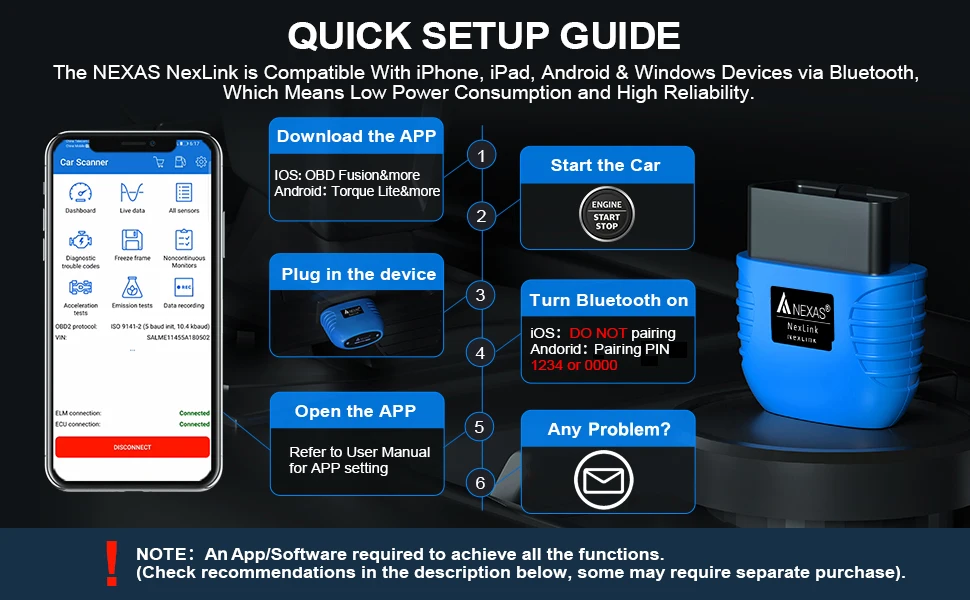
Package Contents:
1 x Bluetooth OBD Diagnostic Scanner
1 x Manual