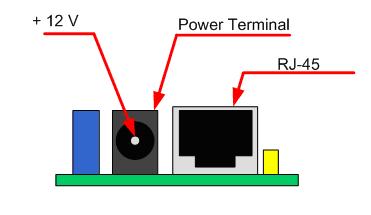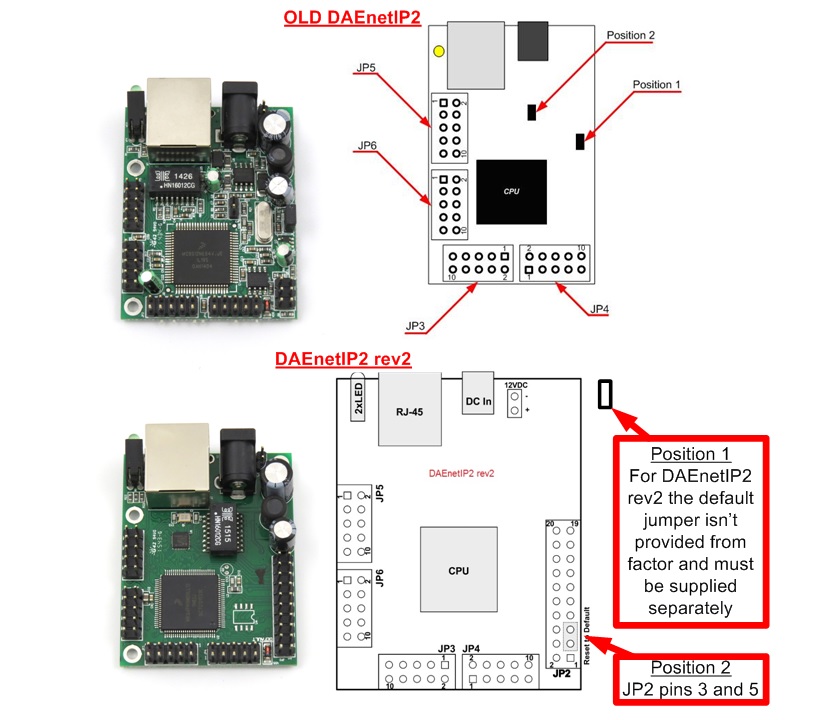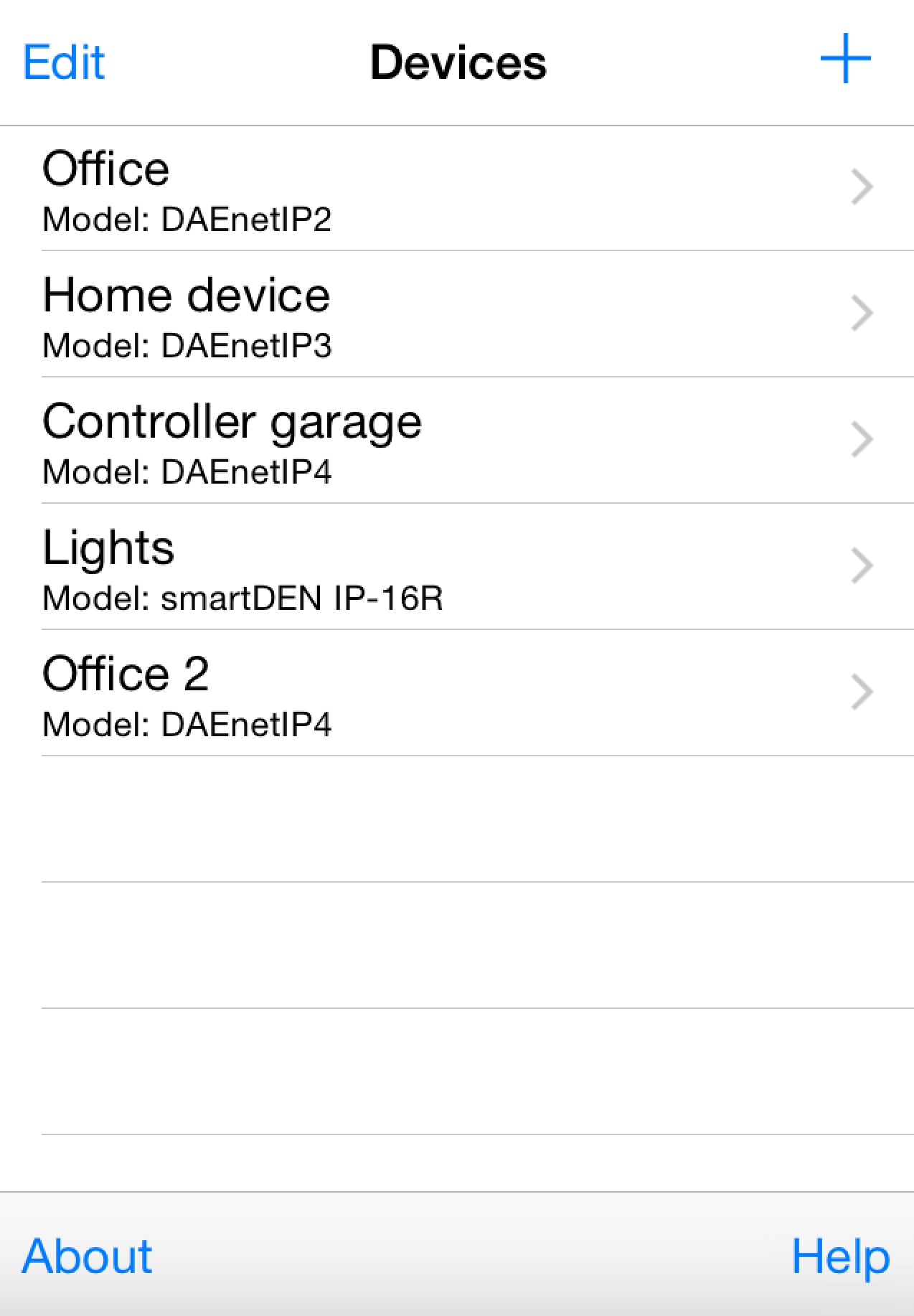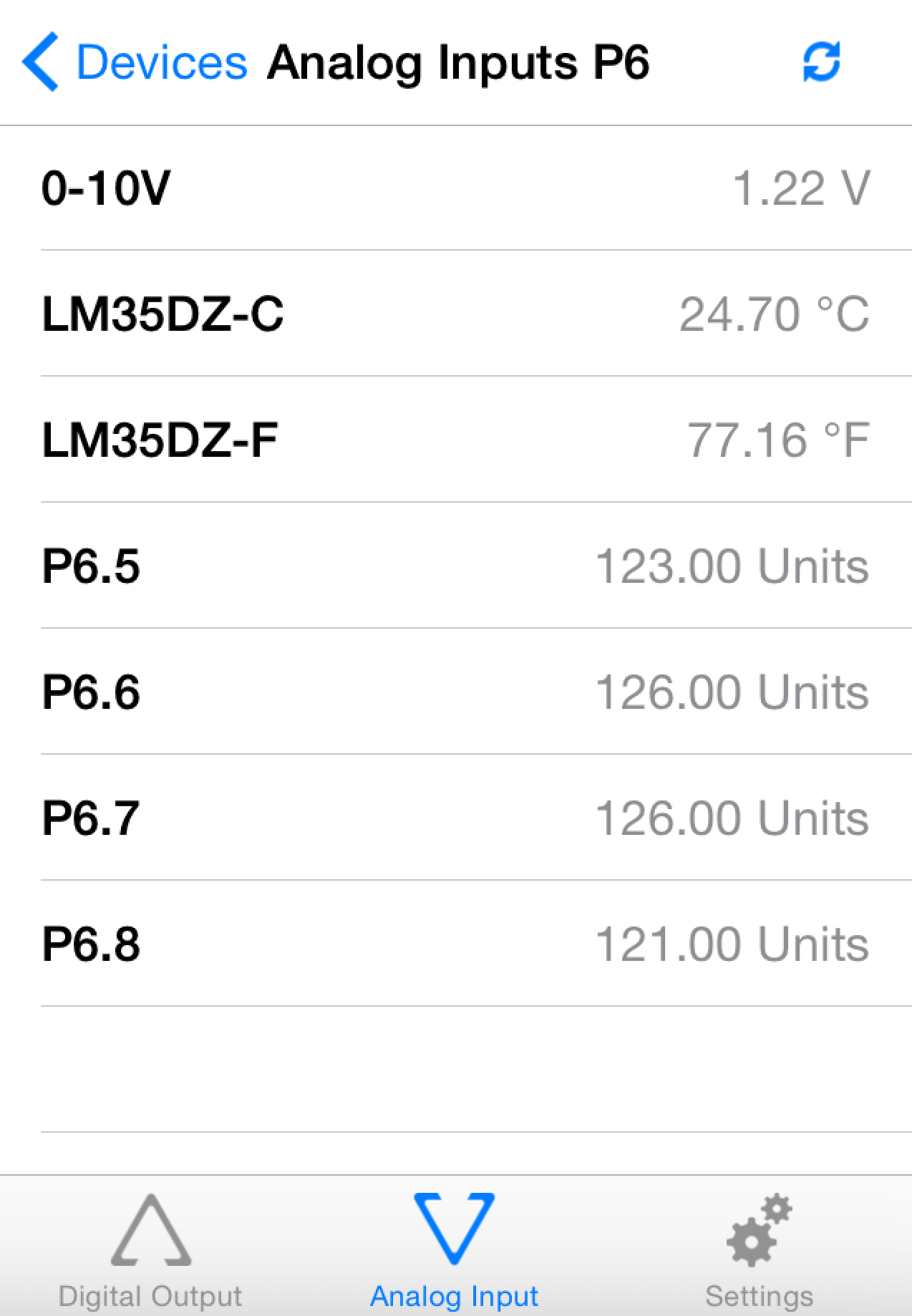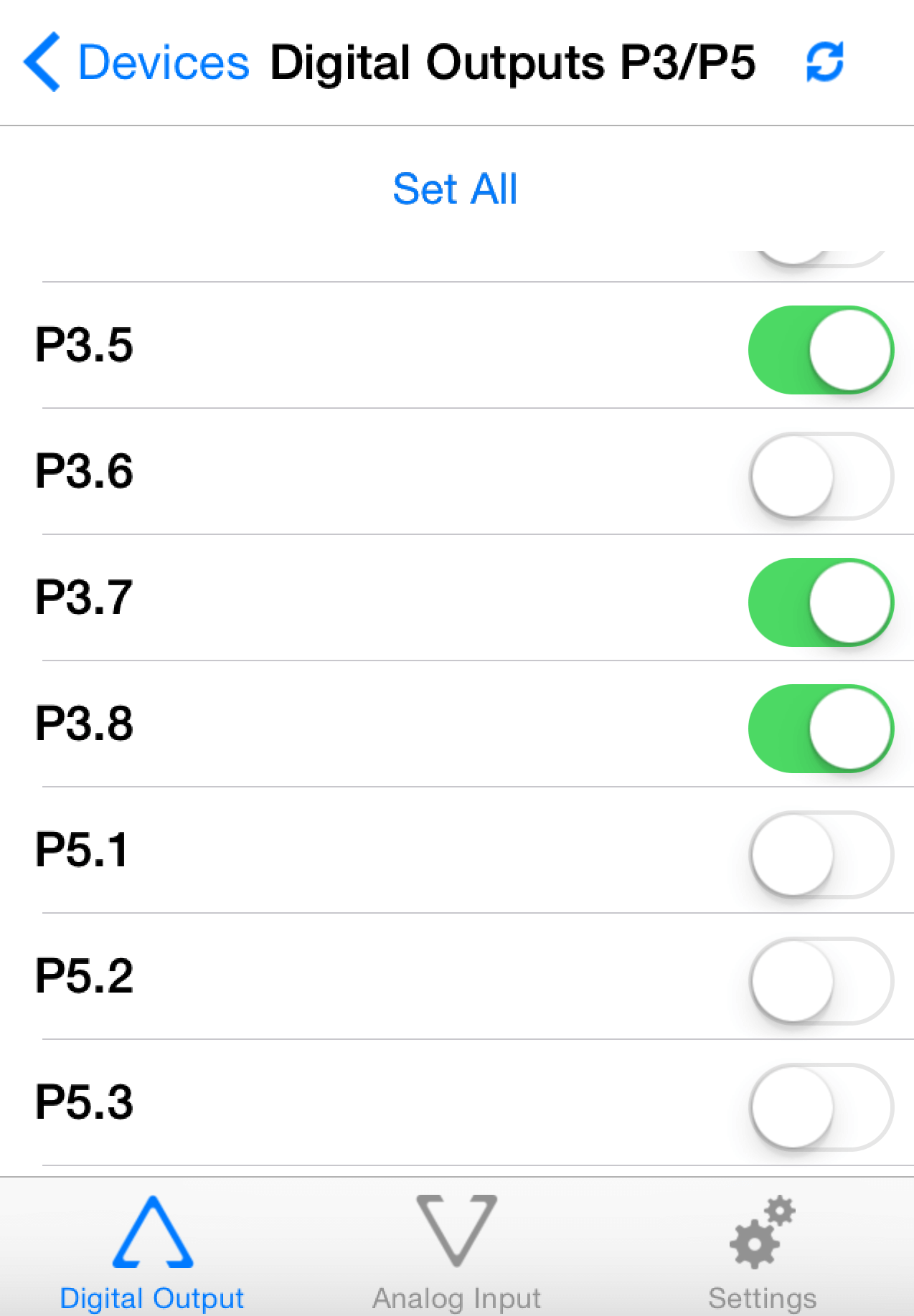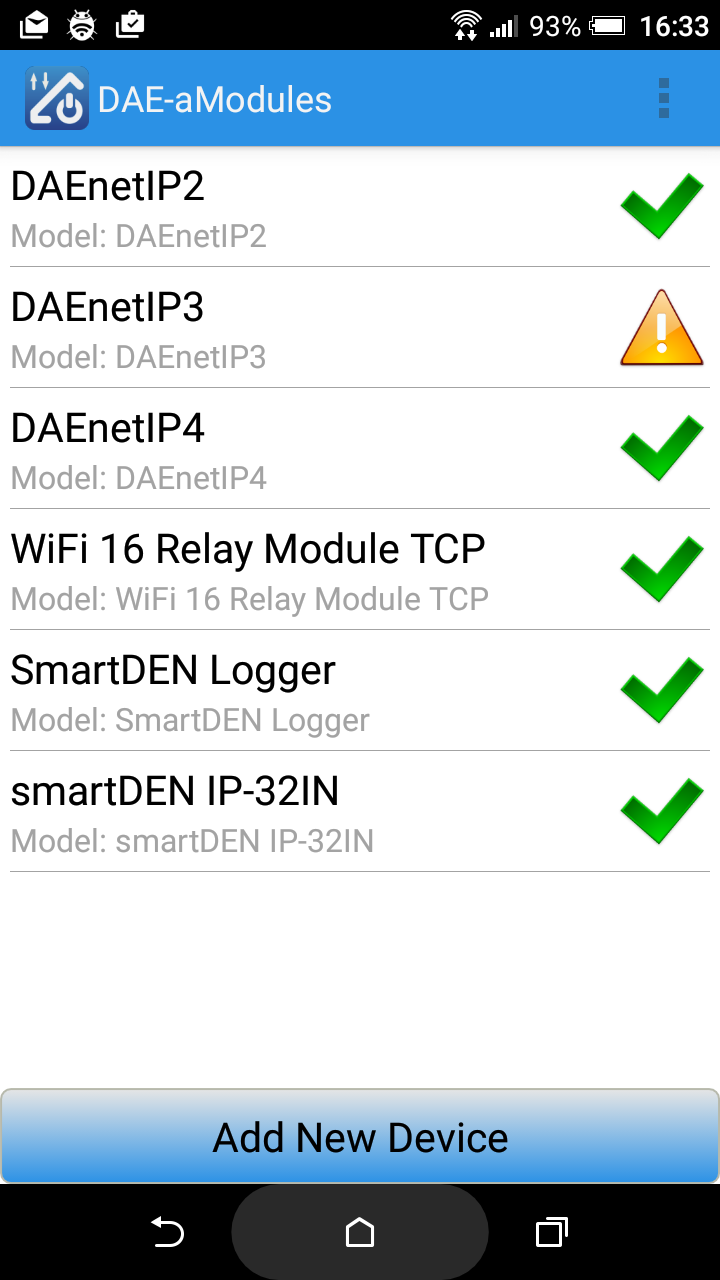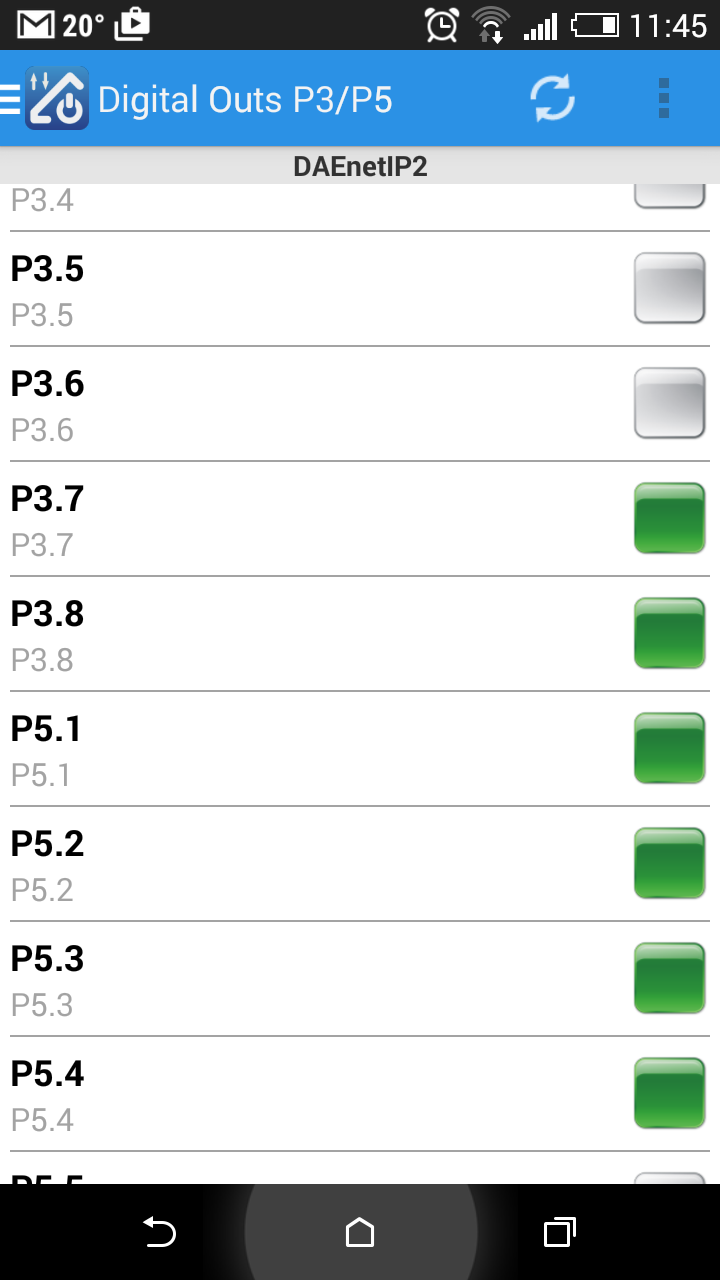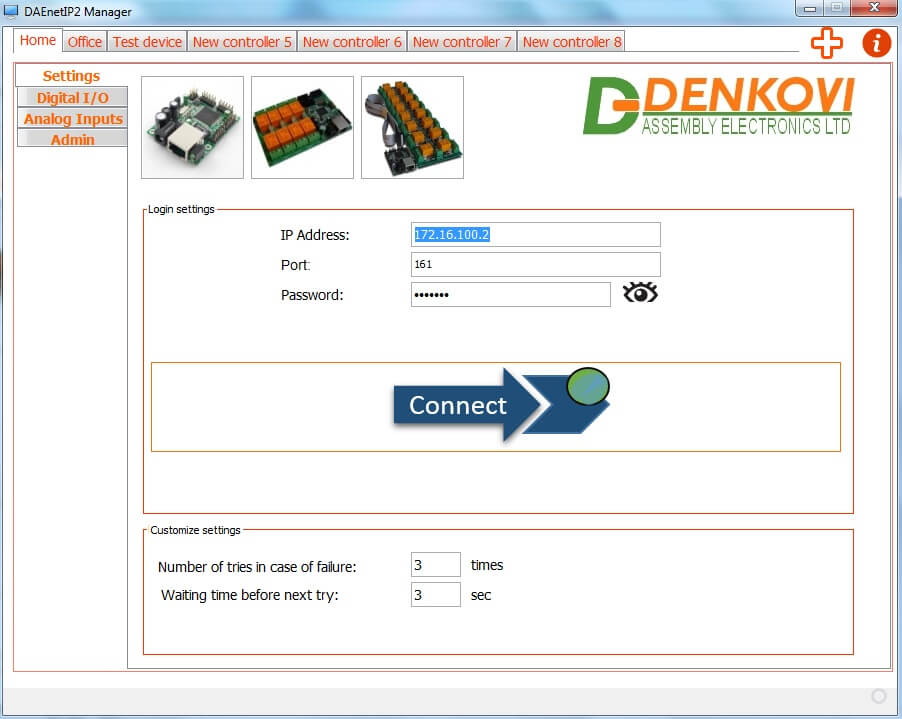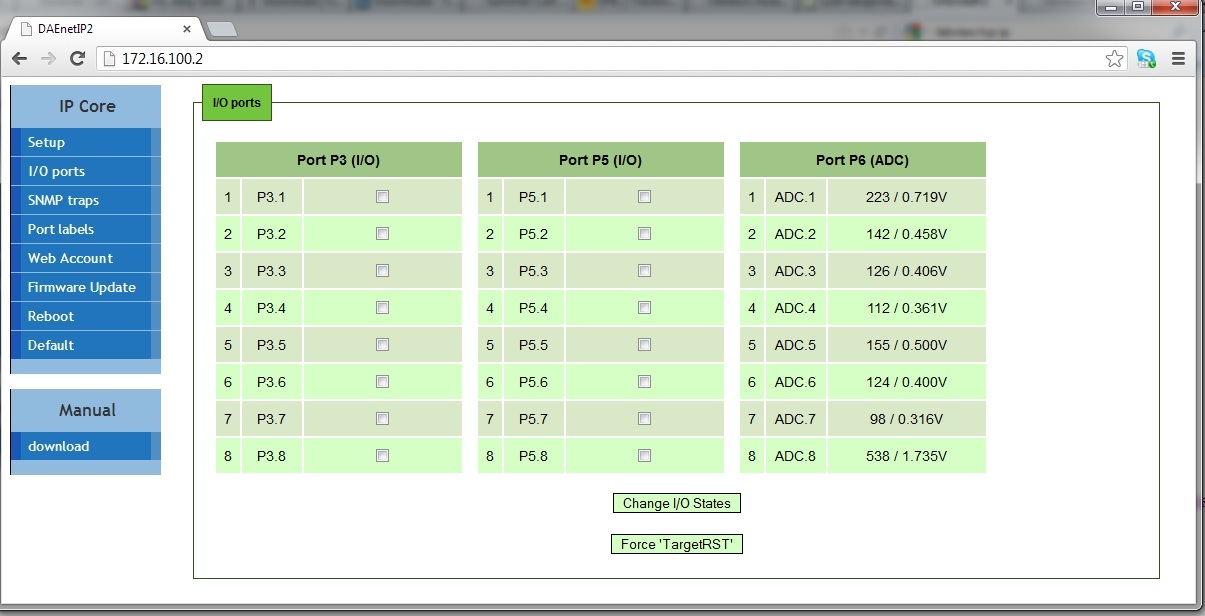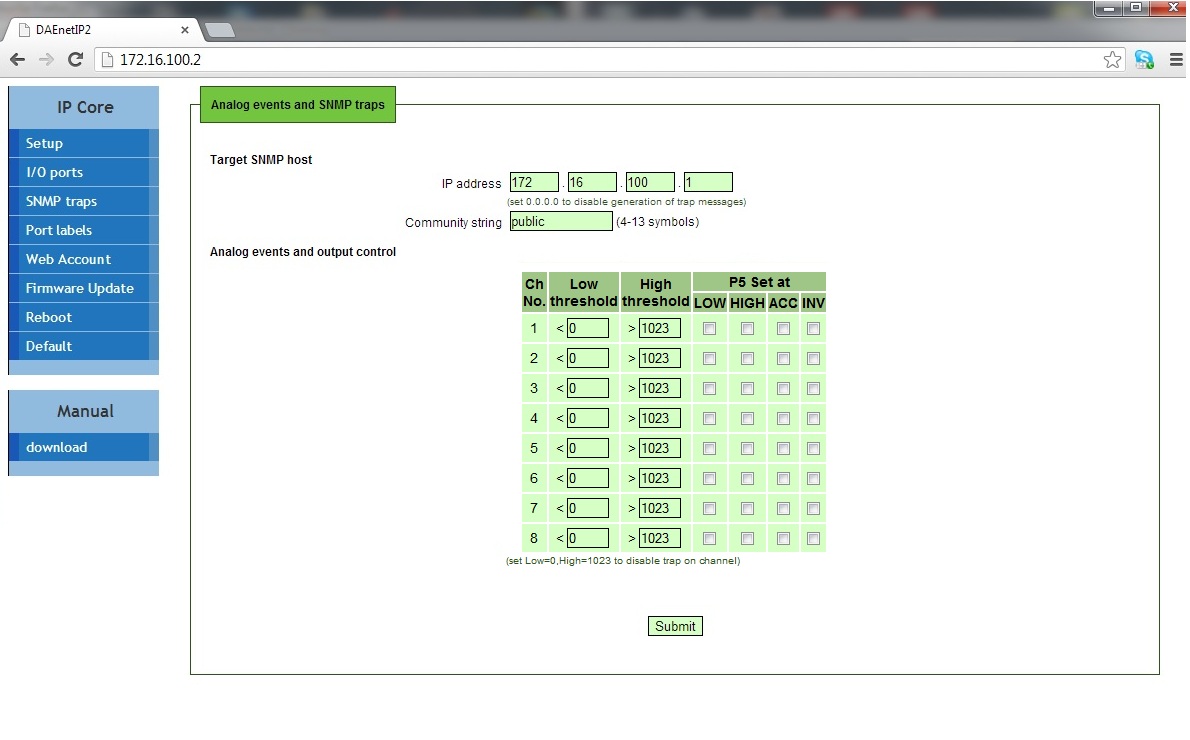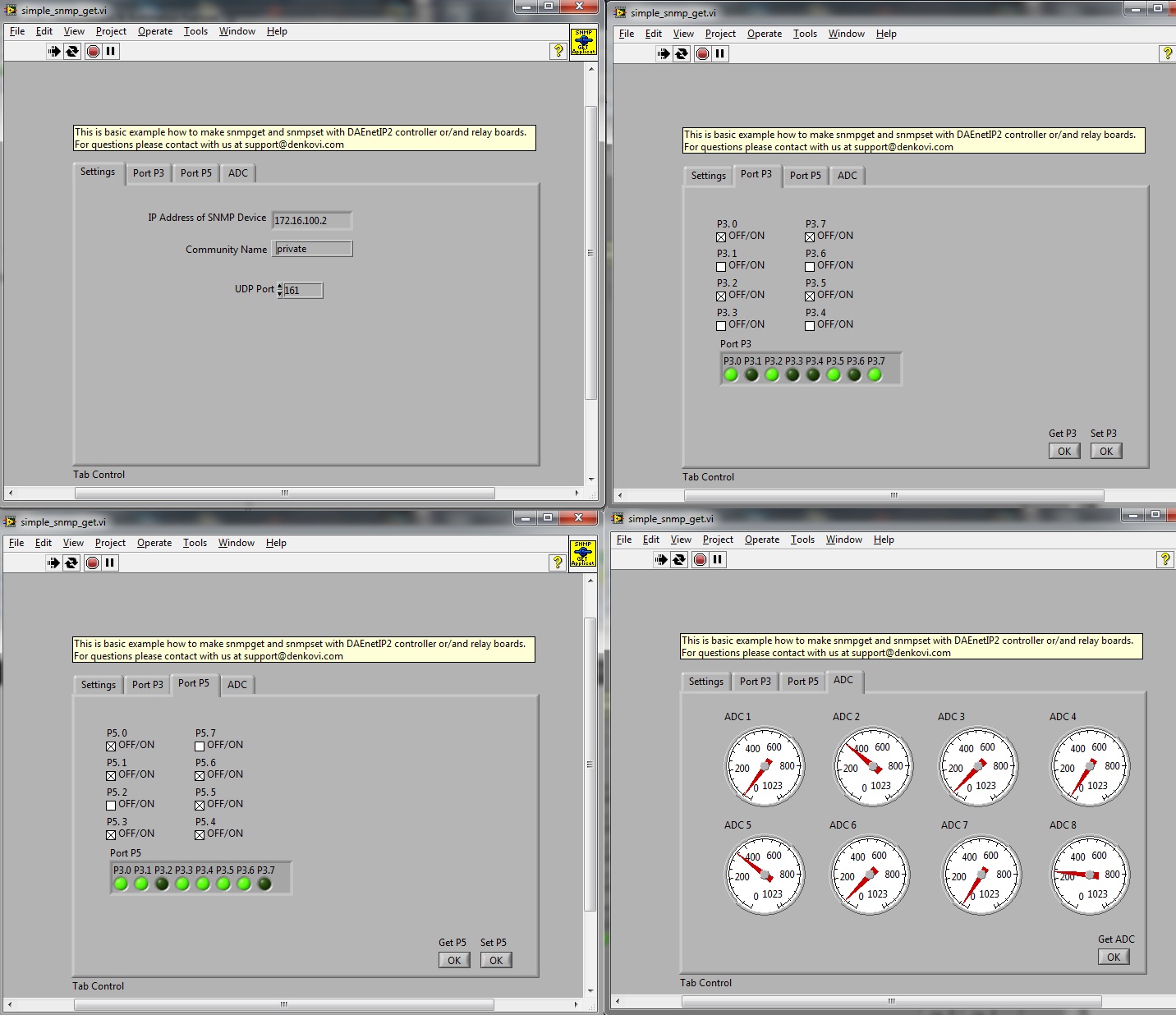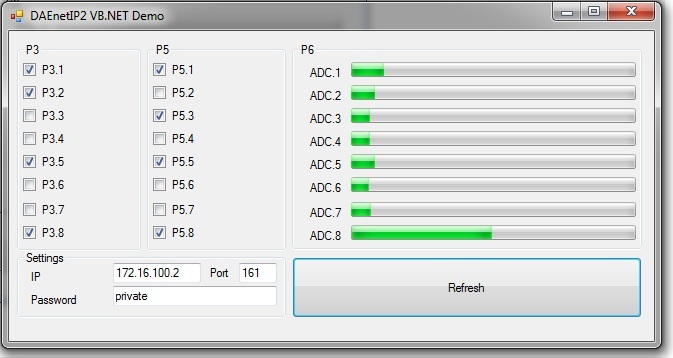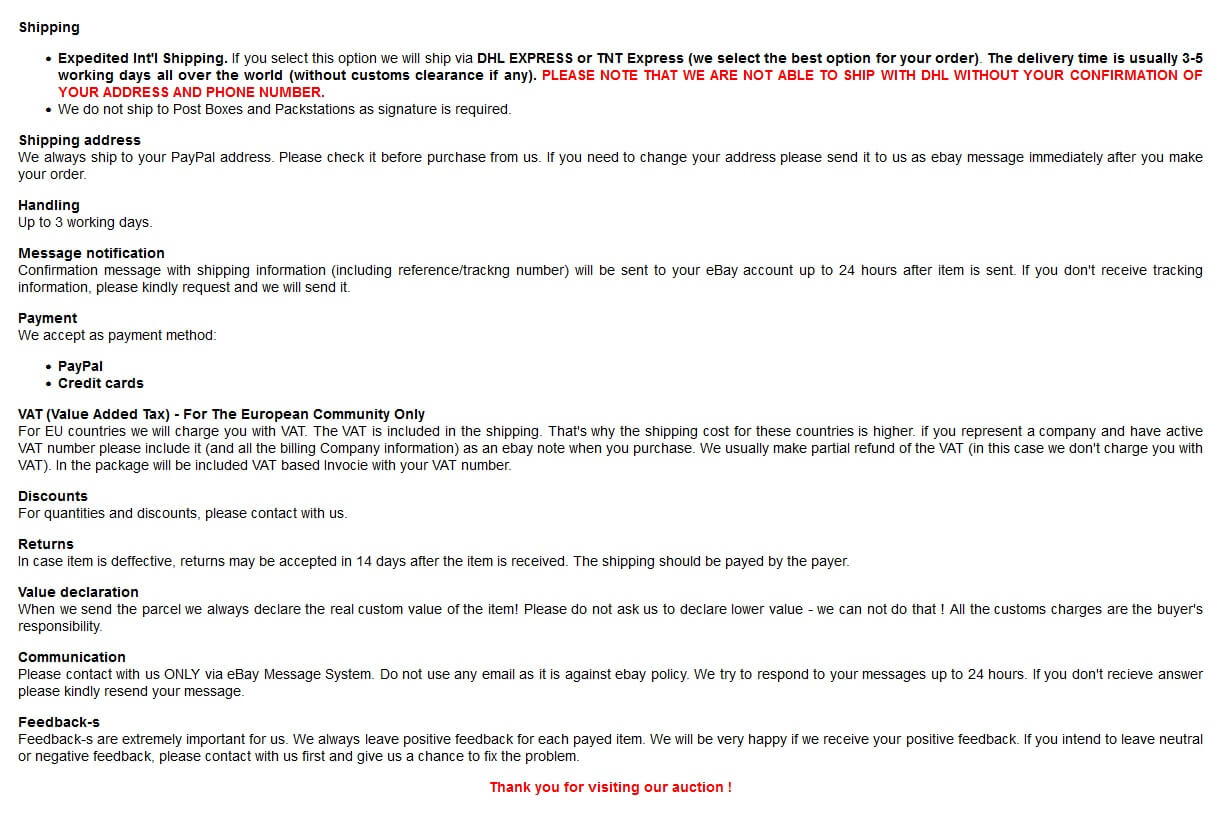This ethernet IP controller DAEnetIP2 is autonomic network device (IP controller), supporting 10Mb/s Ethernet interface with 16 (2x8) digital inputs/outputs and 8 analog inputs. Just connect the device into your local network and control it from another computer or android smartphone over the LAN or Internet. You may control DAEntIP2 via DAEnetIP2 Manager, command line, browser with javascript. We can provide software examples in Java, .NET, Labview, PHP and it can be used for home automation, industrials, sensor monitoring, controlling relay boards or embedding in larger systems. Now with free Android and iOS mobile App!
Features
- 10 Mb Ethernet interface with Link/Activity Led
- Power supply: 7.5 - 25VDC
- Low power consumption (<50mA/12V)
- 8 analog inputs with 10 bit resolution (0-3.3VDC)
- 16 (2x8) bit configurable digital I/O port (0-3.3VDC)
- Standart protocols: ARP, IP, ICMP (ping), DHCP
- Supports snmp v1 (snmpset, snmpget, snmptrap), HTTP (web server with autorization) , TFTP (for firmware upgrade)
- Ports for SNMP (161) and HTTP (80) can be changed
- Two MAC addresses protection
- It can be configured with SNMP requests or web browser
- Integrated WEB server for all functions/parameters access. I/O lines labels can be changed via browser
- Reset of the digital outputs on incoming/outgoing ping timeout (watchdog function)
- Function "load outputs states from EEPROM on boot"
- Each I/O line can be named by user via web browser
- It can send traps according analog ADC level
- Analog Inputs may be referred to control digital outputs according their levels
- Possibility of connection analog sensors to the analog inputs as LM34DZ, LM35DZ, LM335, MCP9700A
- PCB size: 43mm x 55mm
- Denkovi software: DAEnetIP2 Manager, DAE-iModules - FREE iOS mobile app, DAE-aModules - FREE Android mobile app
- 3rd parity software: Command line utility - netsnmp, Android software (by iSwitch LLC, not free but inexpensive)
- Software examples: .NET, Java, Labview and PHP - please contact us for download.
- For detailed user manual - please contact us for download.
The auction includes
- 1 x DAEnetIP2 controller. User manual is not public distributed. Please contact with us for download.
Application Examples
- Security and fire alarm systems
- Manual or automatic device restart if event occur
- Management/monitoring for industrial
- Sensor information processing
- Remote Lock/unlock doors
- Home automation
- Remote Controlling electrical devices via relay boards over the network (please look at our store, we sell also sets: DAEnetIP2 + relay board)
DAEnetIP2 Ports
|
Port JP3 (P3) |
Port JP4 (P5) |
Port JP5 (P6) |
Port JP6 (System Port) |
||||||||
PIN # |
Bit |
FUNC |
DIR |
Bit |
FUNC |
DIR |
Bit |
FUNC |
DIR |
Bit |
FUNC |
DIR |
1 |
1 |
Free |
I/O |
1 |
Free |
I/O |
1 |
Free |
Ain |
- |
3.3V |
PWR |
2 |
2 |
Free |
I/O |
2 |
Free |
I/O |
2 |
Free |
Ain |
- |
3.3V |
PWR |
3 |
3 |
Free |
I/O |
3 |
Free |
I/O |
3 |
Free |
Ain |
- |
Reserved |
- |
4 |
4 |
Free |
I/O |
4 |
Free |
I/O |
4 |
Free |
Ain |
- |
Ping LED |
Out |
5 |
5 |
Free |
I/O |
5 |
Free |
I/O |
5 |
Free |
Ain |
- |
Reserved |
- |
6 |
6 |
Free |
I/O |
6 |
Free |
I/O |
6 |
Free |
Ain |
- |
Target RST |
Out |
7 |
7 |
Free |
I/O |
7 |
Free |
I/O |
7 |
Free |
Ain |
- |
Switch (RST) |
Out |
8 |
8 |
Free |
I/O |
8 |
Free |
I/O |
8 |
Free |
Ain |
- |
Switch (SCL) |
Out |
9 |
- |
GND |
PWR |
- |
3.3V |
PWR |
- |
Vref(+3.3V) |
PWR |
- |
Switch(SDA) |
In/Out |
10 |
- |
GND |
PWR |
- |
GND |
PWR |
- |
GND |
PWR |
- |
GND |
PWR |
Legend:
| "Free"– the pin is free and defined for the user. | "XXXXXX" - the pin is reserved | "In" - the pin is input | "I/O" – digital input or output depending the settings | "Out" - the pin is output | "Ain"– analog input |
All the DAEnetIP2 I/O ports does not have any protection against overvoltage or reversed polarity.
For inputs, if the input voltage exceed 3.3V, the controller may be damaged. If you have questions how to use the I/O ports please contact with us or take a look into the manual.
Product installation
First, you will have to find suitable power supply adaptor (we sell power such adaptors, please look at our store). The minimal supply voltage is 7.5 VDC. The maximal voltage is 25 VDC. It is recommended the supply voltage to be 12 VDC. The power consumption is about 0.55 W. The controller doesn't have any protection against inverted supply voltage. The middle pin of the power terminal is + Vcc - Center positive tip polarity.
Here are the steps (instructions) how to power on and connect the device directly to your computer (see this image). For router LAN connection (see this image)or Internet connection, please see in the user manual:
- Connect the DAEnetIP2 device with your computer via UTP crossover cable. (note that the device does not support AUTO MDIX.)
- Supply with voltage in the allowed range. For example - 12VDC stabilized filtered power source.
- Your initial computer IP should be in the device network. So it is recommend to be 172.16.100.1. Change it.
- Open web browser and type 172.16.100.2 – default username/password are “admin”/”admin”
- Now you can access all the parameters via your web browser
Default Settings
The controller has default settings, in case the access is lost. There are several steps for loading the default settings:
- Turn off the power supply of the IP controller.
- Move the jumper from position 1 to position 2.
- Turn on the power supply of the IP controller.
- Move the jumper from position 2 to position 1.
- Turn off the power supply of the IP controller.
- Turn on the power supply of the IP controller.
Default settings |
||
Parameter |
Value |
|
| DHCP | Disabled | |
| IP | 172.16.100.2 | |
| Mask | 255.255.255.0 | |
| Gateway | 172.16.100.1 | |
| VLAN ID | 1 | |
| VLAN mode | Disabled | |
| Access MAC 1,2 | 000000000000 | |
| SNMP access to IP | Enabled | |
| SNMP listen UDP port | 161 | |
| SNMP Read-only string | 000000000000 | |
| SNMP RW string | private | |
| SNMP/Web Access network IP | 172.16.100.1 | |
| SNMP/Web Access network Mask | 0.0.0.0 (disabled) | |
| Ping Timeout | 6 | |
| Restart on incoming ping timeout | Disabled | |
| Restart on remote IP timeout | Disabled | |
| Remote monitor IP | 172.16.100.1 | |
| I/O ports settings | P3,P5 - Outputs | |
| Pull-Up/Pull-Down | All “pull-down” | |
| Reset I/O ports on restart | Disabled | |
| TFTP update | Enabled | |
| TFTP Server IP | 172.16.100.1 | |
| Broadcast Frames | Parse | |
| Web Server | Enabled | |
| Web Server TCP port | 80 | |
| SNMP traps target host | 172.16.100.1 | |
| SNMP traps community |
|
|
|
0/1023 (disabled) | |
| Analog Events – Low, High, Acc | None | |
| Web user/password | admin/admin | |
Mobile Apps
DAE-iModules iOS mobile App - 100% FREE
DAE-aModules Android mobile App - 100% FREE
![]() Some useful information about DAE-iModules/DAE-aModules and DAEnetIP2:
Some useful information about DAE-iModules/DAE-aModules and DAEnetIP2:
- Select device DAEnetIP2. You must be sure the IP, UDP Port and SNMP community are correct, otherwise it won't enter into the device
- To connect and scale the analog inputs with sensors, please refer to this link: https://denkovi.com/connecting-analog-sensors-to-daenetip2
DAEnetIP2 Manager
DAEnetIP2 Manager is configuration utility for Denkovi DAEnetIP2 controller
- Access many DAEnetIP2 controllers at a time
- SNMPv1 protocol
- Name for each controller
- Support most of the DAEnetIP2 OIDs
- Configuring each P3/P5 I/O line separately as input or output
- Linearization (scaling) for the Analog Inputs (displaying the analog inputs values in human reading values - volts, meters degrees)
- Thresholds can be converted automatically from human units into divisions
![]() For download please use this link: download
For download please use this link: download
Control via web browser
In order to access your DAEnetIP2 controller from browser, your web browser have to supports javascript. Just write the IP address of the controller in the address bar and you will see the page, which is integrated in the controller (it has small built in server). The default username/password are admin/admin.
I/O Ports control/monitor
Traps/P5 control. DAEnetIP2 can send traps if some analog input changes its level bellow/above some threshold (Low/High).
The same logic can be used for setting one of the digital outputs port - JP5 according analog input port JP6.
HTTP API Commands
DAEnetIP2 i/o lines can be controlled/accessed via HTTP API commands and basic access authentication is required to do that.
The digital outputs (P3 and P5) can be controlled by sending this HTTP command:
http://admin:admin[ at ]device.ip.address/iochange.cgi?ref=re-io&01=00&02=FF
admin:admin are the username:password
device.ip.address is the DAEnetIP2 IP address (by default it is 172.16.100.2)
01=00 is the state of P3 DO
02=FFis the state of P5 DO
For example:
http://admin:admin[ at ]172.16.100.2/iochange.cgi?ref=re-io&01=00&02=FF
The i/o states (P3, P5, P6) can be retreived by sending this HTTP command:
http://admin:admin[ at ]device.ip.address/ioreg.js
it will be received javascript file with several variables and one of them is:
var IO=new Array (0xFF, 0xFF, 0x80, 0x00AB, 0x0049, 0x0118, 0x014A, 0x012F, 0x003E, 0x0029, 0x01DD)
Bytes 0 and 1 are the digital I/O states (in hex format)
Bytes 3...10 are the Analog inputs values (in hex format)
For example:
http://admin:admin[ at ]172.16.100.2/ioreg.js
Command Line
Net-snmp is free command line utility for windows which allows you to execute snmp commands from command line, BAT files, BASH scripts or any other sofwtare that can execute external .exe file or commands from command line. The instructions file how to install net-snmp and example commands can be downloaded from here.
Software examples
For developers - we can provide examples and support for various platforms:
Java Example
labVIEW example
VB.NET Express example
Useful Links
- General links
- Software by Denkovi
 DAE-iModules - App for iOS mobile devices, support link here
DAE-iModules - App for iOS mobile devices, support link here DAE-aModules - App for Android mobile devices, support link here
DAE-aModules - App for Android mobile devices, support link hereDAEnetIP2 Manager (Windows/Linux) - Configuration utility - download here
DRM Software - software for controlling relays - here
- Third parity software
 Android application for mobile devices by iSwitch LLC, Android market link - here, documentation - here, support page - here
Android application for mobile devices by iSwitch LLC, Android market link - here, documentation - here, support page - here Majordomotic - Cloud home automation software by the company EdelBit. It supports all our ethernet relays and ip controllers. Additional android software
Majordomotic - Cloud home automation software by the company EdelBit. It supports all our ethernet relays and ip controllers. Additional android software  is available as well. Here we have tried to explain how to work with it together with our hardware - https://denkovi.com/majordomotic-with-denkovi-ethernet-relays
is available as well. Here we have tried to explain how to work with it together with our hardware - https://denkovi.com/majordomotic-with-denkovi-ethernet-relays MyDomoticaHd - Android software by www.phsoftware.altervista.org. Additional explanation how to use the software with our ethernet relays and ip controllers - here:https://denkovi.com/mydomoticahd-with-denkovi-ethernet-relays
MyDomoticaHd - Android software by www.phsoftware.altervista.org. Additional explanation how to use the software with our ethernet relays and ip controllers - here:https://denkovi.com/mydomoticahd-with-denkovi-ethernet-relays Net-snmp command line tool for windows and C++ library - here
Net-snmp command line tool for windows and C++ library - here iReasoning MIB browser (very useful tool) - here
iReasoning MIB browser (very useful tool) - here
Software Examples
 C# .NET Express 2010 - Sets the outputs via snmp v.1 with timeouts
C# .NET Express 2010 - Sets the outputs via snmp v.1 with timeouts VB .NET Express 2010 - Very simple demo. It demonstrates how to set and get DAEnetIP2 ports values.
VB .NET Express 2010 - Very simple demo. It demonstrates how to set and get DAEnetIP2 ports values. Java (Netbeans) - Example for accessing DAEnetIP2 controller. Works in Linux / Windows / Mac
Java (Netbeans) - Example for accessing DAEnetIP2 controller. Works in Linux / Windows / Mac PHP - Example for controlling the 16 digital outputs and reading the ADC (tested with WAMP with snmp)
PHP - Example for controlling the 16 digital outputs and reading the ADC (tested with WAMP with snmp) labVIEW 2011 - basic snmp manager for DAEnetIP2 build with labVIEW.
labVIEW 2011 - basic snmp manager for DAEnetIP2 build with labVIEW.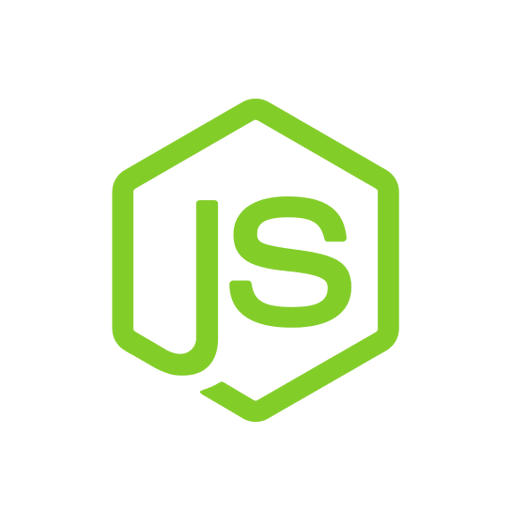 Node.js (SNMPv1) - example how to communicate with the module using SNMPv1 set/get requests in Node.js.
Node.js (SNMPv1) - example how to communicate with the module using SNMPv1 set/get requests in Node.js. More software examples: here
More software examples: here
Please read before buy!