





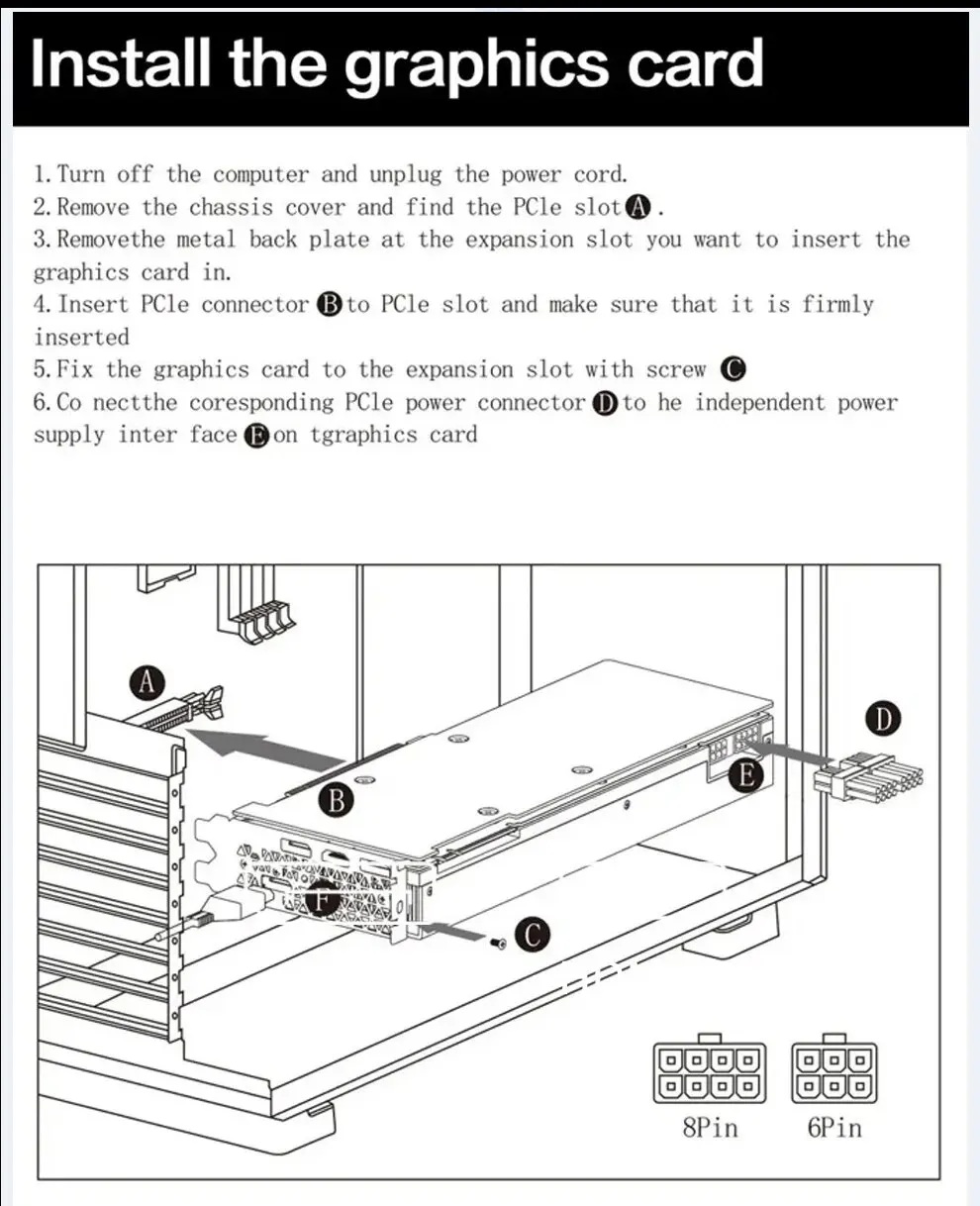 • 8GB GDDR6 Video Memory :Enjoy seamless graphics and smooth gameplay with 8GB of GDDR6 video memory.
• 8GB GDDR6 Video Memory :Enjoy seamless graphics and smooth gameplay with 8GB of GDDR6 video memory.• PCIE4.0x16 Interface :Experience lightning-fast data transfer speeds with the PCIE4.0x16 interface.
• Double Fan Cooler Type :Keep your graphics card cool and running efficiently with the double fan cooler type.
• Radeon RX 5700 GPU Model :Get the best gaming performance with the powerful Radeon RX 5700 GPU model.
• 256 Bit Memory Interface :Elevate your gaming and streaming experience with 256 bit memory interface.
●Note: the appearance of the graphics card has been upgraded, and we will send the latest version. The performance of the old and new graphics cards is the same, so please feel free to buy them.
MOUGOL Graphics Card RX 5700 8GB
• GPU Model: AMD Radeon RX 5700 8GB
• Chip Code: Navi 10
• Stream Processors: 2304
• Core Clock(Mhz): 1750MHz
• Memory Clock Speed(Mhz): 14000MHz
• Video Memory Capacity: 8GB
• Video Memory Type: GDDR6
• Video Memory Interface: 256Bit
• Interface Type: PCI 4.0 x 16
• Output Interface Type: HDMI * 1
• Output Interface Type: DisplayPort * 3
• Power Connector: 8+6pin
• Recommended power supply :550W or abov
*Old version
*New version
Notice:
1. Under normal circumstances, the normal temperature of the graphics card should be between "30-85 ℃"
2. Even if the ambient temperature is too high in summer, the normal temperature is between "50-85°C"
3. Play some large 3D games and watch some high-definition videos, the graphics card temperature should be around 90℃
4. In fact, as long as the temperature of the graphics card does not exceed 95°C, there is generally no problem. If the temperature exceeds 95°C, the graphics card will automatically reduce the frequency, so there is no need to worry too much.
•Install the graphics card
1.Turn off the computer and unplug the power cord.
2.Remove the chassis cover and find the PCle slot.
3. Removethe metal back plate at the expansion slot you want to insert the graphics card in.
4.Insert PCle connector Bto PCle slot and make sure that it is firmly inserted.
5.Fix the graphics card to the expansion slot with screw.
6.Co nectthe corespondingPCle power connectorto he independent power supply inter face on tgraphics card.