💥ORICO multi-bay hard drive enclosure, the preferred choice for small and medium-sized enterprise storage! With flexible layout and efficient backup, the 110TB space meets all your needs. The all-aluminum body ensures professional heat dissipation, guaranteeing stable 24/7 operation. Supporting RAID modes for performance and security. Equipped with an independent security lock for worry-free data safety. Choose ORICO for robust protection of your data, and enjoy convenience and reliability!
📝Model:ORICO-9858RU3/9848RU3/9828RU3
Material:Aluminum Alloy
Output:USB3.0 Type-B
Speed:USB3.0 5Gbps
Size:259mm*146mm*196mm
Power Supply:Built-in 150W
Maximum Capacity:110TB (Single bay 22TB)
Installation:Tool free
Raid Models:
9858RU3:Raid 0, Raid 1, Raid 3, Raid 5, Raid 10,Combine(Big), Clear
9848RU3:Raid 0, Raid 1, Raid 3, Raid 5, Raid 10,Combine(Big), Clear
9828RU3: Raid 0, Raid 1, Combine(Big), Clear
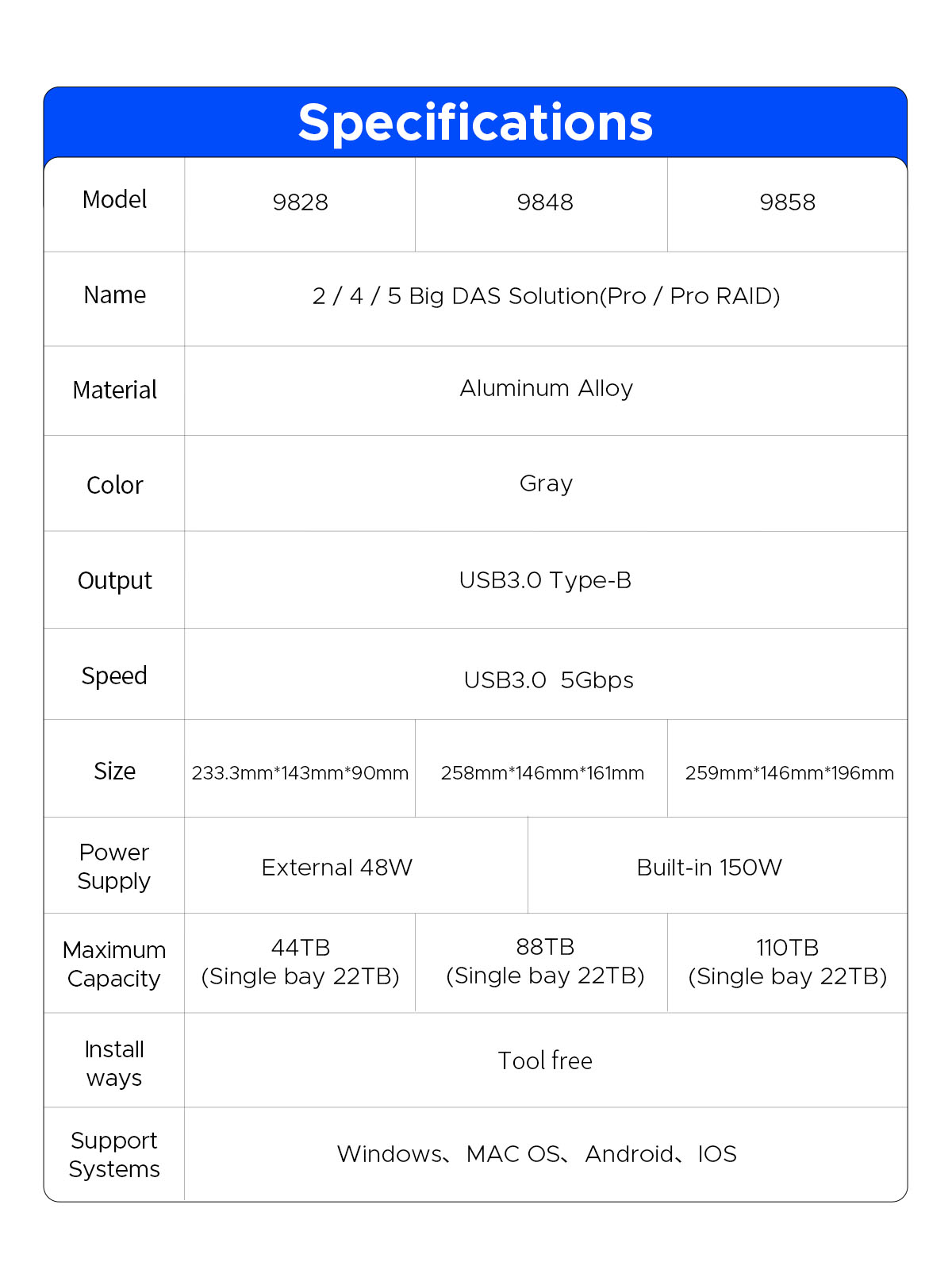
📌1. Worry-Free Storage Space: With expandable space of up to 110TB, whether it's extensive work documents or a vast entertainment content library, everything can be easily managed and stored. For small and medium-sized businesses, worry-free expansion of operations is ensured, while individual users can securely store precious data.
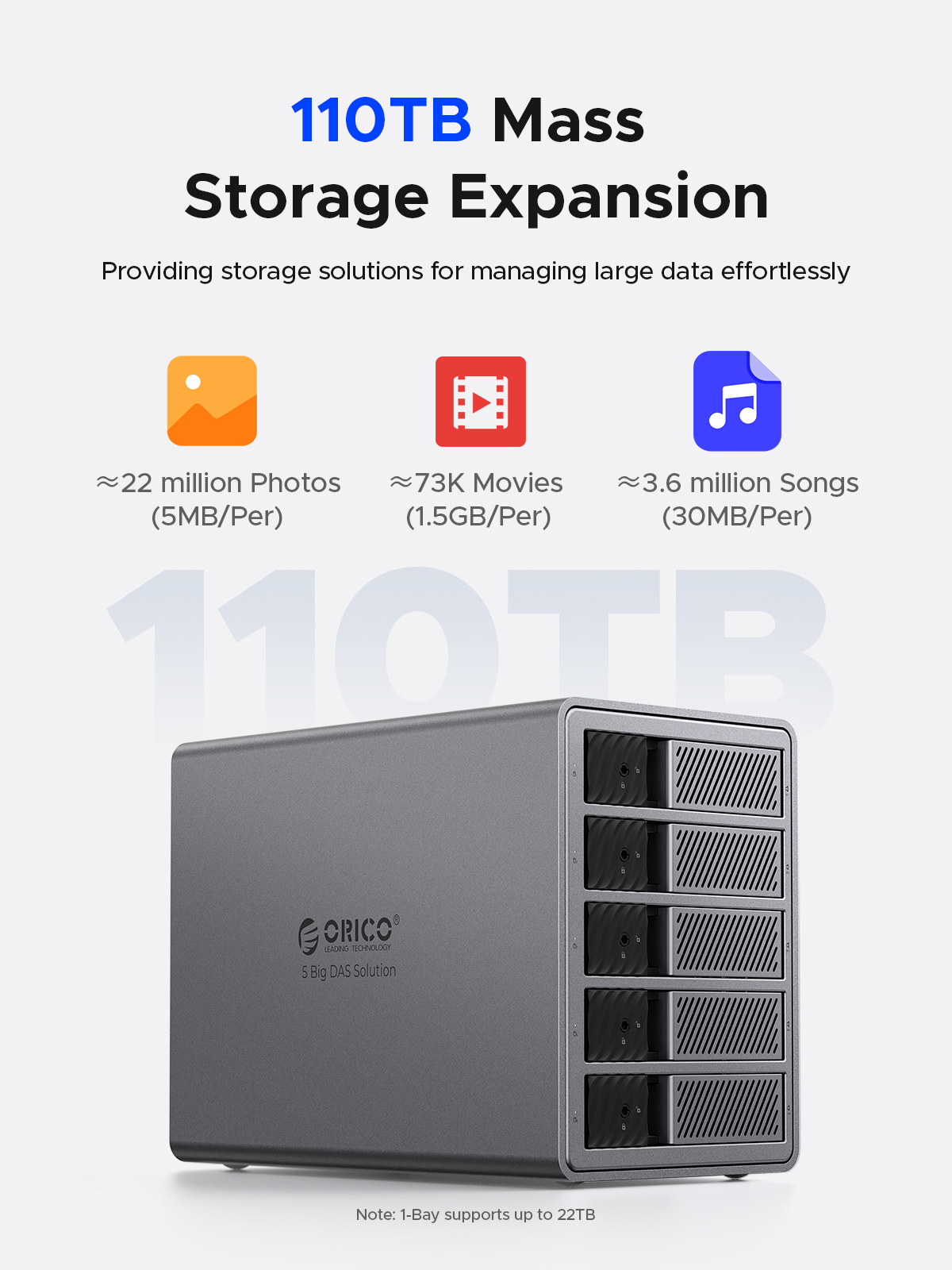
2. Disk Array: Supporting 7 RAID array modes, users can flexibly configure according to work requirements, effectively enhancing data storage performance, security, and reliability. This feature is particularly crucial for small and medium-sized businesses that require high data integrity and business continuity.
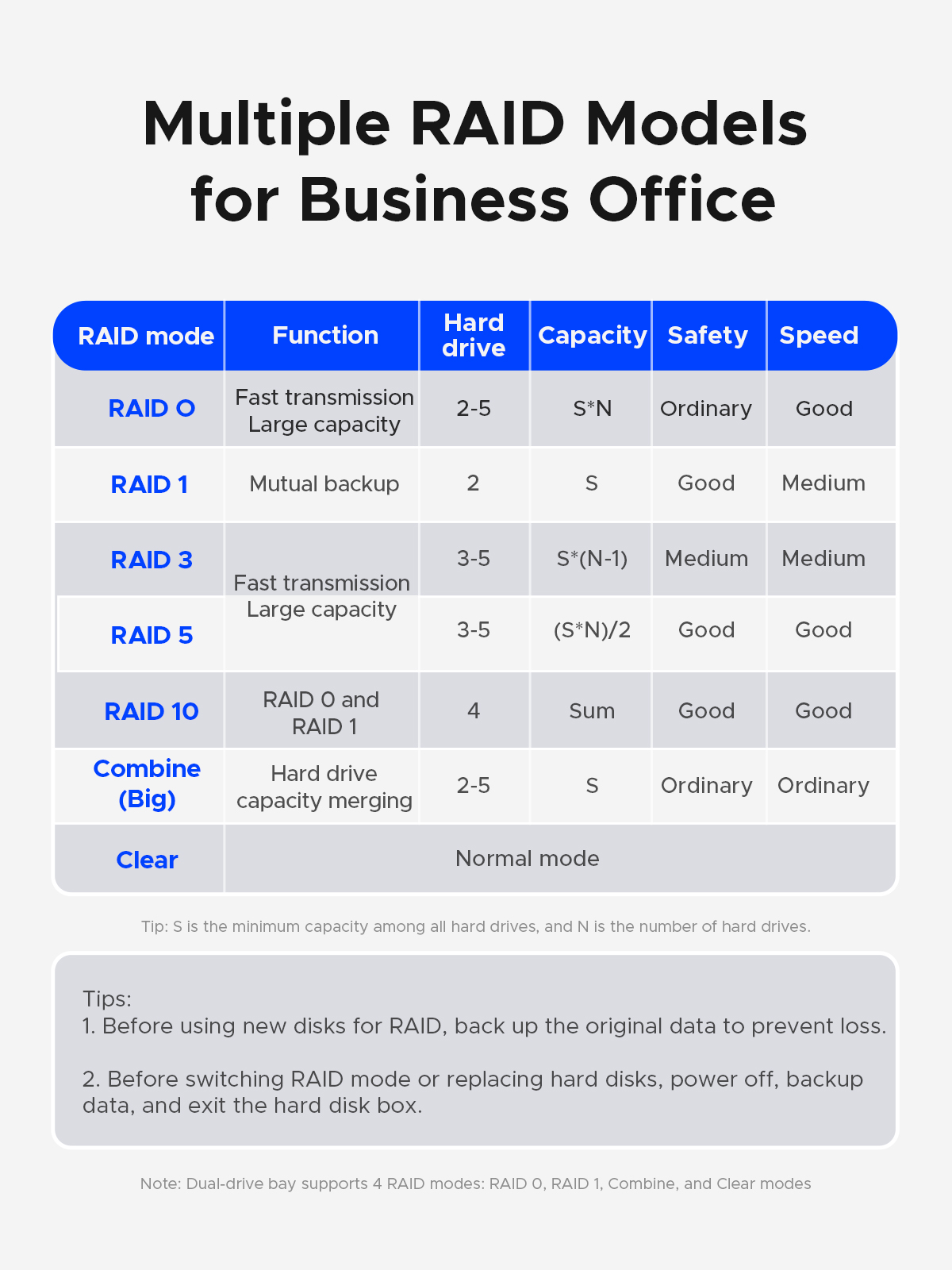
3. Professional Heat Dissipation: Featuring a high thermal conductivity all-aluminum alloy body, high-speed silent fan, and heat dissipation holes design, this is indispensable for professional users seeking long-term stable device operation.

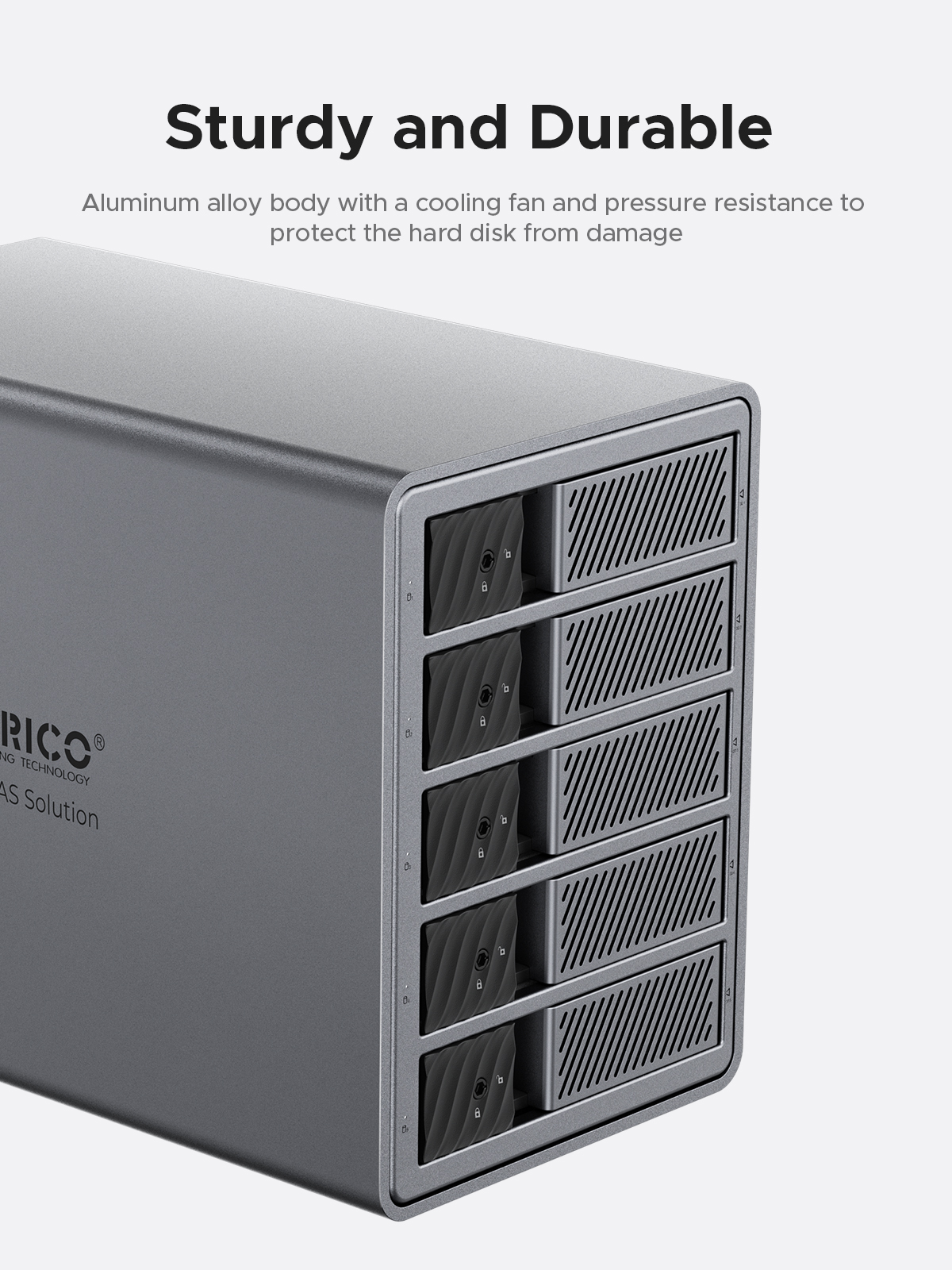
4. Large Power Supply: Equipped with a built-in 150W power supply, ensuring stable power supply for extended periods. Business and data processing will not be interrupted due to power issues.
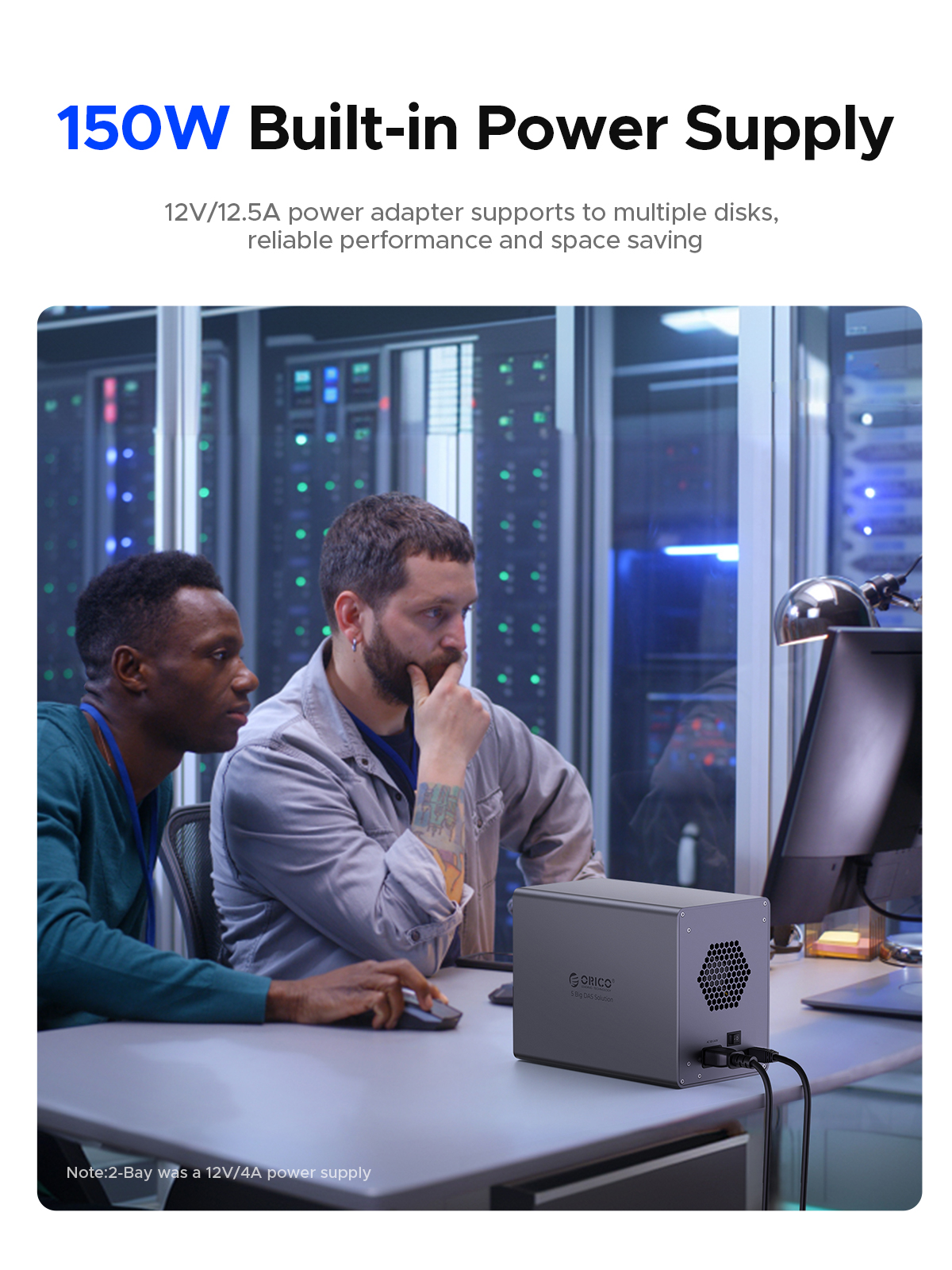
5. Secure Hard Drive Protection: The independent latch-type door, coupled with a safety lock design, securely locks with a key to prevent accidental hard drive ejection and falling, ensuring the safety of your data.
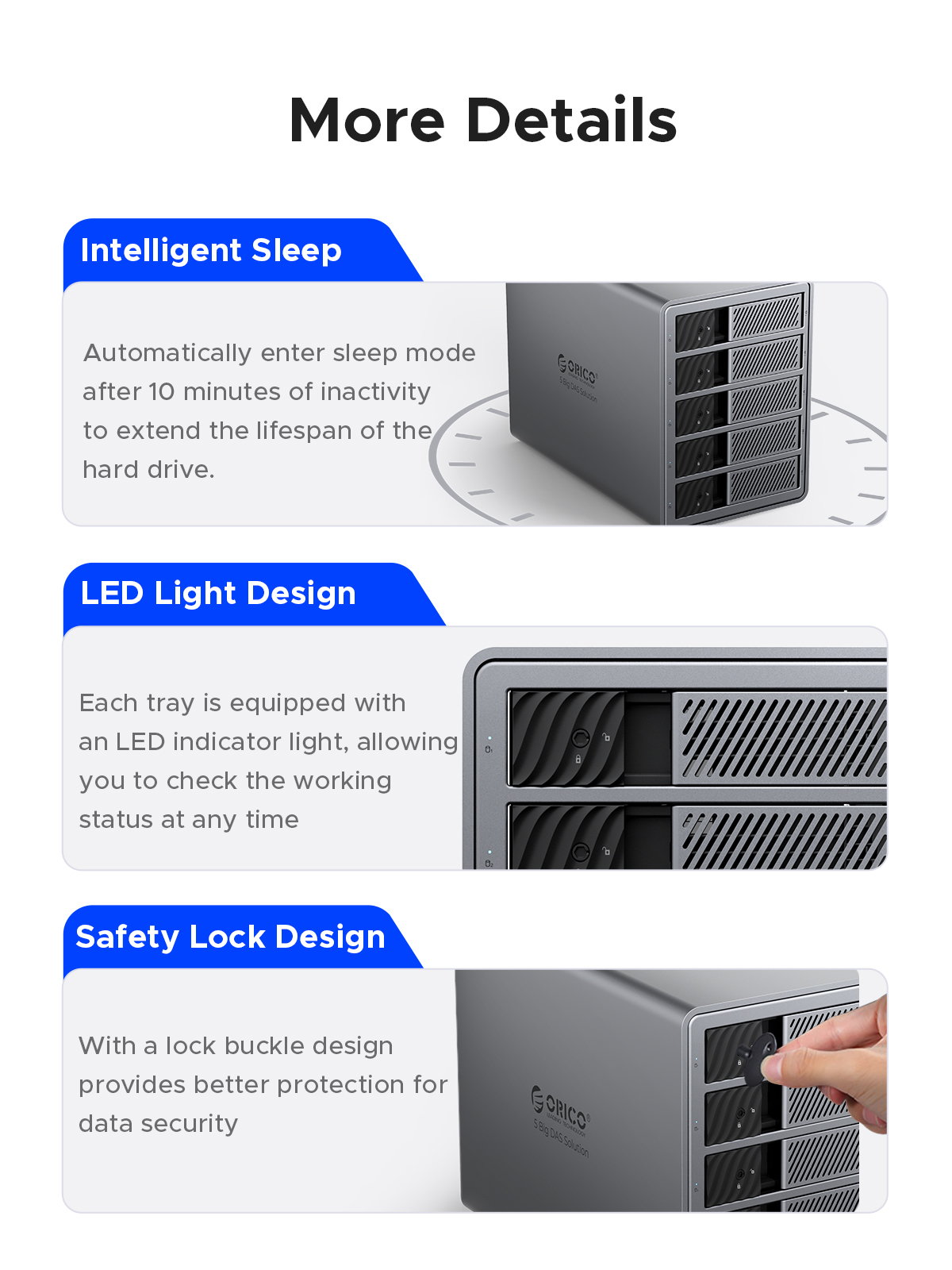
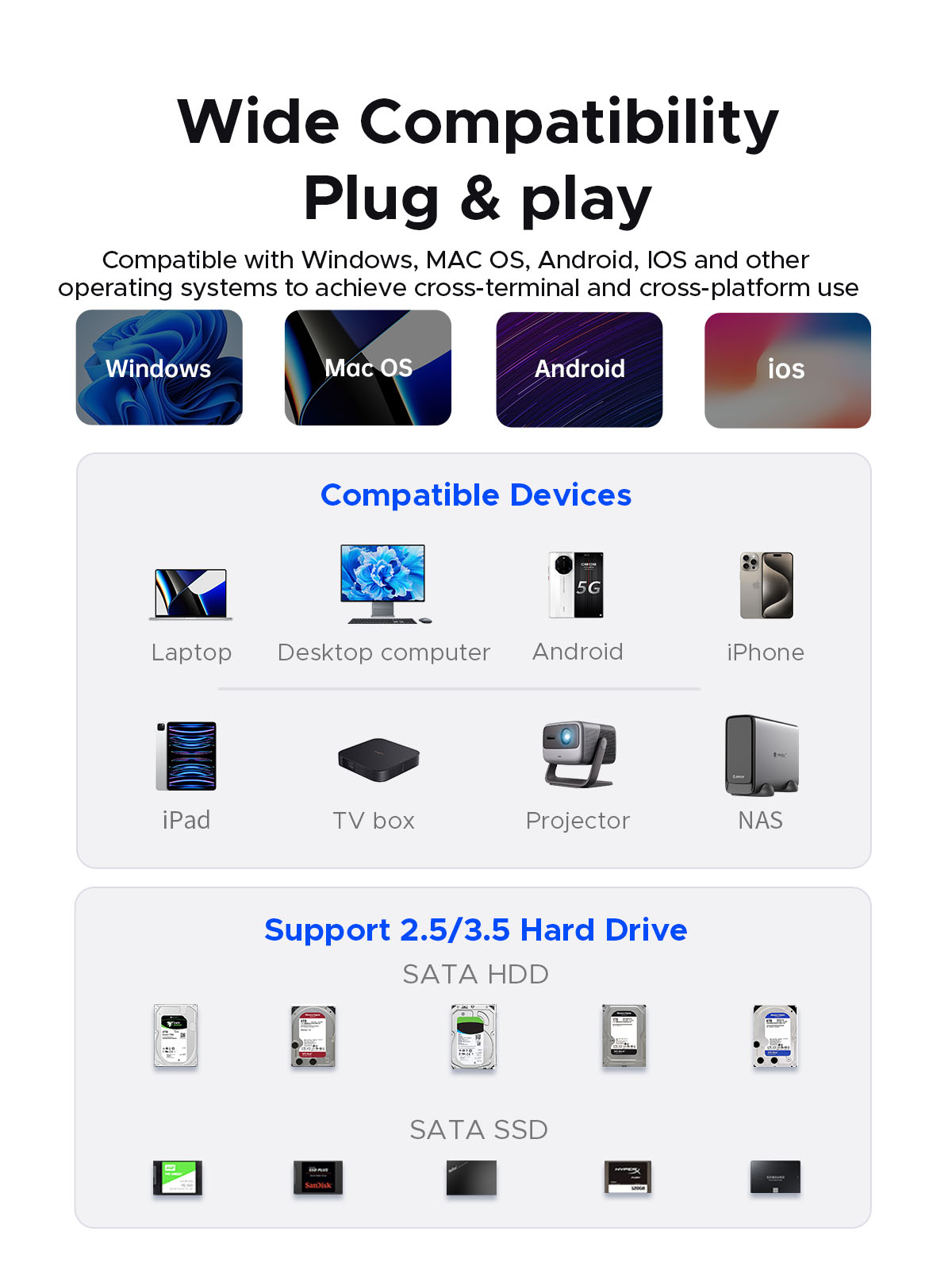
🛒What will you get?
01.Packaging box
02.Products
03.Power adapter
04.A to B data cable
05.Screws
06.Screwdriver
07.User Manual

❗❓You may have the following questions:
1. How do I know if my hard drive is malfunctioning?
If one of the hard drives is damaged or malfunctions, the corresponding LED indicator will turn red, and the hard drive enclosure will emit a warning sound.
2. How do I replace a hard drive or add a hard drive to the enclosure while in use?
Eject the hard drive from the computer, then power off the hard drive enclosure and remove the hard drive. (Make sure to eject the hard drive from the computer first to avoid data loss!)
3. Can I connect my devices to my computer through a hub?
We recommend connecting the hard drive enclosure directly to the computer as connecting through a hub may be unstable.
4. Why does the hard drive show as dynamically invalid in disk management after being removed from an old computer?
This is due to a system issue. Reinstall the hard drive into the original computer motherboard, back up the data, format it, or if your old computer is no longer functional or cannot boot into the system, you can download dynamic disk conversion software to convert it to basic disk directly.
5. The hard drive is detected but does not have a drive letter?
Add a disk name for use. In disk management, right-click on the disk partition section and select "Change Drive Letter and Paths."
6. The connection is automatically disconnected during transmission, then reconnects after a while?
In such cases, it could be due to issues with the computer's USB interface, USB data cable, computer USB driver, hard drive, or hard drive enclosure. Contact our technical support to troubleshoot each one.
7. Why can't I find the hard drive after connecting a brand new one to the computer, and it doesn't show a drive letter?
A brand new hard drive must be formatted for the system to recognize and use it. Instructions: Right-click on "Computer," then click on "Manage," open "Disk Management," find the newly added hard drive, right-click on it, select "Initialize" and choose "MBR (for hard drives up to 2TB)" or "GPT (over 2TB)," then "Create Simple Volume," proceed with default partition formatting, once formatted, the hard drive will be usable and display the new drive letter.
8. When a hard drive appears as RAW format in disk management due to improper ejection or power failure, what should be done?
To recover, use the chkdsk command; the operation method is as follows: run cmd as an administrator, enter CHKDSK i:/f (where i is the disk drive letter), press Enter, once the scan and repair are complete, restart the computer to display the results.
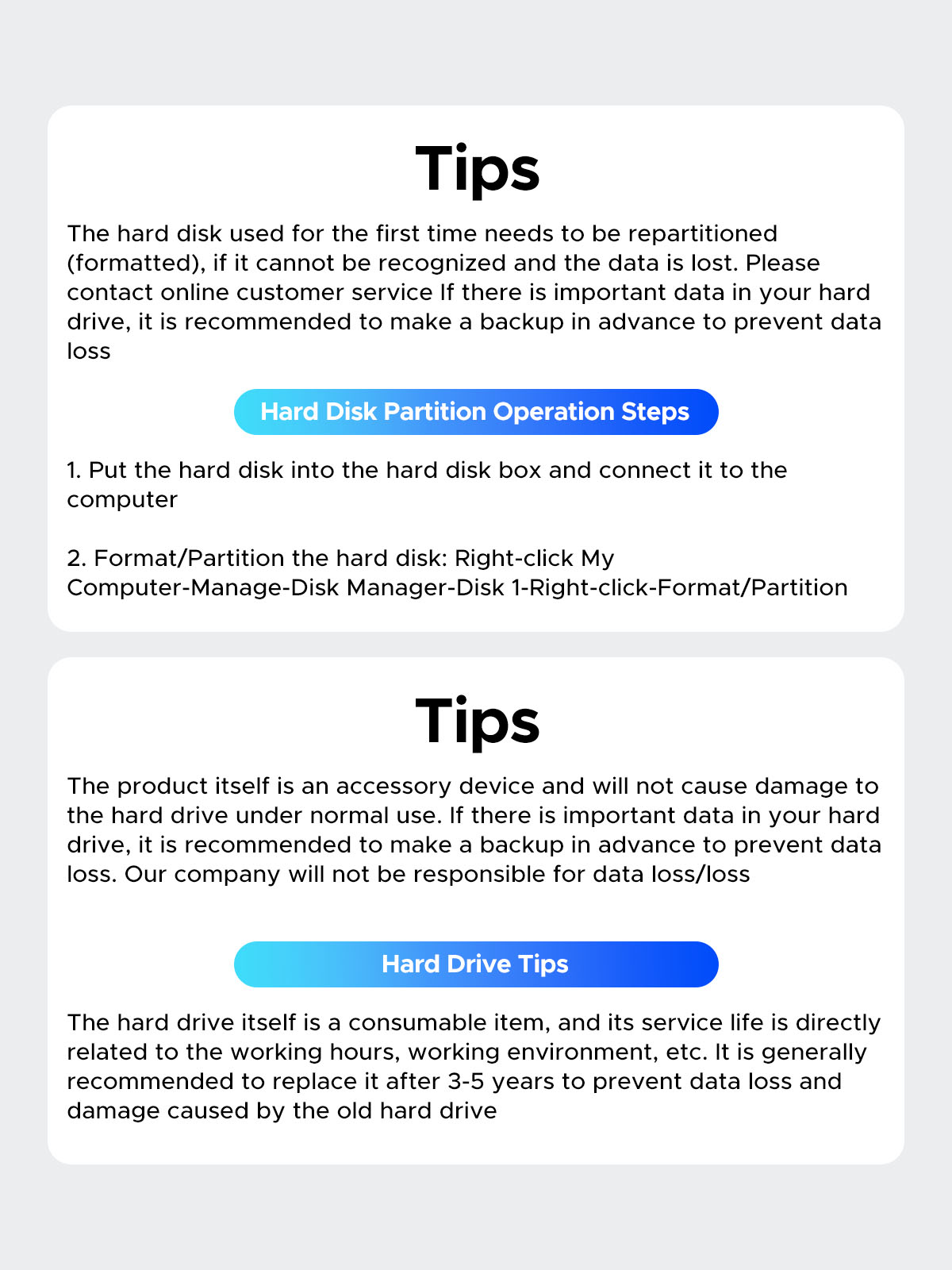
📌1. Worry-Free Storage Space: With expandable space of up to 110TB, whether it's extensive work documents or a vast entertainment content library, everything can be easily managed and stored. For small and medium-sized businesses, worry-free expansion of operations is ensured, while individual users can securely store precious data.
2. Disk Array: Supporting 7 RAID array modes, users can flexibly configure according to work requirements, effectively enhancing data storage performance, security, and reliability. This feature is particularly crucial for small and medium-sized businesses that require high data integrity and business continuity.
3. Professional Heat Dissipation: Featuring a high thermal conductivity all-aluminum alloy body, high-speed silent fan, and heat dissipation holes design, this is indispensable for professional users seeking long-term stable device operation.
4. Large Power Supply: Equipped with a built-in 150W power supply, ensuring stable power supply for extended periods. Business and data processing will not be interrupted due to power issues.
5. Secure Hard Drive Protection: The independent latch-type door, coupled with a safety lock design, securely locks with a key to prevent accidental hard drive ejection and falling, ensuring the safety of your data.
🛒What will you get?
01.Packaging box
02.Products
03.Power adapter
04.A to B data cable
05.Screws
06.Screwdriver
07.User Manual
❗❓You may have the following questions:
1. How do I know if my hard drive is malfunctioning?
If one of the hard drives is damaged or malfunctions, the corresponding LED indicator will turn red, and the hard drive enclosure will emit a warning sound.
2. How do I replace a hard drive or add a hard drive to the enclosure while in use?
Eject the hard drive from the computer, then power off the hard drive enclosure and remove the hard drive. (Make sure to eject the hard drive from the computer first to avoid data loss!)
3. Can I connect my devices to my computer through a hub?
We recommend connecting the hard drive enclosure directly to the computer as connecting through a hub may be unstable.
4. Why does the hard drive show as dynamically invalid in disk management after being removed from an old computer?
This is due to a system issue. Reinstall the hard drive into the original computer motherboard, back up the data, format it, or if your old computer is no longer functional or cannot boot into the system, you can download dynamic disk conversion software to convert it to basic disk directly.
5. The hard drive is detected but does not have a drive letter?
Add a disk name for use. In disk management, right-click on the disk partition section and select "Change Drive Letter and Paths."
6. The connection is automatically disconnected during transmission, then reconnects after a while?
In such cases, it could be due to issues with the computer's USB interface, USB data cable, computer USB driver, hard drive, or hard drive enclosure. Contact our technical support to troubleshoot each one.
7. Why can't I find the hard drive after connecting a brand new one to the computer, and it doesn't show a drive letter?
A brand new hard drive must be formatted for the system to recognize and use it. Instructions: Right-click on "Computer," then click on "Manage," open "Disk Management," find the newly added hard drive, right-click on it, select "Initialize" and choose "MBR (for hard drives up to 2TB)" or "GPT (over 2TB)," then "Create Simple Volume," proceed with default partition formatting, once formatted, the hard drive will be usable and display the new drive letter.
8. When a hard drive appears as RAW format in disk management due to improper ejection or power failure, what should be done?
To recover, use the chkdsk command; the operation method is as follows: run cmd as an administrator, enter CHKDSK i:/f (where i is the disk drive letter), press Enter, once the scan and repair are complete, restart the computer to display the results.