
Hdmi video capture HDMI to USB Game Live Streaming for PC DVD HDTV






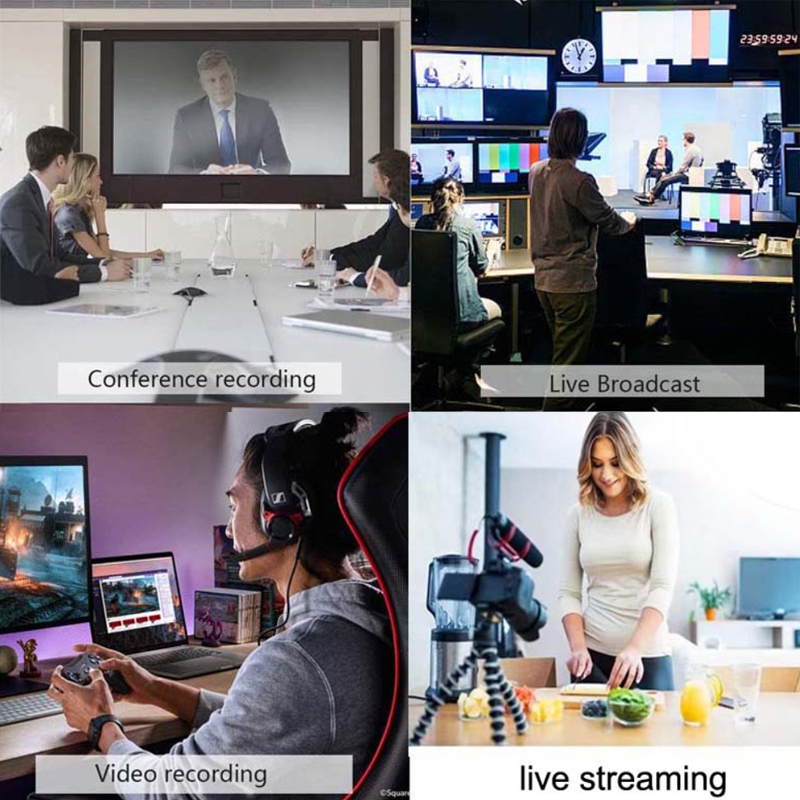

HDMI to USB Video Capture
Introduction
This HDMI to USB2.0 video capture can collect HDMI audio & video input signals.
The captured video resolution is up to 4K2K@30Hz, and the output resolution is up to 1080P@60Hz.
The product has the advantages of high performance, high compatibility, easy to carry and install.
It is compatible with Windows, Linux, Mac OS X operating system and USB2.0 port, plug and play, easy to use.
2.Features
☆ HDMI 1.4 and HDCP 1.4 compliant
☆ Support 10.2Gbps video bandwidth
☆ The captured video resolution is up to 4K2K@30Hz, and the output resolution isup to 1080P@60Hz
☆ Be compatible with Windows, Linux, Mac OS X operating system and USB2.0 port
☆ Support automatic recognition of input video format
3.Operation Controls and Functions
① USB port: USB signal output port, connect to the USB port of a PC directly.
② STATUS LED: Red LED is always on when the capture is connected to active HDMI IN signal source,
flashes slowly when not connected, about 1 second once.
③ HDMI IN port: HDMI signal input port, connect to HDMI source device such as DVD with HDMI cable.
Specifications
| Technical | |
HDMI Complianc | HDMI 1.4 |
HDCP Compliance | HDCP 1.4 |
Video Bandwidt | 10.2 Gbps |
video Resolution | Input: Up to 4k2k@30Hz; Output: Up to 1080P@60Hz |
| Color Depth | 8/10/12-bit (1080P@60Hz); 8-bit (4K2K@30Hz YUV4:4:4) |
Color Spac | RGB, YCbCr 4:4:4/4:2:2, YUV 4:2:0 |
HDMI Audio Format | LPCM2.0 |
USB Versio | USB 2.0 |
ESD Protection | Human body model — ±8kV (Air-gap discharge) & ±4kV (Contact discharge) |
Connectio | |
| Input | 1x HDMI [Type A 19-pin female] |
Output | 1x USB [Type A male] |
| Mechanical | |
Housin | Plastic Enclosure |
Color | Black |
Dimensions | 51mm[W] x 31mm[D] x 13mm[H] |
| Weight | 16g |
| Power Supply | PC USB 5V |
| Power Consumption | 1.75W |
Operating Temperature | 32 - 104°F / 0 - 40°C |
| Storage Temperature | -4 - 140°F / -20 - 60°C |
Relative Humidity | 20 - 90% RH (no condensation) |
4. Package Contents
① 1× HDMI Capture
② 1× User Manual
5.Software instruction
Take OBS (Open Broadcaster Software) software, windows10 system as an example.
The specific operation is as below:
1. Install the “OBS” application software on the computer.
2. Double click “OBS Studio” shortcut to open the application.
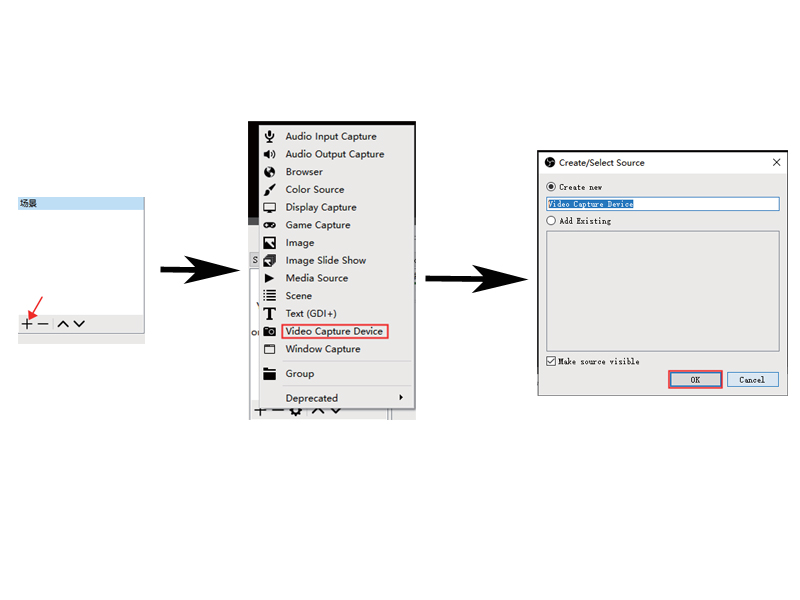
3. Click the “+”, you can see a drop-down menu and select “Video Capture Device”, and then click “OK” button.
4. Select “MiniFHD Capture” in the Device option box, then check “Use custom audio device” under Audio Output Mode,
and select “USB Digital Audio” for Audio Device. Then click “OK” button.
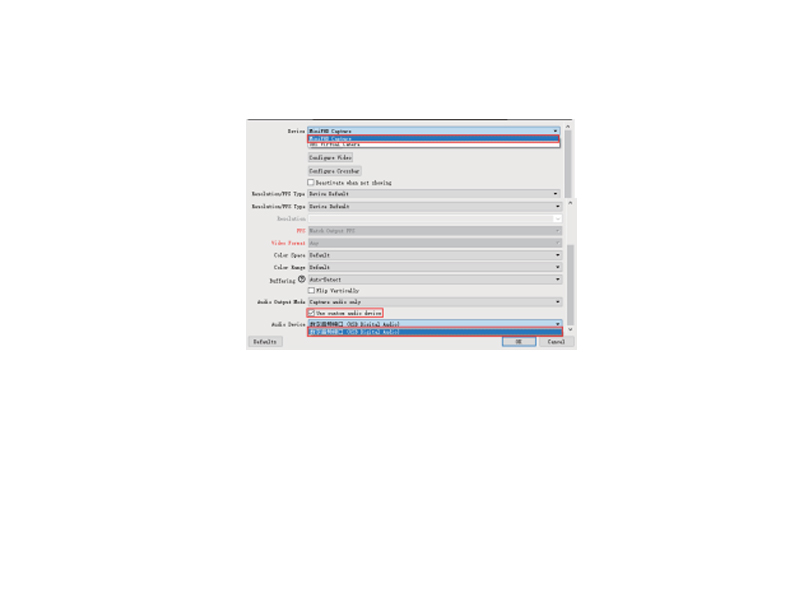
5.Click “Settings” to open Settings page, then select “Output” option. In this page, you can select recording path for video capture, and set recording quality, recording format etc. Then click “Apply” button and “OK” button.
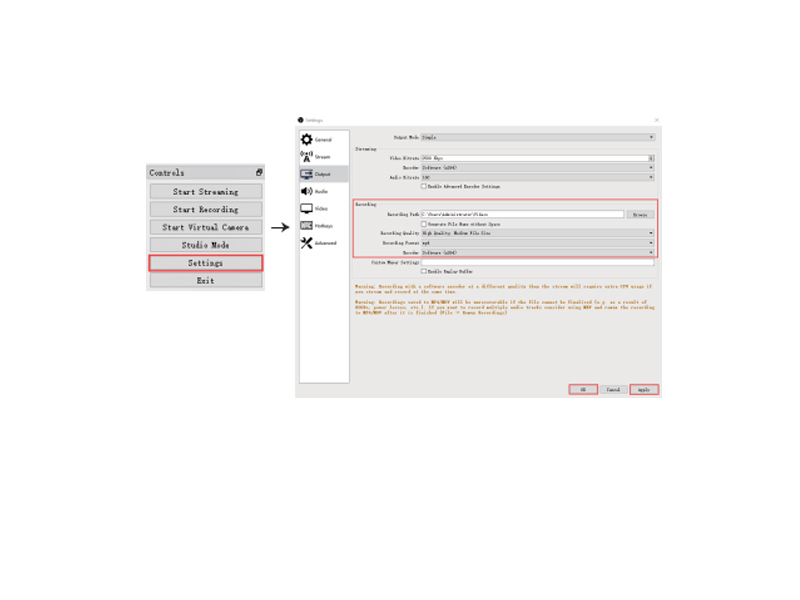
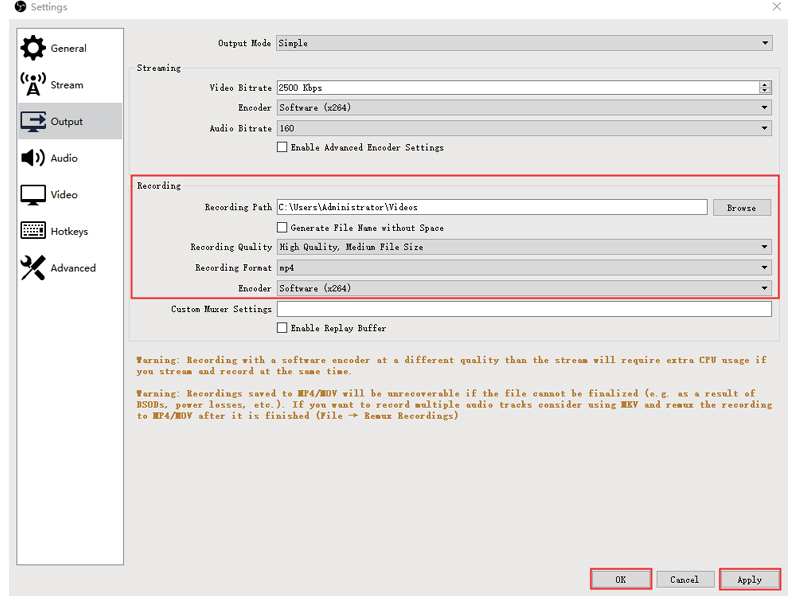
6.In the Settings page, you can select “Audio” option. In this page, you need set “Sample Rate”,
and select “USB Digital Audio” for the “Mic/Auxiliary Audio”. Then click “Apply” button and “OK” button.
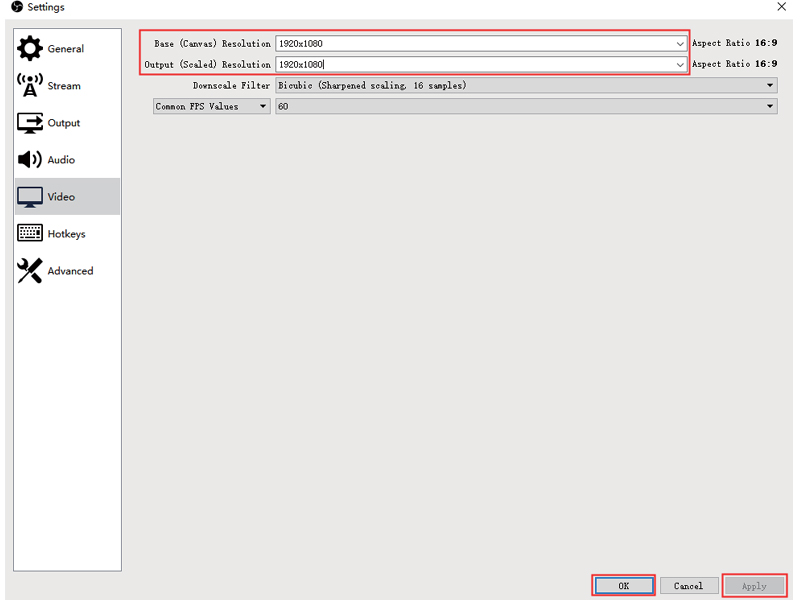
7. In the Settings page, you can select “Video” option. In this page, you can select “Base Resolution” and “Output Resolution”. Then click “Apply” button and “OK” button
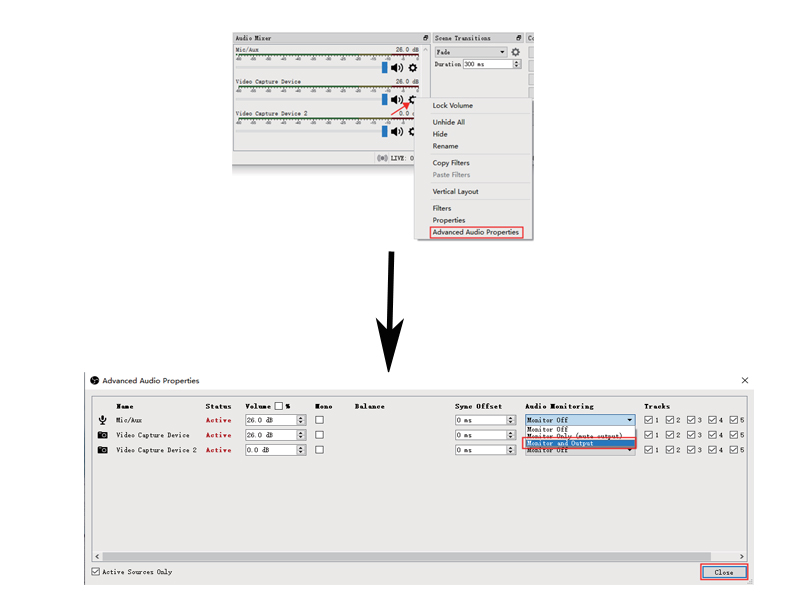
8. Use the mouse to click the Setting icon, then select “Advanced Audio Properties” option. In the Advanced Audio Properties page,
you should select “Monitor and Output” option. Then click “Close” button.
9. When you have finished all settings, you can click the “Start Recording” button to start video capture. If it has finished, click this button again to stop video capture.
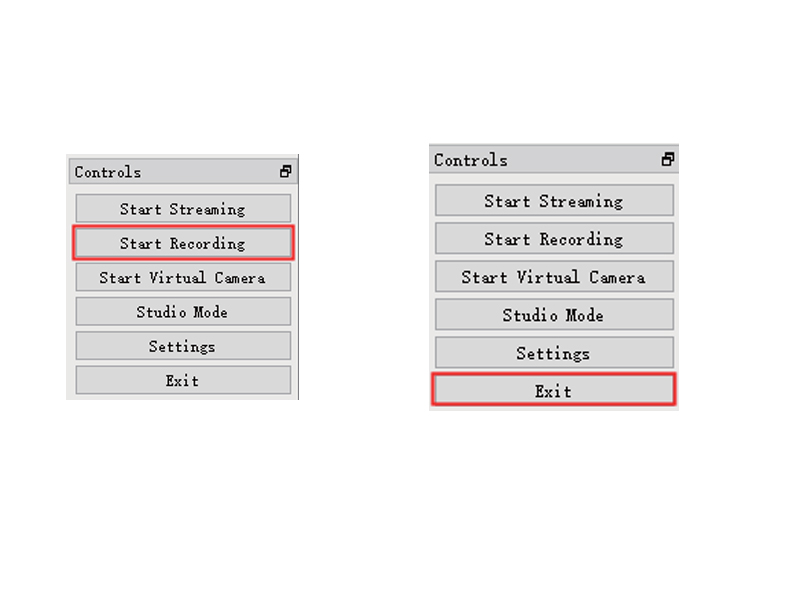
10. When the video capture is finished, you can click the “Exit” button to close the software.
Note: The instruction of the software is only about video capture settings at the above content. You can browse other related settings function.
7. Application Example
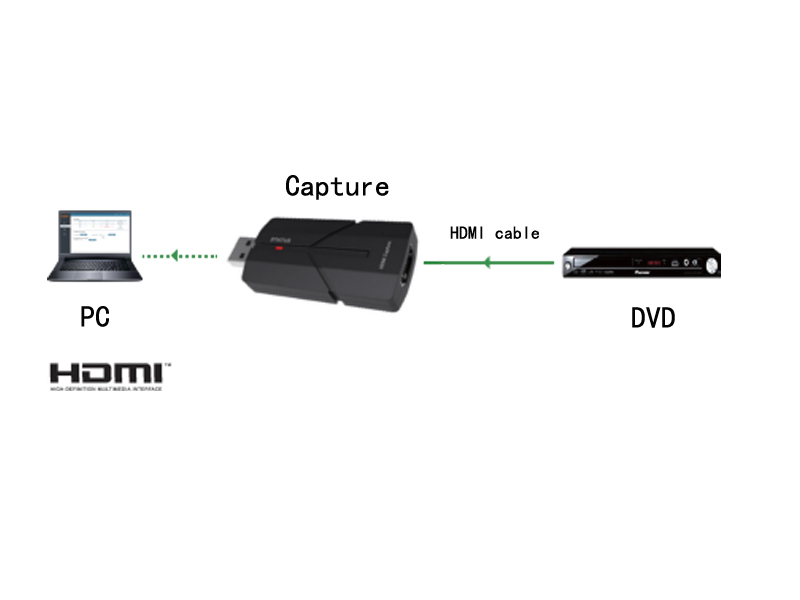
The terms HDMI and HDMI High-Definition Multimedia interface, and the HDMI Logo are trademarks
or registered trademarks of HDMI Licensing LLC in the United States and other countries.

