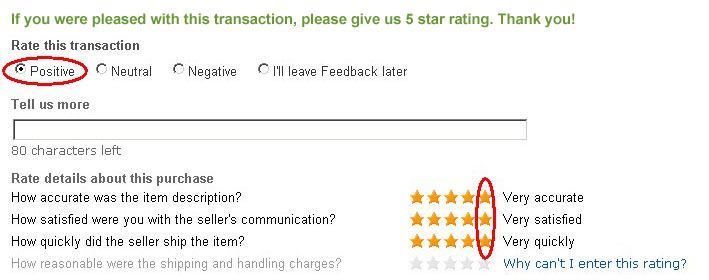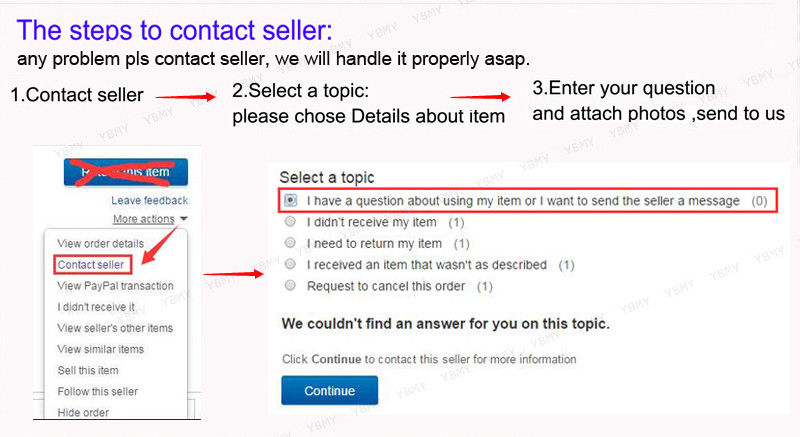Feature:
1. Smart: This handheld pet microchip scanner uses wireless reading technology and has connectivity. It also features an automatic shutdown function that activates after 30 seconds of inactivity, conserving battery life during periods of non use.
2. Organic LED Display Screen: Equipped with a high contrast 128x64 organic LED screen, this reader ensures clear visibility even in bright indoor or outdoor conditions. It can simultaneously display electronic tag information, time, communicating mode indicators, and storage mode indicators.
3. Data Storage: With a built in storage capacity of up to 20,000 tag information entries, users can easily transfer and manage data by connecting the device to a computer via USB or wirelessly.
4. Portable and Durable: Designed with a hanging rope for easy carrying and hanging. Made from premium plastic material, the pet microchip scanner is durable and long lasting.
5. Wide Application: With its stable performance and user friendly operation, this pet microchip scanner is suitable for various fields including animal management, traceability management, railway inspections, and asset management.
Specification:
Item Type: Pet Microchip Scanner
Material: Plastic
Weight: Approx. 316g/11.1oz
Product Size: Approx. 22.5x11x3.2cm/8.9x4.3x1.3in
Operating Frequency: 134.2KHz 125KHz
Label Format: FDX B, FDX A, HDX, EMID (ISO11784/85)
Reading Distance
FDX B: 2 x 12mm glass tube tags > 6cm
30mm animal ear tag>15cm
FDX A: 2 x 12mm glass tube tags>5cm
HDX: 30mm animal ear tag >15cm
EMID: 85mmx55mm card>10cm
Standard: ISO11784/85
Read Time: less than 100ms
Signal Indication: 128x64 high brightness organic LED, buzzer
Battery: 3.7 lithium batteries x 2 (shipped without battery)
Storage Capacity: 20000 messages (label code and time)
Battery Life: more than 20000 reads on a full charge
Communicating Interface: USB,
Language: Chinese, English, Japanese, Russian
Working Temperature: -10℃ to 50℃
Storage Temperature: -30℃ to 70℃
I. System Setting
Long press the "SCAN" button in the power on state, the reader enters the setting mode, and press the left and right buttons ('<' and '>' keys) to move the "" cursor to select different functions for setting.
1:Return to the main interface
Move the "" cursor to the "Return to Main Interface" menu and click the "SCAN" key to return to the main interface of power on scanning.
2:Language Setting
The factory default language is Chinese. If you need to change the language, you need to move the "" cursor to the "Language Setting" menu, and then press the "SCAN" key to enter the language setting menu. Press the "SCAN" button to enter the language setting menu and select it with the "" cursor.
(Note: The device comes with Chinese, English, Russian and Japanese languages.)
3:Storage Settings
Move the "" cursor to "Storage Settings" menu, press "SCAN" key to select between "Y" and "N". Press the "SCAN" key to switch between "Y" and "N".
(Note: If the storage mode is set to "Y", the reader will automatically store the tag type, ID number and operation time after reading the tag information; if the storage mode is set to "N", the information will not be stored.)
4:Re read setting
Move the "" cursor to "Reread Setting" menu, press "SCAN" key to select between "Y" and "N". Press "SCAN" to switch between "Y" and "N".
(Note: the re read mode is set to "Y" mode, the handheld will be read to the same or different tag information is saved to the memory; set to "N" mode, the read tag information and the memory contains the same tag letter, then not store the current data and (The buzzer will sound two times.)
5:Data marking
Move the "" cursor to the "Data Tag" menu, click "SCAN" to enter the data tag menu for tagging, the data read by the factory equipment is not tagged by default. (Note: This function is for data marking.
(Note: This function is a data marking function, you can set 9 groups of different flags for marking the type of tags that will be read.)
6:Data comparison
Move the "" cursor to the "Data Comparison" menu, press the "SCAN" key to move between "Y" and "N". Press "SCAN" key to switch between "Y" and "N", after setting "Y" mode, the device will enable the comparison function, the read data will be imported into the handheld need to compare the data for comparison, there is the same label information, the buzzer will ring three times prompt.
7:Buzzer setting
Move the "" cursor to the "Buzzer" menu, press "SCAN" key to set the buzzer between "Y" and "N". Press "SCAN" to switch between "Y" and "N".
(Note: "Y" means the buzzer is turned on in audible mode, and "N" means the buzzer is turned off in silent mode.)
8:Delete card reading data
Move the "" cursor to the "Delete Data" menu and press "SCAN" three times to delete all the data in the memory.
(Note: After deleting the data, the data can not be recovered, so please operate with caution.)
9:Version number
Move the "" cursor to the "Version No." menu, press "SCAN", you can query the factory version information and URL of the device.
10:Read card selection
Move the "" cursor to the "Read Card Selection" menu, click the "SCAN" key to enter the read card mode selection.
(Note: You can select the mode you want to read through the cursor, this function supports single card reading and continuous card reading switching, at the same time, there is a time delay shutdown function 2, 3, 5, 10, 20 minutes to choose.
11: switch setting
Move the "" cursor to "" menu, press "SCAN" key to select between "Y" and "N". Press "SCAN" to switch between "Y" and "N", set to "Y" mode, the function of the handheld is on, set to "N" mode, the function of the handheld is off. You can switch between HID analog keyboard and serial communicating SPP modes: In HID mode, the device name under scanning of cell phone and other terminal devices is "HID 380". In SPP mode, the name of the device scanned by a cell phone or other terminal device is "SPP 380".
(Note: Between switching modes, turn off the first, then switch, then turn on the , otherwise there may be a problem of not searching for the device, after connecting successfully, every time the handheld reads the information, it will send the current tag ID number to the relevant device via .)
12:Shutdown
Move the "" cursor to the "Power Off" menu and press "SCAN" to turn off the power of the handheld.
13:Restoring Factory Settings
Move the "" cursor to the "Restore Factory Settings" menu and press "SCAN" to restore all factory settings.
(Note: This function is convenient for customers to enable in the case of "fuzzy" settings, after enabling to restore the factory settings of the device.)
14: Return to the main interface
Move the "" cursor to the "Return to Main Interface" menu, and click the "SCAN" key to return to the main interface of power on scanning.
II. Data Transfer Management
The information stored inside the handheld can be uploaded to the computer for data management by connecting to the software via USB cable or wireless transmission.
Database Management Software
The handheld has its own USB interface, with a USB cable to connect the reader with the computer, through the database management software can be realized by the amount of stored information query, data copy, data deletion, and system time setting operations.
Use the USB cable to connect the reader to the computer, and then open the database management software, click "connect the device" and hear a drop and pop up a successful connection prompt, you can proceed to the next step (the first time you need to install the driver).
Buttons Function:
"Auto Connect": Disconnect: Disconnect the software from the device.
"Query quantity": Display the number of labels that have been stored in the current handheld.
"Read Data": Read up all the information stored in the reader.
"Read Range": Set the start position and end position, click the read range will only display the serial number for the corresponding start and receive bits of data.
The data with serial number corresponding to the start bit and the receive bit will be displayed only after clicking the read range.
"Delete Data": Clear all the label information stored in the handheld (Note: the information will not be restored after clearing).
"Set Time": Synchronizes the handheld with the current computer time.
"Save File": Saves the exported data to an Excel spreadsheet.
"Open File": Displays the data from the Excel file into the tool.
"Open Comparison File": Open the comparison file on your computer.
"Delete Comparison File": Deletes the comparison file from the device.
"Download Comparison File": Download the comparison file to the device.
"Read Comparison File": Read the comparison file in the device.
III. Wireless Data Transfer Function
:
When the scanner is equipped with module, computers, cell phones and other smart devices can be connected to the handheld through the interface to establish a communicating link.
When using the function, turn on the wireless transmission function in the setup mode of the handheld, and use the upper computer to search and add devices. In HID analog keyboard mode, the device name of the handheld is "HID 380"; in SPP serial mode, you need to download the serial tool in the cell phone and other terminal devices. In SPP serial mode, you need to download the serial tool from your cell phone or other terminal devices. The device name of the handheld is "SPP 380". Check the box and click Auto Connect, after the device is successfully linked, the label card number read by the card reader will be automatically printed at the cursor.
Package List:
1 x Pet Microchip Scanner With Lanyard
1 x USB Cable
1 x Specification
1 x USB Connector
Note:
1. This product is an electronic product and is transported and stored in accordance with conventional electrical equipment.
2. Avoid dropping or impacting the reader from high places.
3. Do not expose the reader to high temperatures, humidity or corrosive environments.
4. Do not open the reader case by non professionals.
5. Use the data cable provided for online operation.
6. Do not remove the battery cover as often as possible.
7. Please take out the battery when it is not used for a long time to avoid battery leakage and corrosion of the circuit board.