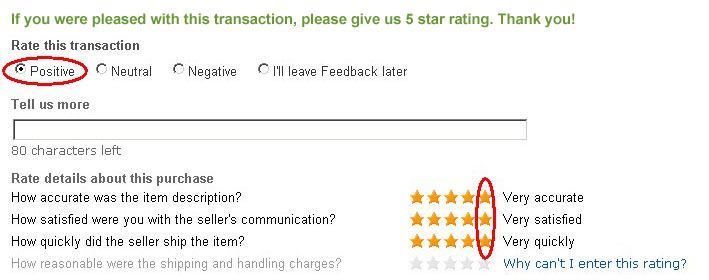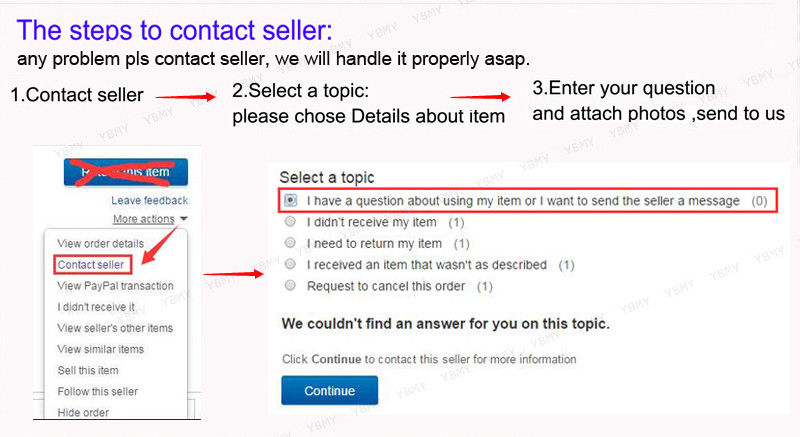Feature:
1. Connect directly to the power circuit, use the app to add devices and connect to your wifi router to achieve networking and remote control without adding a host.
2. The receiver has three working modes: jog mode, self‑locking mode, and interlocking mode, which can meet your different needs.
3. Complete APP functions: Wi‑Fi remote control device status, sharing control, timing, group control and smart scenes.
4. 433Mhz frequency, IEEE 802.11 b/gn wifi frequency, high sensitivity, support V1527, PT2262 and HS1527 encoding format.
5. 90-250V input voltage, 10A working current, 2200W maximum load power, which has stable performance.
Specification:
Item Type: Wireless Remote Control
Material: Plastic
Weight: Approx. 56g/2oz
Input Voltage: 90-250V
Working Current: 10A
Maximum Load Power: 2200W
Frequency: 433Mhz
WIFI Frequency: IEEE 802.11 b/gn
Support Encoding Format: EV1527, PT2262, HS1527
Wiring Mode: Null line and live wire 2 in and 2 out
Working Mode: Jog, self-locking, interlocking through the button setting
Size: Approx. 80 x 40 x 25mm/3.1 x 1.6 x 1in
APP: for Smart Life (Domestic available for Smart)
APP Add Device:
1. Turn on the power of the device after completing the installation.
2. Enter the application, click "+" in the upper right corner of the page to enter the device networks connection page, as shown in the figure below
3. There are two ways of networks connection (normal mode and AP mode). Normal mode is the default mode. Users can click the upper right corner to switch the connection mode to AP mode.
4. Enter the normal networks distribution mode, the indicator light of the device flashes quickly (2 times per second), click Next
5. If the indicator does not flash quickly, press and hold the button of the device for 5 seconds and then release it, or turn the device on and off quickly three times.
If the device is "offline" on the App, it will take a while (within 1 minute) to connect to your router and server due to the networks environment. When the LED is on for a long time, the device is in the "online" state, if the App shows that the device is still in the "offline state", please close the App and reopen it.
For access to third-party smart speaker control, such as for Tmall Genie, for Googel Home, please refer to the instructions in the APP.
Introduction to RF remote control operation (Smart switches with 433MHz/868MHz function support this function, if the device does not support this function, please ignore this introduction)
Clear function: After pressing the learn button of the receiver 8 times, the receiver clears all remote control data stored in the device. When the LED flashes several times, it indicates that the clear function has been completed.
(After clearing the memory codes in the receiver, all remote controls cannot be used with the receiver.)
The working mode of the receiver:
1. Jog mode: Press the button on the remote control to turn on the receiver relay; release the button to turn off the receiver relay.
2. Self-locking mode: Press the remote control button once to turn on the receiver relay; press the button again to turn off the receiver relay.
3. Interlock mode: Press button A on the remote control to turn on the receiver relay, and press button B on the transmitter to turn off the receiver relay.
The working mode setting of the receiver:
1. Set the jog mode
Press the learning button of the receiver once (if the device has a button to switch the relay function, press twice to enter the mode), the LED of the receiver will light up and enter the setting state; press the button of the remote control, the receiver's The LED will flash and then turn off, and the setting is successful.
2. Set the jog mode:
Press the learning button of the receiver twice (if the device has the function of switching the relay through the button, press it 3 times to enter the mode), the LED of the receiver will light up and enter the setting state; press the button of the remote control, the LED of the receiver It will flash and then go out, the setting is successful.
3. Set the interlock mode:
(Note: When selecting "Interlock Mode", you need to set two different buttons on the remote control, the first learning is "ON", the second learning is "OFF". For example: button A = ON, button B = OFF)
Press the learning button of the receiver 3 times (if the device has a button to switch the relay function, press 4 times to enter the mode), the LED of the receiver will light up and enter the setting state; press the A button of the remote control, the receiver's The LED will flash and then stay lit; then press the B button of the remote control, the receiver's LED will flash and then go out, the setting is successful.
Note: The receiver can only store the data of 15 groups of buttons (on the remote control). If the number of saved buttons exceeds 15 groups, the first group of data will be automatically overwritten
APP Function:
1. Wi-Fi remote control device status
Turn on/off by clicking the device icon. The device status is always displayed in real time on the APP.
2. Shared control
The owner can share the device with other "smart life" accounts. When sharing devices, both should stay online in the "smart life". Because if the account you want to share is not online, he/she will not receive the invitation message.
How to realize sharing? First click "Share", enter the "Smart Life" account (phone number or email address) you want to share, check the timer permissions you want to provide (edit/delete/change/enable), and then click "Next" . The other account will receive the invitation message. Click "Accept" and the device has been successfully shared. Other users can access the control device.
3. Timing
Support cycle timing and countdown to turn on/off each device.
4. Group control
Support to organize multiple devices into a group, and simultaneously control a group in the APP
5. Smart scene
Allows to automatically trigger/turn off the device through the scene.
The user selects among the scene conditions, adds different existing equipment, names and saves the scene.
Package List:
1 x Wireless Remote Control
1 x Manual
Note:
1. Please allow 0‑2cm error due to manual measurement. Thanks for your understanding.
2. Monitors are not calibrated same, item color displayed in photos may be showing slightly different from the real object. Please take the real one as standard.
3. FAQ:
Q: The device has been successfully added, but it shows "offline" status?
Answer: The newly added device needs to wait for a while to connect to your router and the Internet. If you are offline for a long time, please judge the problem according to the indicated status:
Led flashes once and repeats quickly, which means that the device cannot connect to the router. The reason may be that you entered the wrong Wi‑Fi password, or your device is too far away from the router, resulting in a weak Wi‑Fi signal. The device cannot be added to a 5G‑wifi router, only 2.4G‑wifi can. After that, make sure your router is for OS X open to allow other devices to join.
Q: Why can't the APP find the device in the paired state?
Answer: Please turn off the WLAN of your phone, and then reconnect to the WIFI. If possible, please turn off the power of the device, then turn on the power to make the device enter the networks configuration state, and then reconnect it.
Q: When the device is powered on, the LED will remain off, and the device does not respond when the button is pressed.
Answer: Please confirm whether the wiring is normal (the device will not work if the input and output are reversed), and confirm that the wiring is normal, and the circuit may be damaged.