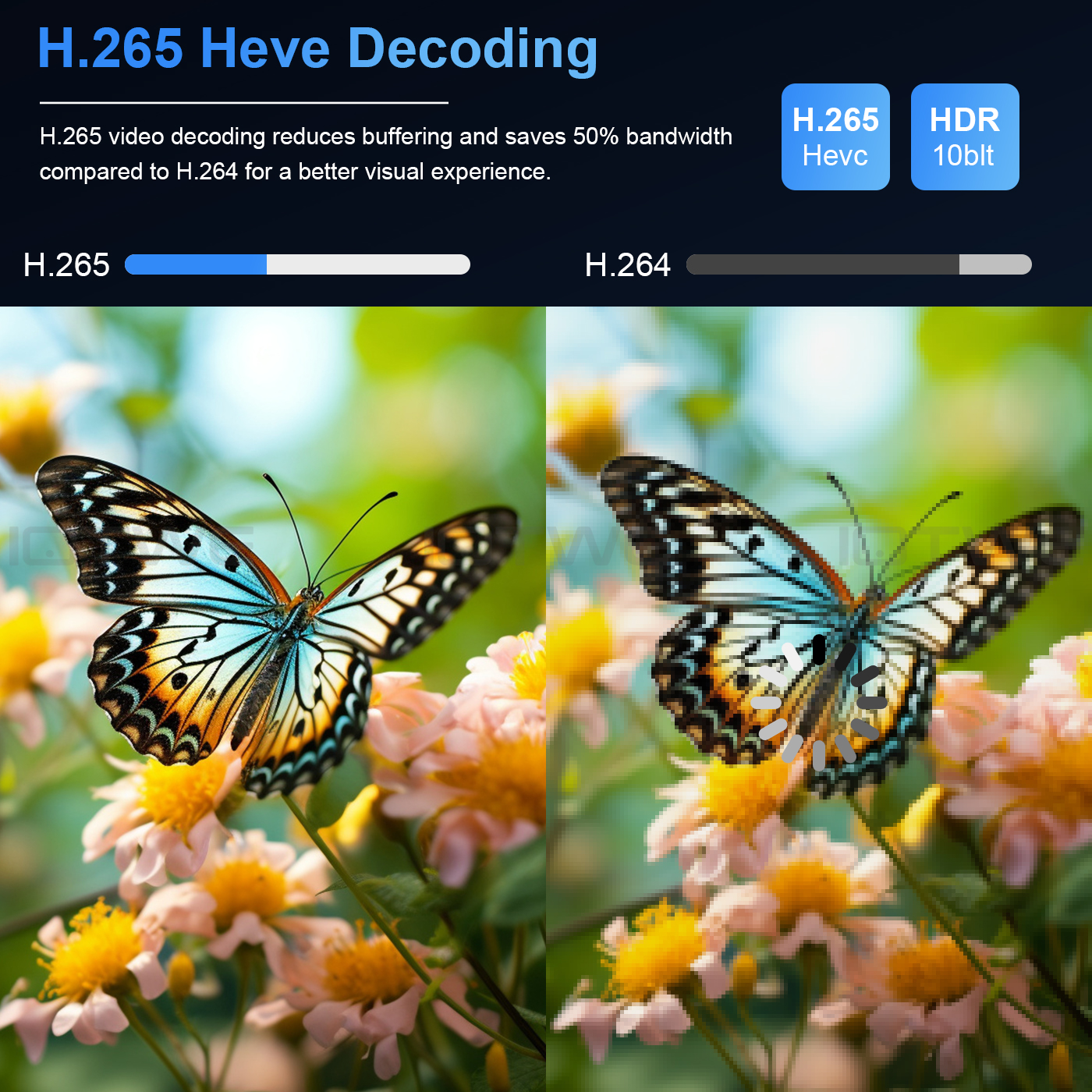|
| 【Android 12.0 und H618】 The Android TV box comes with Android 12.0 operating system, which ensures the box runs stable and smoothly to load movies, pictures and games without buffering. Android 12.0 raises the bar in performance and usability with a smooth, lag-free and stable interface. At the same time, its chip is equipped with the latest Allwinner H618 quad-core Cortex-A53 CPU with Mali-G31 MP2 with stronger image processing capability. Provide users with an excellent experience with super-fast running speed and professional image processing. 【4 GB RAM 32 GB ROM】 The Android 12.0 TV box is equipped with 4GB RAM and 32 GB ROM(*Supports up to 64GB extended memory, not included), which ensures the speed and stability of the operating system and supports much higher running speed without buffering or to fail. And there is enough space to install apps, games, etc. The memory can be further expanded using the micro SD card slot. You don't have to worry about running out of storage space. 【2.4/5G Wi-Fi 6 und Bluetooth 5.0】 The smart TV box supports 2.4G/5G WiFi 6, HDMI 2.0, 10/100M Ethernet LAN and Bluetooth 5.0. WIFI6 allows communication with up to 8 devices with a maximum transfer rate of 9.6 Gbit/s. Don't worry about slow download speed and more connection options when watching videos and playing games etc. 【6K + 3D und H.265】 The TV box supports decoding and playback of almost all popular audio and video formats, you can enjoy 6K ultimate HD video, which has clearer resolution than 4K. You can play thousands of Android games on a large 6K screen and enjoy a higher quality experience with less buffering. In addition, this Android 12.0 TV box supports 3D, you can enjoy the visual feast. (*This box can support 6K and 3D, but also requires your other device to support 6K and 3D.) 【Comfort and convenience】 For those who don't have a smart TV or don't want to spend too much money on an expensive TV, the T95 X is a great solution. You can also connect your TV to your smartphone - wirelessly and seamlessly transfer images and sound to the larger screen. Android 12.0 TV BOX allows you to use a web browser, use social networking applications, play music, videos, photos and more. |
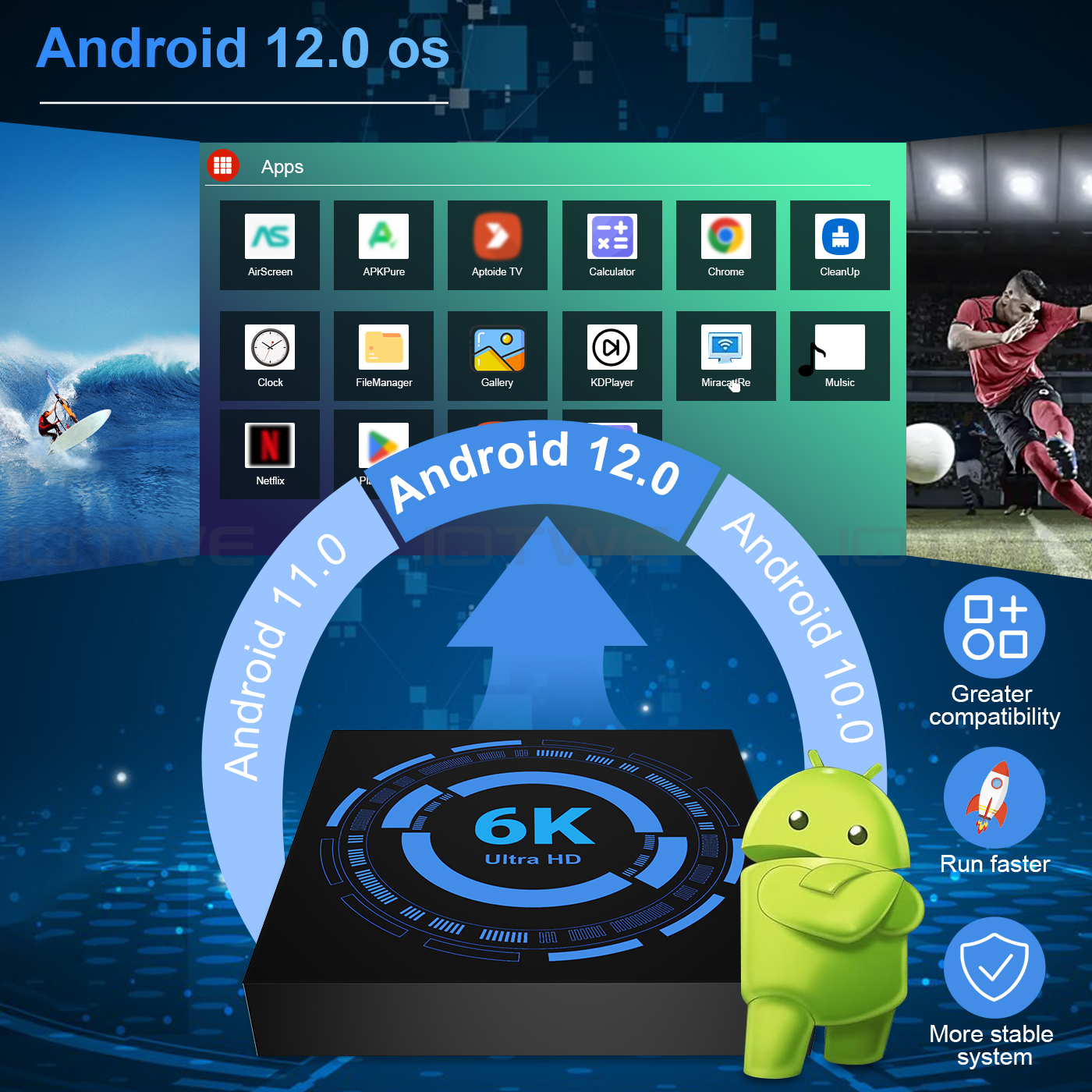 | T95 X Android 12.0 OS Smart TV Box is better than Android 11.0 system, with the more efficient and faster Android 12.0 OS. Benefits include, but are not limited to, a faster, more stable system and better software compatibility, better games and applications, and a better user interface and experience. |
 |
| The Android 12.0 TV Box chip uses the Allwinner H618 quad-core Cortex-A53 CPU. There is no lag or lag during operation and you can use all applications as you wish. T95 If you still feel that this is not enough, we support the maximum expansion capacity of 64GB (*SD card is not included), we will surely support you to download lots of crisp videos and games with large ROM. |
 |
 |
| Android 12.0 TV Box supports 2.4G/5G WiFi 6 and BT 5.0 makes using the mini keyboard and headphones more enjoyable, it's a great feeling! WiFi 6 increases the number of streams to a new high of 12 in the 2.4 and 5 GHz bands, while WiFi 5 is limited to 8 in a dual-band configuration. Fast and high quality WIFI 6 signal, ensure you enjoy higher quality when browsing websites, playing games, running programs and watching movies. |
|
| |
| T95 Android TV Box supports decoding and playback of almost all popular audio and video formats, you can enjoy 6K ultimate HD video, which has clearer resolution than 4K. You can play thousands of Android games on a large 6K screen and enjoy a higher quality experience with less buffering. | Receive signals through H.265 video decoding, output realistic 6K image quality, and quickly restore every detail of the image. Not only does it give you a smoother HD video experience, but also saves 50% of broadband resources. |
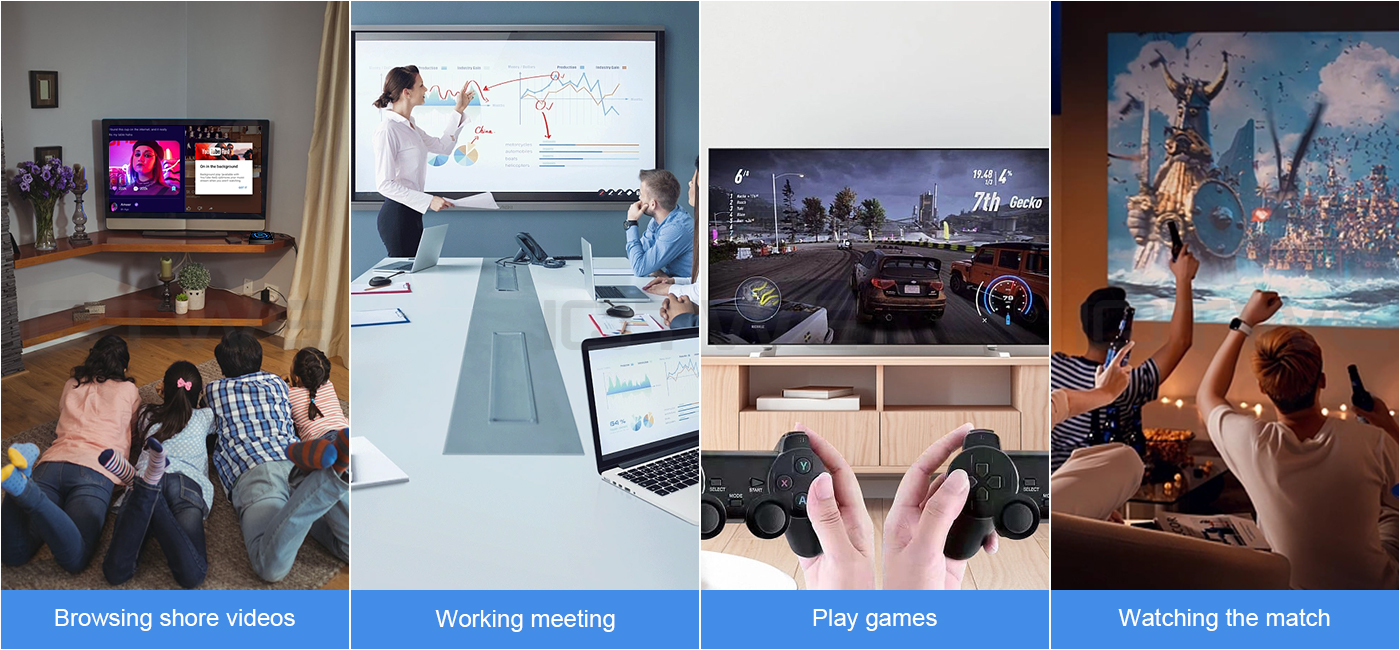 |
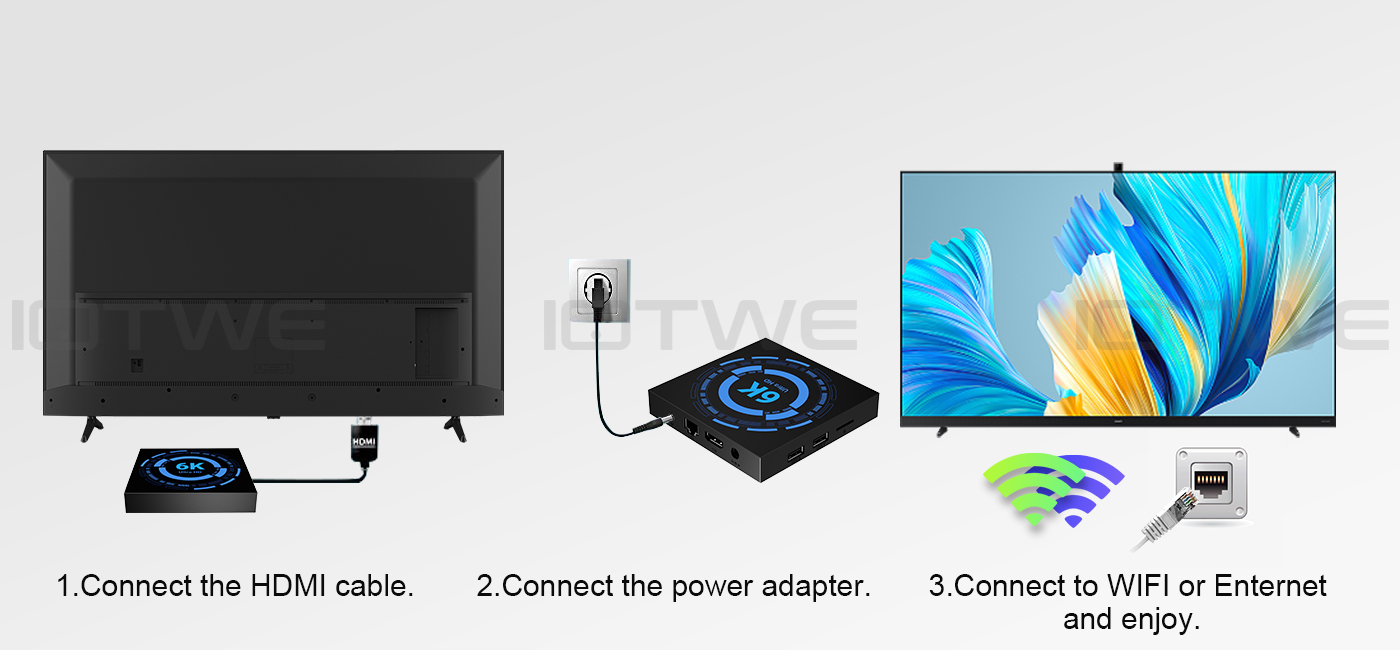 |

| Question: Can't boot/open for the first time? Answer:Our QC team tested the item in detail before we ship it out, so I believe we can solve the problem together. In this situation, please try the following:1.here is step how to set up the TV box A. Connect the charger to the TV box and the socket B. Connect the HDMI cable between the TV box and the TV C. Set your TV to HDMI mode. Please check whether you have connected the cables correctly. 2. Check whether a red or blue light is on, or whether there is no light at all and contact me. | Question:How to solve TV box video blur? Answer: If it happened in some of them, it may be the problem for video quality, it doesn't depend on the box, you can try setting the resolution to max (1080P or more), then check if it works well. Or You can use it in other app. 1.If it happens in the all videos, here is the step:A.If you have a different HDMI cable, could you please try a different HDMI cable? B.Connect the TV with the TV box via Av-Out cable properly (there are different color port. Please check and set correctly), or you can choose to use the HDMI cable to connect it too . C.If the problem is still there, please try to restore factory settings as below: Press Settings - Backup & Reset ---- Factory data reset ----- Reset TV box ---- Erase everything. D.Set the TV box resolution to 1080P, here is the step: Setting--Display--Turn off automatic resolution--Set resolution to 1080P. | |
| Question: Problems with WiFi setting or connection? Answer:1. Please try resetting the device: (Setting)-(Backup & Reset)----(Reset factory data)-----(Reset device)----(Delete everything) 2. Please check whether you have successfully connected the device to your WiFi router and whether the signal is strong? If the signal is very weak or it is out of range, then try using it near your wireless router; if it is unable to connect then please check your wireless router setting and also try connecting to another router. 3. Could you please plug your network cable directly into the RJ45 port to see if it can work. | Question: How can I set the language of the XGODY TV Box? Answer:1.In this situation, please check the setting /Setting-Language/Language-English/English 2.if it still can't work, please do as follows: A:Press : Setting - Backup & Reset ---- Factory data reset ----- Reset TV box ---- Erase everything (or:Settings--other---more settings-- Backup & Reset ---- Reset factory data ----- Reset TV box ---- Delete everything ) B: and then when you switch on the device for the first time, please select the desired language. 3 You can also type in the apps, and there is an icon like a compass, please click it to change the language. |