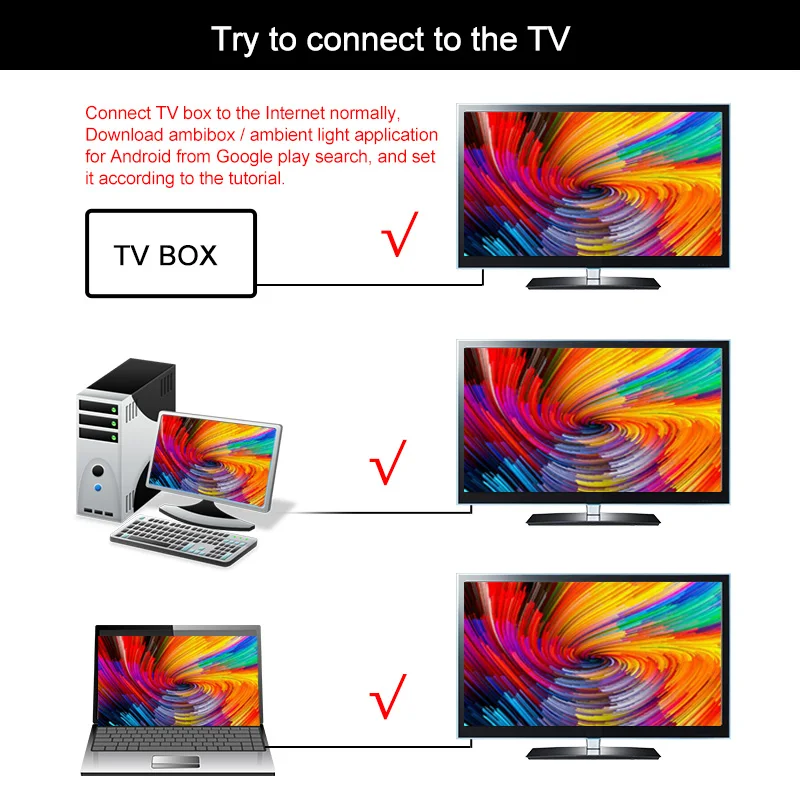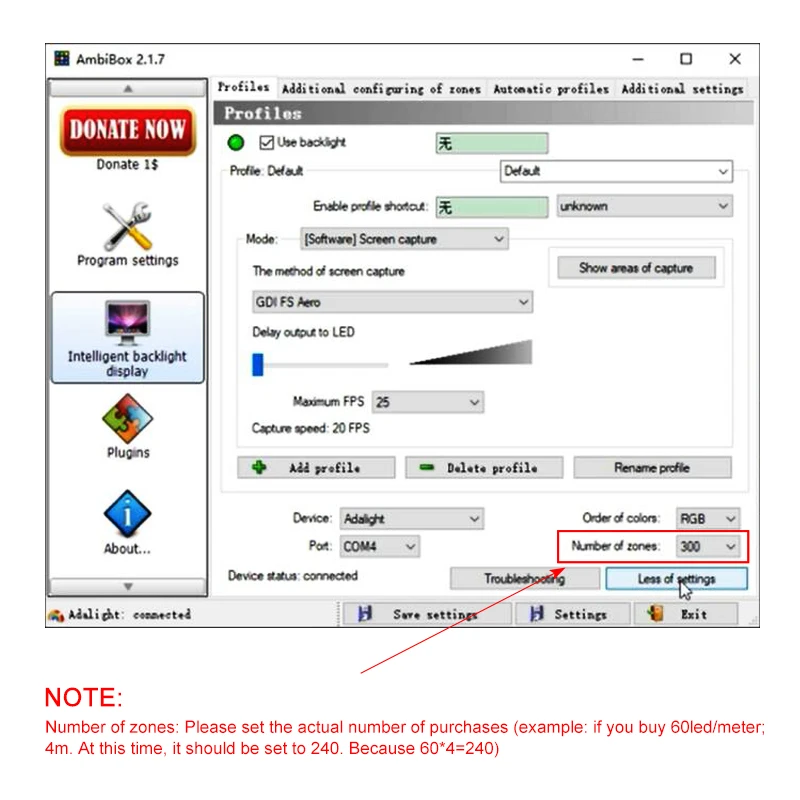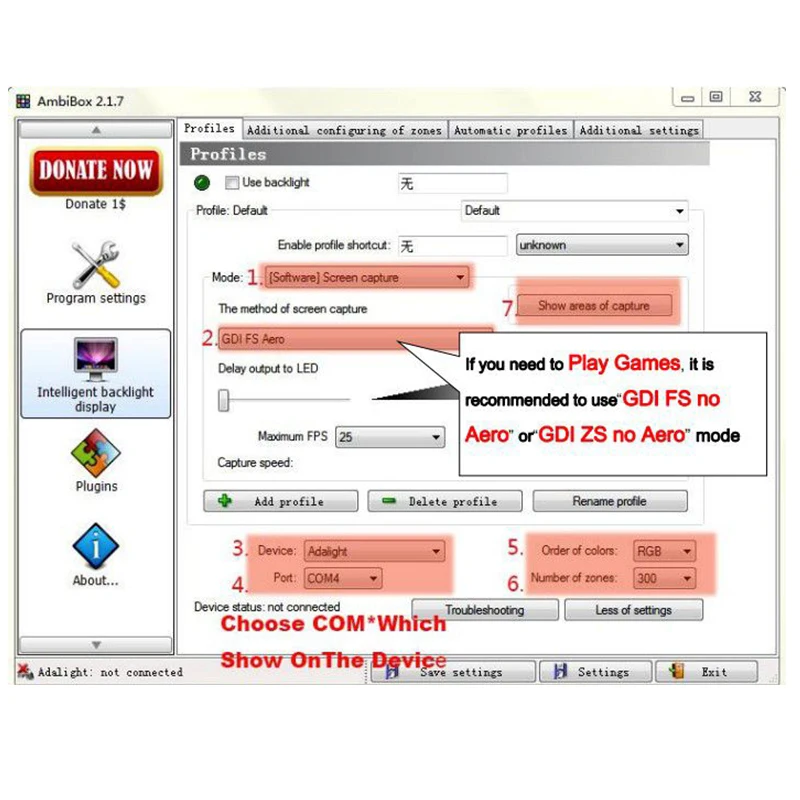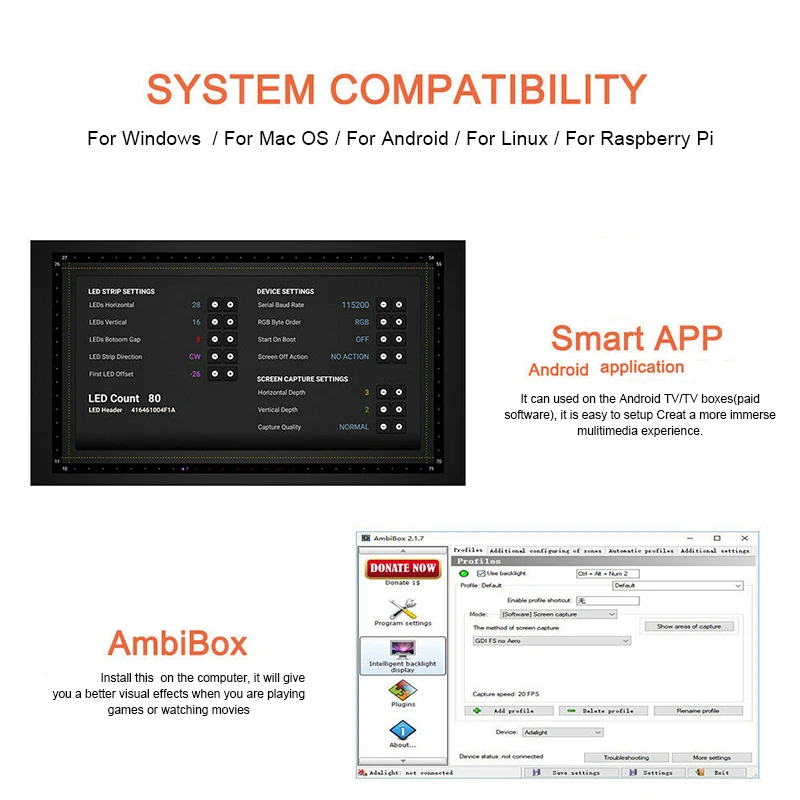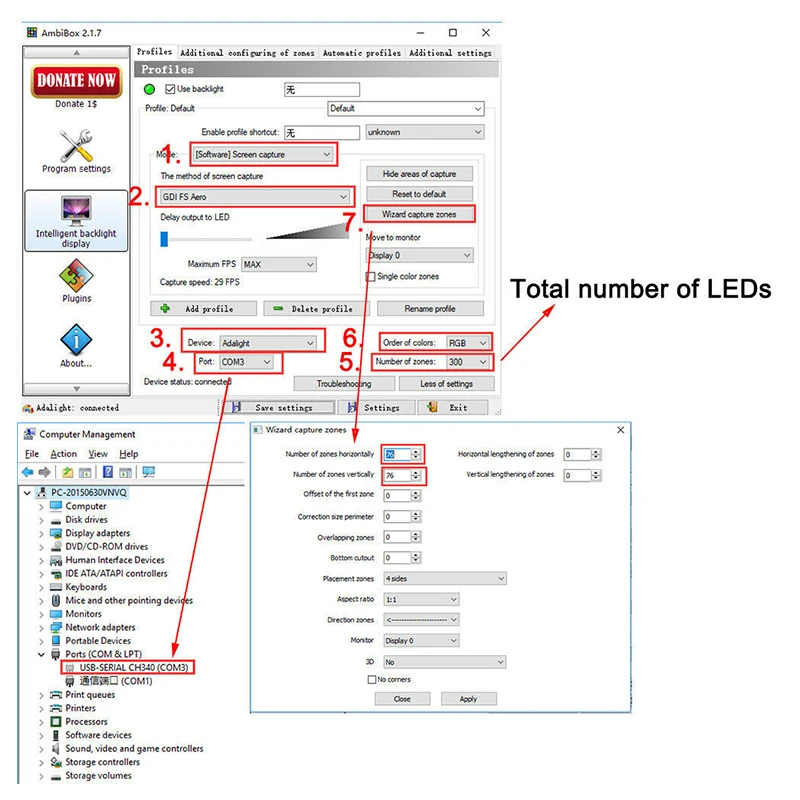Note: this is only controller,not include led strip or power supply
it only works on Android TV, Samsung/LG not belong to Android Operating System.
If
you want to use it with Samsung/LG TV, you must connect an extra
Android TV box to your TV first, then can be used with our product.
What software is needed?
Windows: Ambibox or Prismatik
Raspberry Pi: Openelec/libreelec+Hyperion (https://youtu.be/r1Cbg8LLzEs )
Android TV/TV boxs (Android 5.1 or above): Android ambilight application (Paid software)
(Or, the video signal of the computer is output to TV, TV as monitor.)
(Or, install or run Openelec/libreelec+Hyperion on your TV/TV box.)
It is important to know!
The
analog TV signal is not processed by the Android OS level, so the
backlight application will not work with regular TV channels. The
backlight works only with Android OS applications that do not use
protected content. 4K performance depends only on your hardware.
Unfortunately,
programs such as YouTube and Netflix use protected content (DRM),
Ambilight application has no ability to work with them. In order to make
it work you should use the special client. For example SmartYoutube.
Package Content:
1) LED controller box
2) Hight quality led strips
3) USB cable
4) Power adaptor 5V 110v mdash 240v with EU/US/UK/AU Plug.
Please tell us what plug you need.
Warm Prompt:
Because
the set up of this item is a bit complicated, if the product does not
work properly, please be sure to contact us first instead of open
dispute or write negative feedback directly, we must help you solve it,
thank you!
Setting up the Ambibox Capture Software.
Step 1: Install LED light on your PC. (please refer to the video for details,contact us to send you the link of video)
Step 2: Setting up the Ambibox Capture Software.
2.1. Ambibox software(Shareware);
2.2. Run the Ambibox software, when installing, it recommends to use PlayClaw, I wouldn't recommend to using it.
2.3. Select device and set this as "Adalight", under menu of "Intelligent backlight display", select the Port and the COM Port that your device has been detected.if you're unsure have a look in device manager. If select correctly, you can see Device Status: Connected, also down the bottom left it will say Adalight: connected.
(Note: The USB Port should be CH340(COM*),if not have ,please download the CH340 Driver:)
2.4. In here you can also select you capture method I suggest GDI FS Aero or PlayClaw. Now under number of zones select the number of IC's you have, and it will be one IC for every LED.
Once you setted up, you can select the "Wizard capture zones" which will automatically generate all capture zones for you.
In here you can also select you capture method I suggest GDI FS Aero or PlayClaw. Now under number of zones select the number of IC's you have, and it will be one IC for every LED.
Save your settings and now you should be able to give it a test!
NOTE:
THE led strip only works after installation and setting.
× If just connect to Power&USB,it does not work!
PRO TIPS: if you find your colours are washing out or seem very white rather than colourful, adjust your gamma settings, if you getting a white backlight on a pure black screen, increase the size of sample zones, It will take a bit of fine tuning but worth it!
WELL DONE!
Shortcomings of the program
Not cross-platform
When using the first 6 built-in methods of capture, it is necessary to disable Aero in Windows Vista and Windows 7, otherwise Windows will disable Aero.
Does not work soundlights in Windows XP.
Please try and enjoy it.
Step 1: Install LED light on your PC. (please refer to the video for details,contact us to send you the link of video)
Step 2: Setting up the Ambibox Capture Software.
2.1. Ambibox software(Shareware);
2.2. Run the Ambibox software, when installing, it recommends to use PlayClaw, I wouldn't recommend to using it.
2.3. Select device and set this as "Adalight", under menu of "Intelligent backlight display", select the Port and the COM Port that your device has been detected.if you're unsure have a look in device manager. If select correctly, you can see Device Status: Connected, also down the bottom left it will say Adalight: connected.
(Note: The USB Port should be CH340(COM*),if not have ,please download the CH340 Driver:)
2.4. In here you can also select you capture method I suggest GDI FS Aero or PlayClaw. Now under number of zones select the number of IC's you have, and it will be one IC for every LED.
Once you setted up, you can select the "Wizard capture zones" which will automatically generate all capture zones for you.
In here you can also select you capture method I suggest GDI FS Aero or PlayClaw. Now under number of zones select the number of IC's you have, and it will be one IC for every LED.
Save your settings and now you should be able to give it a test!
NOTE:
THE led strip only works after installation and setting.
× If just connect to Power&USB,it does not work!
PRO TIPS: if you find your colours are washing out or seem very white rather than colourful, adjust your gamma settings, if you getting a white backlight on a pure black screen, increase the size of sample zones, It will take a bit of fine tuning but worth it!
WELL DONE!
Shortcomings of the program
Not cross-platform
When using the first 6 built-in methods of capture, it is necessary to disable Aero in Windows Vista and Windows 7, otherwise Windows will disable Aero.
Does not work soundlights in Windows XP.
Please try and enjoy it.