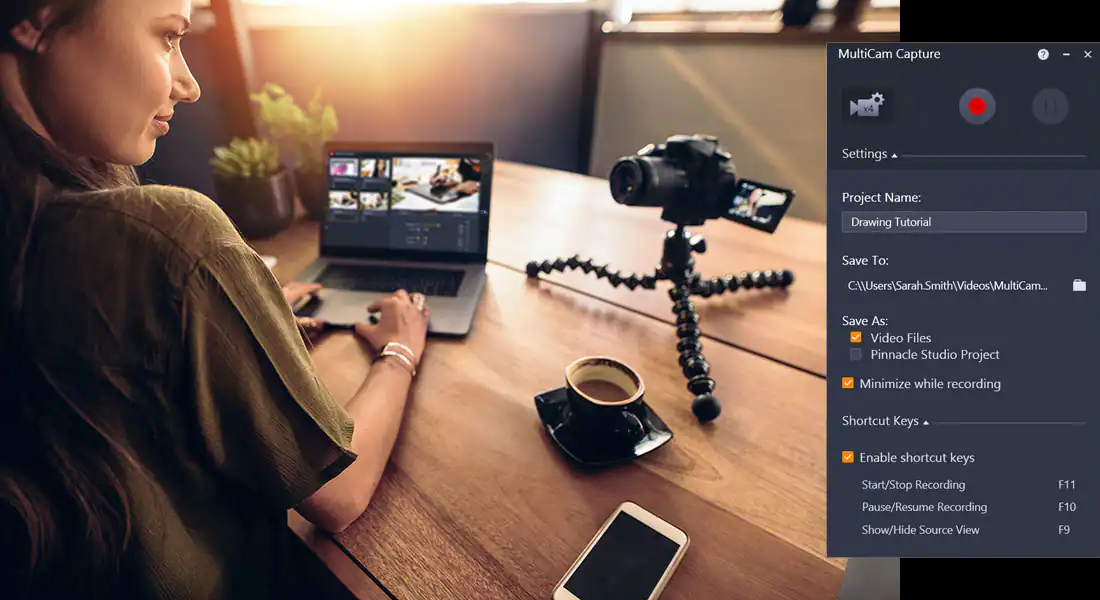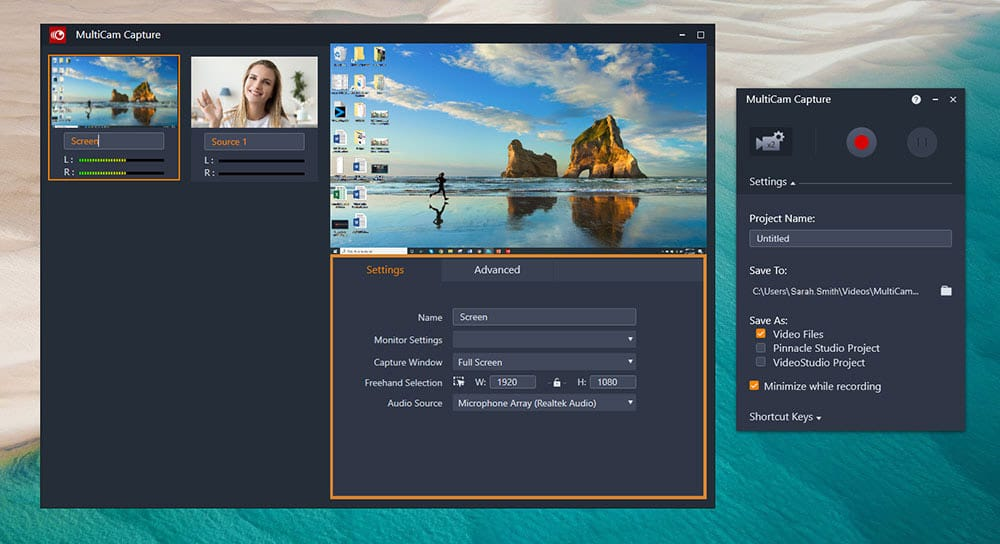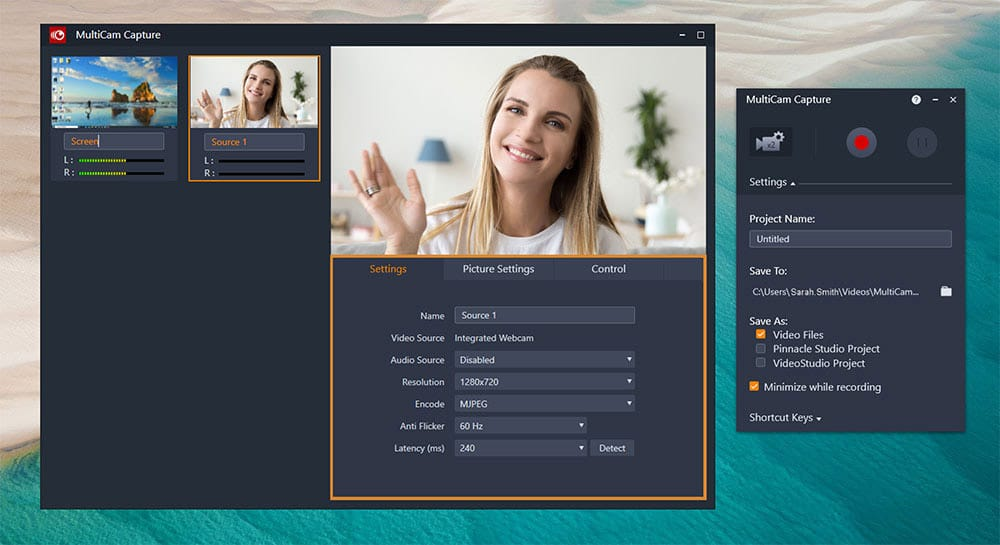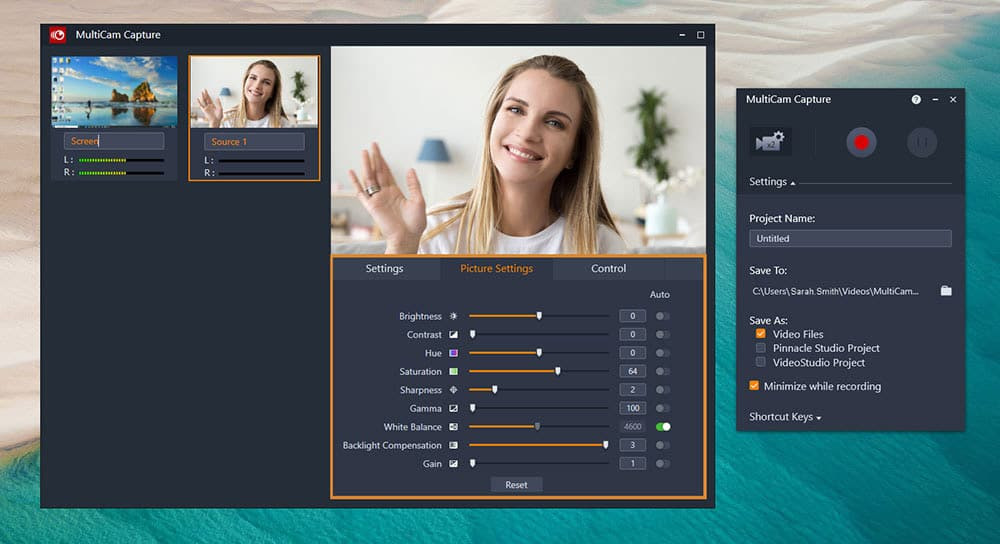- This is digital software that will be delivered to you via eBay message. No physical cameras are shipped.
- The key is original and genuine and enables support from the manufacturer.
A webcam and screen recorder? This tool is incredibly powerful and extremely fun to play with.
Create engaging videos, and record your screen and webcam simultaneously with the powers of MultiCam Capture. Easily create how-to videos, unboxing videos, record product demos, and more with one easy-to-use recording software. Plug in your cameras, preview the screens of your connected devices in one place, and press record. When done, your clips are already synced, so it’s easy edit your video and select which angle to show as your video plays with VideoStudio.
Capture video efficiently
MultiCam Capture allows you to create dynamic training sessions, webinars, and presentations by alternating views between the presenter and the computer screen. It's also ideal for producing YouTube videos, including product reviews, instructional content, performances, and vlogs, offering the capability to switch between multiple camera angles.
Getting started with MultiCam Capture is straightforward:
- Launch the application.
- Configure your cameras.
- Begin recording by clicking the 'Record' button.
Each recording device, considered as a source, generates its own video clip. After recording, you can export these clips to VideoStudio for easy editing and synchronization in a multicam editor file, allowing seamless angle switches or Picture in Picture effects during playback.
The MultiCam Capture interface includes two primary windows:
- Record Window: This is the main window where you manage your recording.
- Source View Window: This secondary window shows previews from your sources and allows you to adjust settings.
In the Record Window, you'll find:
- Record Button: Starts the recording process.
- Stop Recording Button: Ends the recording.
- Pause Recording Button: Pauses the recording temporarily.
- Resume Recording Button: Resumes a paused recording.
Additional settings include specifying the Project Name, save location, and whether to create a project file along with individual source files. Shortcut keys are also listed for convenience.
To create a multi-camera project:
- Open MultiCam Capture. On first launch, a Performance Check will recommend the optimal resolution for screen capturing.
- Connect any additional cameras or an external microphone.
- Your computer screen, webcam, and any detected cameras will appear in the Source View. Select a source to adjust its settings and preview.
- In the Record window, set your Project Name and save location.
- Start recording by clicking the Record button or pressing F11. Pause with F10 and resume as needed.
- Once finished, stop the recording with F11. Your files will be saved to the chosen location and are ready for editing in your preferred video editing software.
Under the settings tab, you can fine-tune your screen recording parameters, such as monitor settings, volume control, mouse click animations, and video color and brightness adjustments.