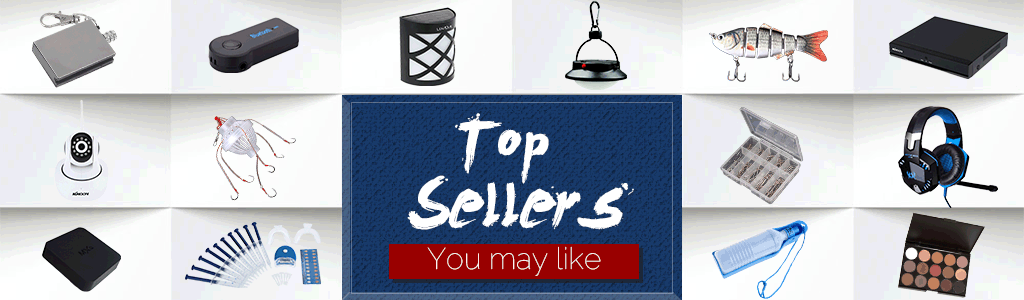Features:
: The wearable can remotely control and APP, freeing your hands from manual screen swiping. It can perform operations such as scrolling and down, swiping left and right, pausing/starting, and adjusting the .
Remote Controller: This can also act as a remote controller, allowing you to trigger or video recording within a of 5 meters, making it easy to take family photos, selfies, or videos anywhere.
Long : With a 90-minute , it can be used for 12 hours and stand by for 8 days, meeting your long-term usage needs.
Wide Compatibility: With 4.0, it is compatible with iOS and Android devices and suitable for apps like , App, and Spotify.
Waterproof Design: With an IPX 8 waterproof level, you can wear the while washing hands or swimming without worrying about intrusion.
Specification:
Optional size: Size 6-52mm; Size 7-56mm; No.8-60mm; No.9-64mm; No.10-69mm; No.11-73mm; No.12-75 mm ( size)
Color: Black
Material: Ceramics
version: .0
type: Rechargeable -ion
capacity: 18mAh
: 0.5mw
Input voltage: 5V
Input current: 15ma
Receiving distance: 5M
Standby : 192h ( )
: 1.5h
Waterproof rating: IPX8
Product weight: 3g
Package size: 10.6*9.5*3.7cm
Package weight: 77g
Package list:
1*
1* cable
Note:
Entertainment User Manual
1. Name: DF999
: The wearable can remotely control and APP, freeing your hands from manual screen swiping. It can perform operations such as scrolling and down, swiping left and right, pausing/starting, and adjusting the .
Remote Controller: This can also act as a remote controller, allowing you to trigger or video recording within a of 5 meters, making it easy to take family photos, selfies, or videos anywhere.
Long : With a 90-minute , it can be used for 12 hours and stand by for 8 days, meeting your long-term usage needs.
Wide Compatibility: With 4.0, it is compatible with iOS and Android devices and suitable for apps like , App, and Spotify.
Waterproof Design: With an IPX 8 waterproof level, you can wear the while washing hands or swimming without worrying about intrusion.
Specification:
Optional size: Size 6-52mm; Size 7-56mm; No.8-60mm; No.9-64mm; No.10-69mm; No.11-73mm; No.12-75 mm ( size)
Color: Black
Material: Ceramics
version: .0
type: Rechargeable -ion
capacity: 18mAh
: 0.5mw
Input voltage: 5V
Input current: 15ma
Receiving distance: 5M
Standby : 192h ( )
: 1.5h
Waterproof rating: IPX8
Product weight: 3g
Package size: 10.6*9.5*3.7cm
Package weight: 77g
Package list:
1*
1* cable
Note:
Entertainment User Manual
1. Name: DF999
- Wear the with the indicator facing . The button closer to the indicator is the upper button, and the lower part of the upper button is the lower button.
- Press and hold both buttons for 5 seconds, the red, green, and blue will flash once indicating the is turning on. Press and hold again for 5 seconds, the red will flash indicating the is turning off.
- The has two modes: vertical slide mode and horizontal slide mode. Vertical slide mode is the default mode.
- In or Kuaishou apps, press the upper button to switch to the video and the lower button to switch to the previous video. Double-tap the lower button to like a video, and triple-tap to continuously like.
- In the app, double-tap the upper button to take a photo.
- Triple-tap the upper button, the blue and red will flash indicating the mode has changed to horizontal slide mode.
- In an e-book app, press the upper button to turn the page right and the lower button to turn the page left.
- In the app (while in the background), double-tap the upper button to the track and double-tap the lower button to /pause.
- Long-press the upper button with the red on to disable taps. This does not affect receiving calls or double taps. Long-press the upper button with the green on to enable taps again.
- : Press the upper button to answer and the lower button to reject.
- During a Call: Double-tap the lower button to end the call.
- Recording: Open the recording function in the app, long-press the lower button for 5 seconds with the green on to recording. Press again for 5 seconds with the red on to stop recording. (These functions require the app to be installed.)
- WeChat Voice Call: Press the upper button to answer and the lower button to reject. During a voice call, press the upper button to toggle the speaker on/off and double-tap the lower button to end the call.
- WeChat Video Call: Press the upper button to answer and the lower button to reject. During a video call, press the upper button to switch cameras and double-tap the lower button to end the call.
- Douyin or Kuaishou Apps: Double-tap the upper button to exit.
- App: Press the lower button to switch cameras.
- During a System Voice Call: Press the upper button to toggle the speaker on/off.
- The automatically detects and adapts to both vertical and horizontal screen modes without the need to switch modes manually.
- These functions require the app to be connected to the 's and the switch to be on. Keep the app running in the background for these functions to work.
- Ensure the 's settings allow the app to run in the background (or go to Settings > > Usage > Dreamtlash > App Management > Disable Auto Management, then enable Allow Autostart, Allow Associated , and Allow Background Activity).
- If a semi-transparent ball appears in the upper right corner, it means the connection has been disconnected. Double-tap the lower button of the with the blue on to indicate the is broadcasting and waiting for a connection. Some models may not automatically reconnect. In such , tap the ball to enter the system's settings and reconnect. The ball disappearing indicates a normal connection.
- Note: This entertainment is designed for Android systems. Downloading the app allows for call answering/ending and recording functions. iOS systems can connect via to answer calls but cannot end calls. Downloading the app on iOS allows for recording functions. Older models may not be compatible with this entertainment .