Note: it only works on Android TV, Samsung/LG not belong to Android Operating System.
If you want to use it with Samsung/LG TV, you must connect an extra Android TV box to your TV first, then can be used with our product.
What software is needed?
Windows: Ambibox or Prismatik
Raspberry Pi: Openelec/libreelec+Hyperion ( https://www.youtube.com/watch?v=kBDaC_c6VfI )
Android TV/TV boxs (Android 5.1 or above): Android application (Paid software)
(Or, the video signal of the computer is output to TV, TV as monitor.)
(Or, install or run Openelec/libreelec+Hyperion on your TV/TV box.)
It is important to know!
The analog TV signal is not processed by the Android OS level, so the backlight application will not work with regular TV channels. The backlight works only with Android OS applications that do not use protected content. 4K performance depends only on your hardware.
Unfortunately, programs such as YouTube and Netflix use protected content (DRM), Ambilight application has no ability to work with them. In order to make it work you should use the special client. For example SmartYoutube.

1 * LED Strip
1 * Light Box
1 * USB Cable
1 * Power Adapter
3 * 3 Pin "L" Shape Connector
Warm Prompt:
Because the set up of this item is a bit complicated, if the product does not work properly, please be sure to contact us first instead of open dispute or write negative feedback directly, we must help you solve it, thank you!


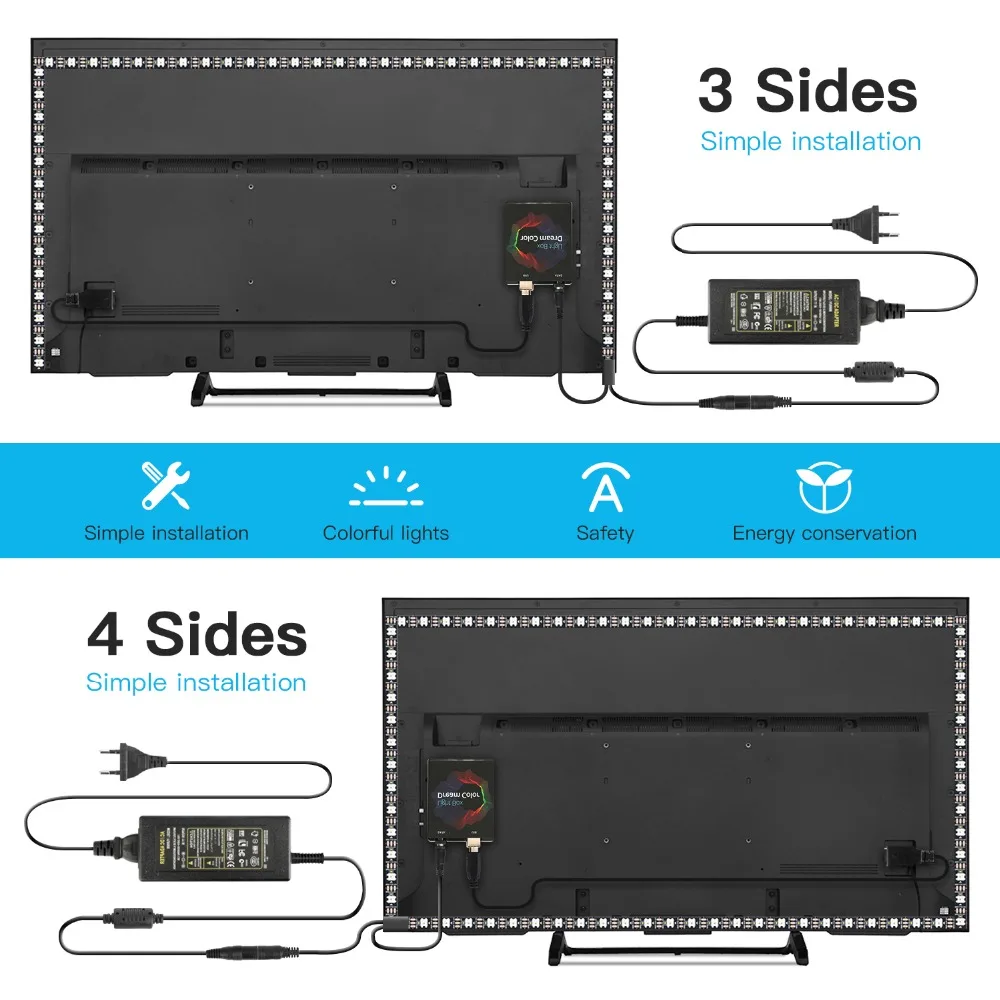
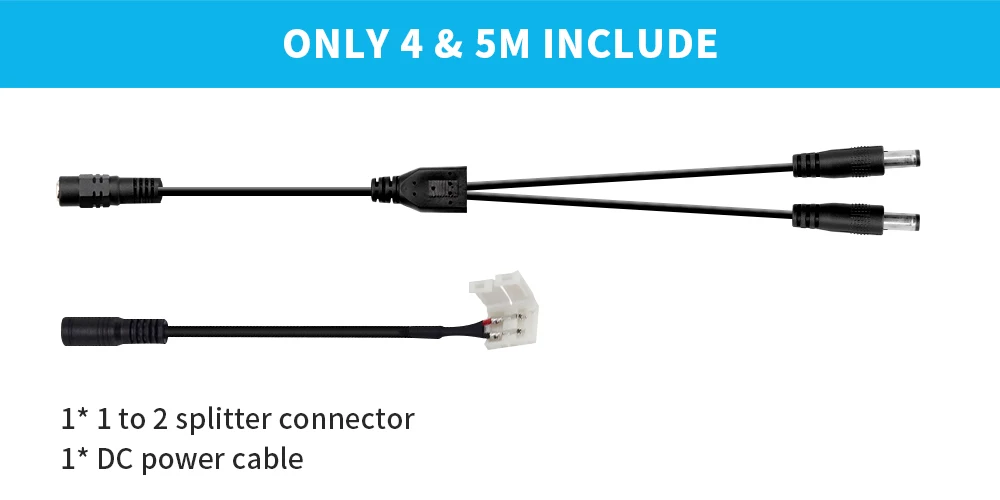
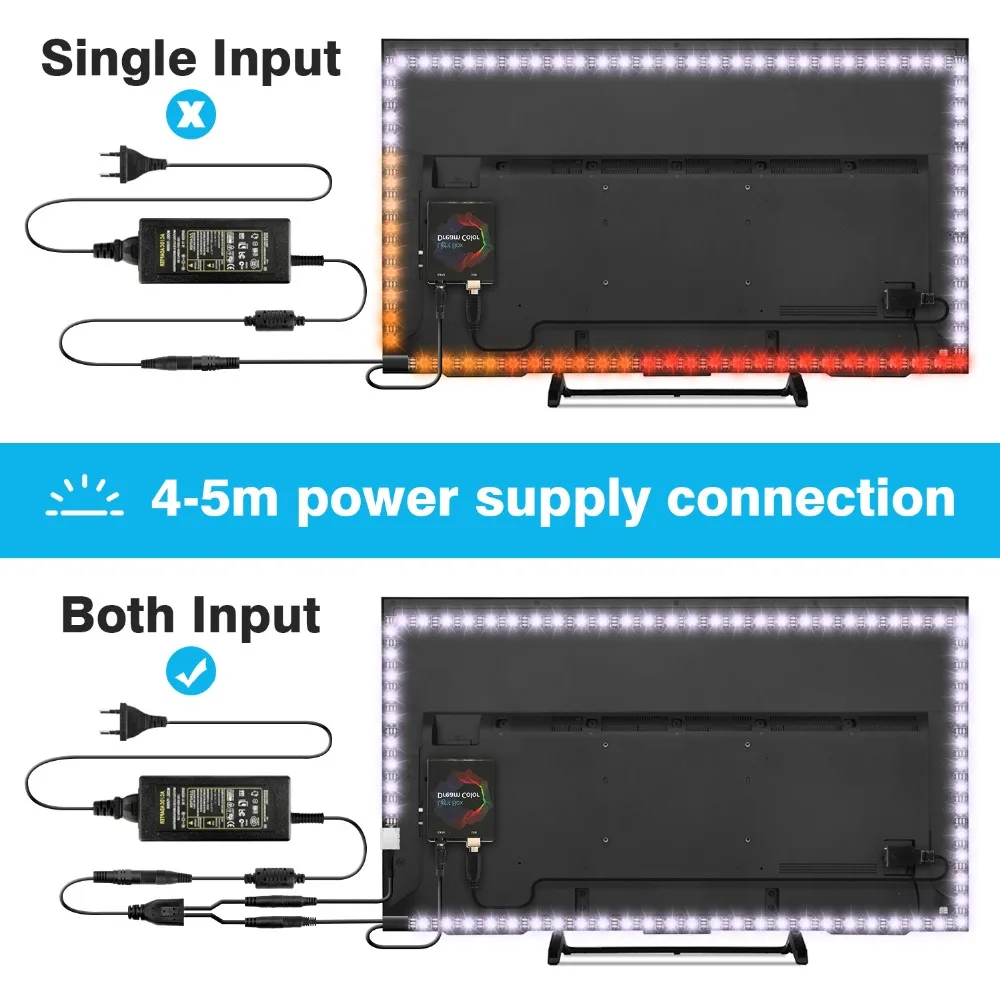
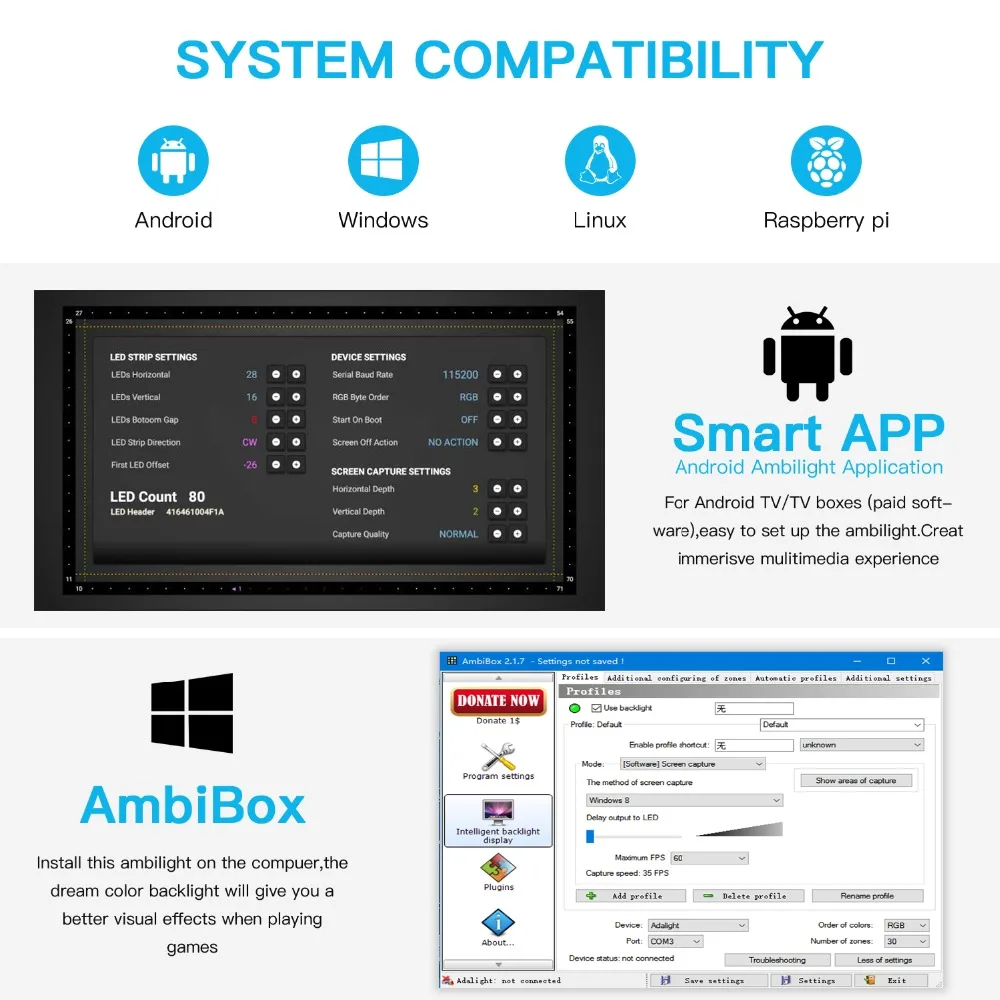

Step 1: Install LED light on your TV(please refer to the video for details)
Step 2: Purchasing a Paid Software on Google Play: Android Ambilight Application
Note: Android TV/TV boxes(only Android 5.1 or above can be used)
http://ambilight.tender-complex.ru/en/
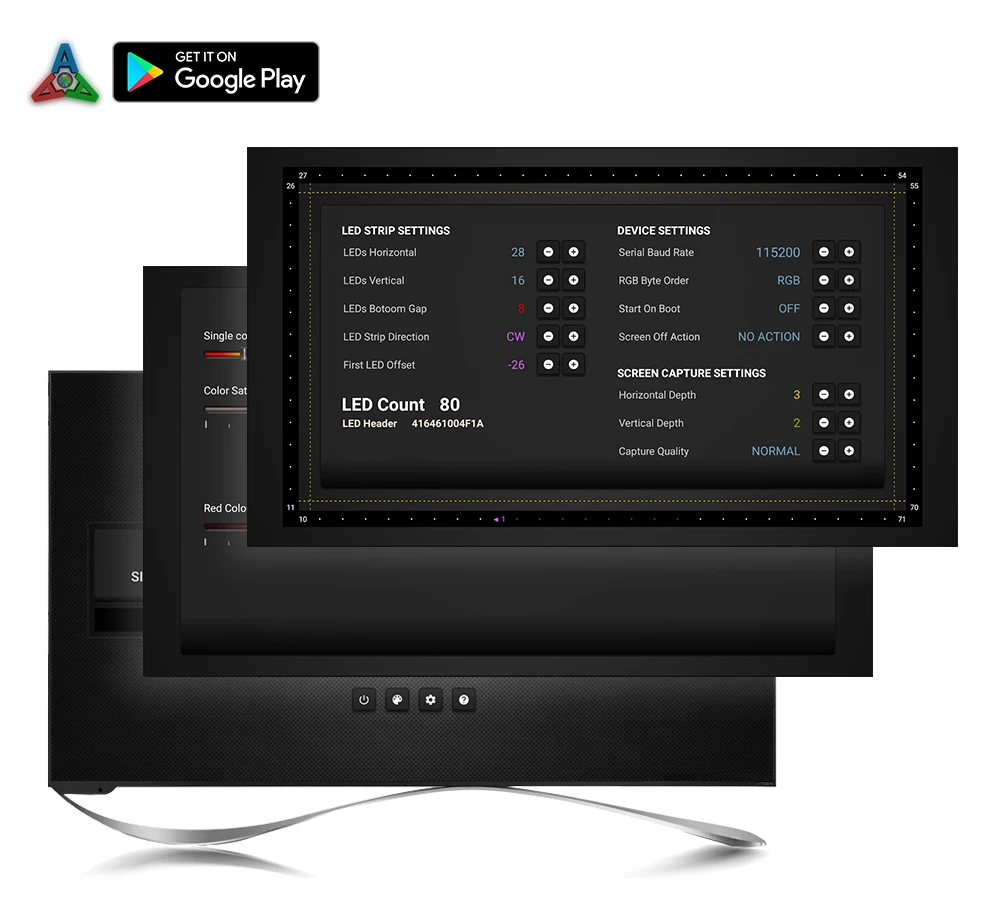
Step 1: Install LED light on your PC. (please refer to the video for details)
Step 2: Setting up the Ambibox Capture Software.
2.1. Ambibox software(Shareware); Download link: http://www.ambibox.ru/en/index.php/Main_Page
2.2. Run the Ambibox software, when installing, it recommends to use PlayClaw, I wouldn't recommend to using it.
2.3. Select device and set this as "Adalight", under menu of "Intelligent backlight display", select the Port and the COM Port that your device has been detected. If select correctly, you can see Device Status: Connected, also down the bottom left it will say Adalight: connected.
2.4. Once you setted up, you can select the "Wizard capture zones" which will automatically generate all capture zones for you.
PRO TIPS: if you find your colours are washing out or seem very white rather than colourful, adjust your gamma settings, if you getting a white backlight on a pure black screen, increase the size of sample zones, It will take a bit of fine tuning but worth it!
https://youtu.be/UAUyKvEt7aE
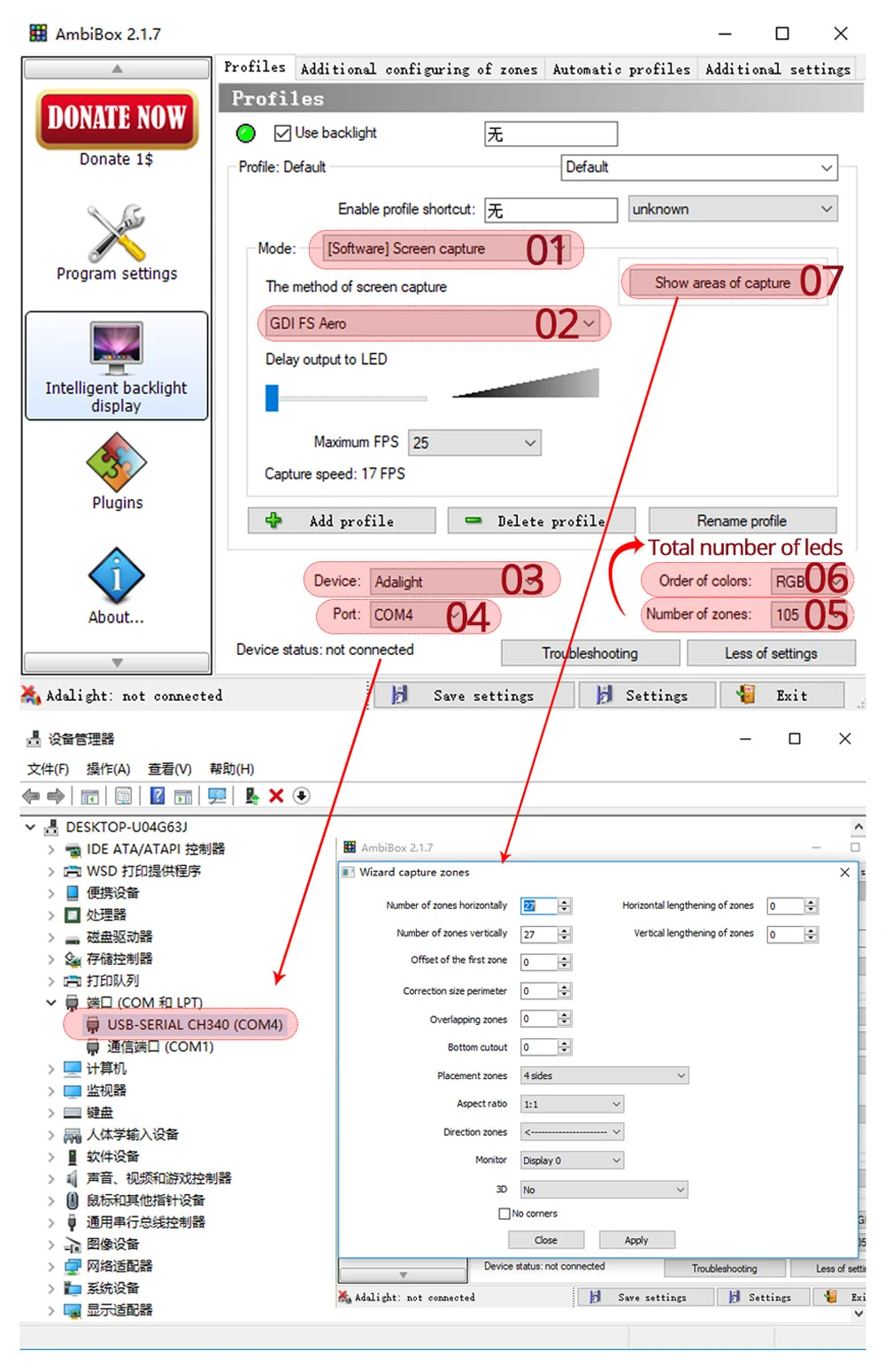
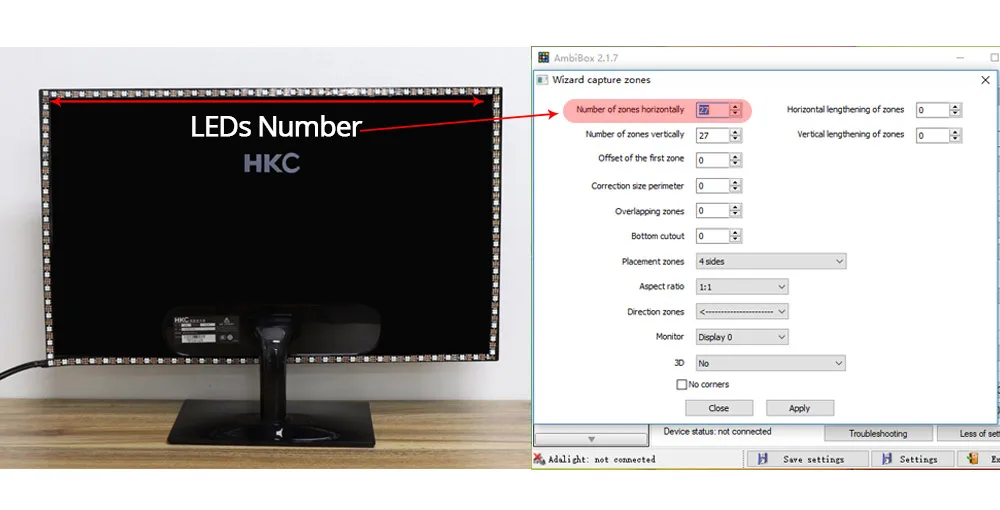

The software analyses what you currently have on the screen, be it a movie, a game, or
anything else, it'll sends this information to the device which in turn lightens the surface
behind the screen with matching colours using the RGB-LEDs available within the device.










