WiFi Smart IR, IR Control Hub Universal IR Remote Controller Compatible Household
Product Description:
Product Description:
APP Remote Control Allows you to control IR home appliances from anywhere by adding Tuya/SmartLife app into your smart phone or tablet.Voice Control Control yours IR appliances with our Smart IR Remote Control by simply giving voice command to Amazon Alexa or Google Home. No need to activate appliances manually.Learning/Sharing Function Support DIY to manual learning and creating more custom remote template as needed. And you can share control with families.Compatible Devices Replace all your remotes with your smart phone, support 80,000+IR (38KHz) controlled devices such as TV, Set-up Box, Air condition, DVD, audio and etc.High quality Magnetic IR remote control adopts ABS material, Sabic base material, high performance intelligent module to enhance the infrared penetration, and with silicone anti-slip pad.
Product Specification:
Model: WIFI-RFType: Infrared Transmitter
Product Specification:
1X Intelligent Remote Controller1X micro usb-cable1X instructions

















How to download APP
Please Open your app store, search for "Tuya smart" and install it. Or You can aslo scan the QR code below to download.
Please Open your app store, search for "Tuya smart" and install it. Or You can aslo scan the QR code below to download.

How to Add Device to APP
After you install the app and register your account. It takes only six simple steps to connect to the system.
1. Click "Others" in the main interface.
2. Select "Universal Remote Control"
3. Select the WiFi you want your device to connect to (and your smartphone should also connect to this WiFi), and enter the WiFi password.
4. When the app discovers the device, the device will be displayed on the discovery page.
5. Please give the device a proper name, which is very easy to manage.
After you install the app and register your account. It takes only six simple steps to connect to the system.
1. Click "Others" in the main interface.
2. Select "Universal Remote Control"
3. Select the WiFi you want your device to connect to (and your smartphone should also connect to this WiFi), and enter the WiFi password.
4. When the app discovers the device, the device will be displayed on the discovery page.
5. Please give the device a proper name, which is very easy to manage.



How to Add appliances(Take TV as an example)
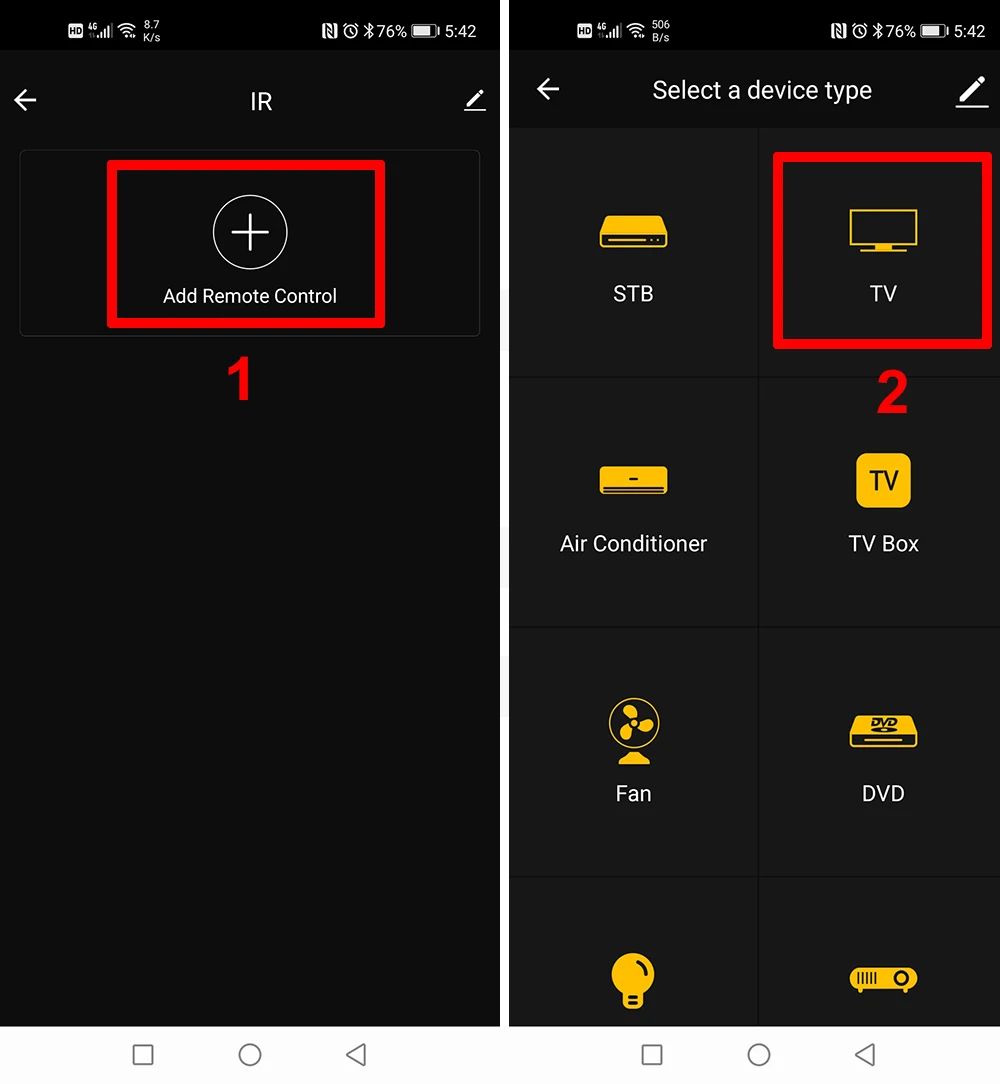

FQA
1.What devices can control with WiFi remote control?
You can control TV, Fan, Air conditioner and other IR enabled appliances.
2. What should I do when I cannot control the devices with this remote control?
Firstly, make sure your mobile device and the WiFi remote control are adjacent and connected to the same network,Assure the WiFi infrared remote control is always power on.
3. Can I control devices through 2G/3G/4G network?
The WiFi remote control and mobile device are required to share the same WiFi network when adding WiFi remote control the first time.After device configuration succeed,you can remotely control devices through 2G/3G/4G/5G cellular network.
4.What should I do when device configuration process has failed ?
you can:
Check whether the remote control is powered on or not.
1).Check whether your mobile device is connected to2.4GHz WiFi network.
2).Check your network connectivity, make sure the router is working properly.
3).Make sure the WiFi password entered is correct when adding remote control.
5. Can it go through walls or be used to control IR devices in upstairs/downstairs rooms?
IR can not go through walls, so make sure there are no obstacles between IR remote and IR enabled devices.
6. We have Huawei/Xiaomi set-top box, why is it not connecting?
There are two types of set-top boxes, OTT and IPTV, the most obvious difference is that IPTV supports living streaming while OTT does not. please make sure you have matching TV box before setup.
7.What we should do when we are unable to use IR remote to control an electric device?
Please check the following:
1).IR remote network in good condition(click any key on the remote control panel in the app and see whether the indicator light starts flashing. if it flashes, it indicates to work properly.
2).There is no object blocking between IR remote and electric device
3).The factory remote control of electric device is IR enabled.(cover the top of the remote control with hand or any object, then press any keys. if the device does not respond, it is IR based, otherwise, it is Bluetooth or RF based remote control.)
1.What devices can control with WiFi remote control?
You can control TV, Fan, Air conditioner and other IR enabled appliances.
2. What should I do when I cannot control the devices with this remote control?
Firstly, make sure your mobile device and the WiFi remote control are adjacent and connected to the same network,Assure the WiFi infrared remote control is always power on.
3. Can I control devices through 2G/3G/4G network?
The WiFi remote control and mobile device are required to share the same WiFi network when adding WiFi remote control the first time.After device configuration succeed,you can remotely control devices through 2G/3G/4G/5G cellular network.
4.What should I do when device configuration process has failed ?
you can:
Check whether the remote control is powered on or not.
1).Check whether your mobile device is connected to2.4GHz WiFi network.
2).Check your network connectivity, make sure the router is working properly.
3).Make sure the WiFi password entered is correct when adding remote control.
5. Can it go through walls or be used to control IR devices in upstairs/downstairs rooms?
IR can not go through walls, so make sure there are no obstacles between IR remote and IR enabled devices.
6. We have Huawei/Xiaomi set-top box, why is it not connecting?
There are two types of set-top boxes, OTT and IPTV, the most obvious difference is that IPTV supports living streaming while OTT does not. please make sure you have matching TV box before setup.
7.What we should do when we are unable to use IR remote to control an electric device?
Please check the following:
1).IR remote network in good condition(click any key on the remote control panel in the app and see whether the indicator light starts flashing. if it flashes, it indicates to work properly.
2).There is no object blocking between IR remote and electric device
3).The factory remote control of electric device is IR enabled.(cover the top of the remote control with hand or any object, then press any keys. if the device does not respond, it is IR based, otherwise, it is Bluetooth or RF based remote control.)