
1. 3 Ports USB2.0 WiFi Network RJ45 Print Server Highlights:
- Support turns 3 USB printers into WiFi Network printers
- Support print from Android smartphone and computer wirelessly
- Particularly suitable for homes and enterprises that owned several USB printers
- Support print the files in the format of image, PDF, PPT, Excel, Word
- Standard USB2.0 interface, with user-friendly config tool for quick parameter setting, equipped with 1pcs RJ45 LAN port

2. 3 Ports USB2.0 WiFi Network RJ45 Print Server Description:
- WiFi Network Print Server with 3 USB 2.0 ports, it can be used to share one or three USB printers among multi-users in a wireless network simultaneously.
- The WiFi Print Server enables users to send print jobs to one or three USB printers at any time and anywhere via a computer or Android smartphone wirelessly.
- Wireless 3 USB Port Network Print Server allows you to choose the most convenient location to place your USB printers, whether at home or office, and no longer held back by the length of a USB cable.
- With 3 Ports WiFi Network USB Print Server, quickly connect and share your USB printer, Multifunction printer to a WiFi network. The 3 USB Port print server brings the excellent experience for accessing 3 pcs printers in the LAN network and changes the ordinary USB printers into network printers in seconds. With the cost-saving and high-efficiency features, it’s particularly suitable for homes and enterprises that owned several USB printers.
- 3 USB Ports WiFi Print Server adopts standard USB2.0 interface (compatible with USB1.1). With using LOYALTY-SECU user-friendly Config Tool, for quick and easy connection to your wireless network, and you can easily use and configure your USB print server from any Windows computer on the LAN network.
- Support Windows2000/ 2003/ XP/ Vista/ 7/ 8.x/ 10/ 11/ Mac/ UNIX/ Linux/ Android and other operating systems to print with USB printer. Meanwhile, it just needs to download and install the APP (PrinterShare or Printhand) into your smartphone directly, and then you can send print jobs from your phone to a USB printer wirelessly!

3. What 3 USB Ports WiFi Print Server can Bring for You?
After connecting our WiFi print server with your USB printers, it makes your family and your team easily stay productive no matter you're working from home or in the office.
- Our 3 USB Ports WiFi Print Server supports turning 3 USB printers into WiFi printers quickly.
- WiFi print server supports the wireless connection with Router, no cable trouble.
- WiFi USB Print Server supports your USB printers to be shared with multiple users simultaneously over a LAN network.
- WiFi print server allows you to print the files in the format of image, PDF, PPT, Excel, Word via your Android smartphone and computer wirelessly
- With 3 Ports WiFi USB Print Server, there is no need for a dedicated computer collocated for your USB printer anymore, everyone can send the print jobs to the USB printer which connects with our USB print server in the same WLAN at any time, avoids the added cost of purchasing an individual printer for each workstation or area. It’s particularly suitable for homes and offices that owned several USB printers.

4. The Workflow of USB Network WiFi Print Server with Your USB Printer

5. How to make your USB Printer Work with USB WiFi Print Server Quickly?
- Step 1: Please download “Print Server Config Tool” from our business site into your Windows computer.
- Step 2: Please connect Print Server with your Windows computer via USB cable.
- Step 3: Please assign a fixed IP address for the USB Print Server via “Print Server Config Tool” on Windows computer firstly.
- Step 4: Add the IP address and USB port information of the USB network print server into your target USB printer in your computer. Then you can explore the excellent printing experience via the Print Server.
- Step 5: Download and install the pre-paid APP “PrinterShare” or “PrintHand” into your Android smartphone and follow the manual user to setup, then you can send print jobs to your USB printer wirelessly in LAN.
- Note: Please follow our user manual to finish the above configuration.

6. Something Important Needs to be Noted before Order
- Please configure the USB print server with “Print Server Config Tool” via Windows Operation System computer only, MAC operating system computer doesn’t support it!
- Only Android smartphones support sending print jobs to your USB printer via a USB print server, IOS iPhone doesn’t support it!
- Please make sure your USB printer supports the RAW protocol, IMF protocol doesn’t support it!
- Please kindly note that the APP “PrinterShare” or “PrintHand” is not free when you download it from the APP store.
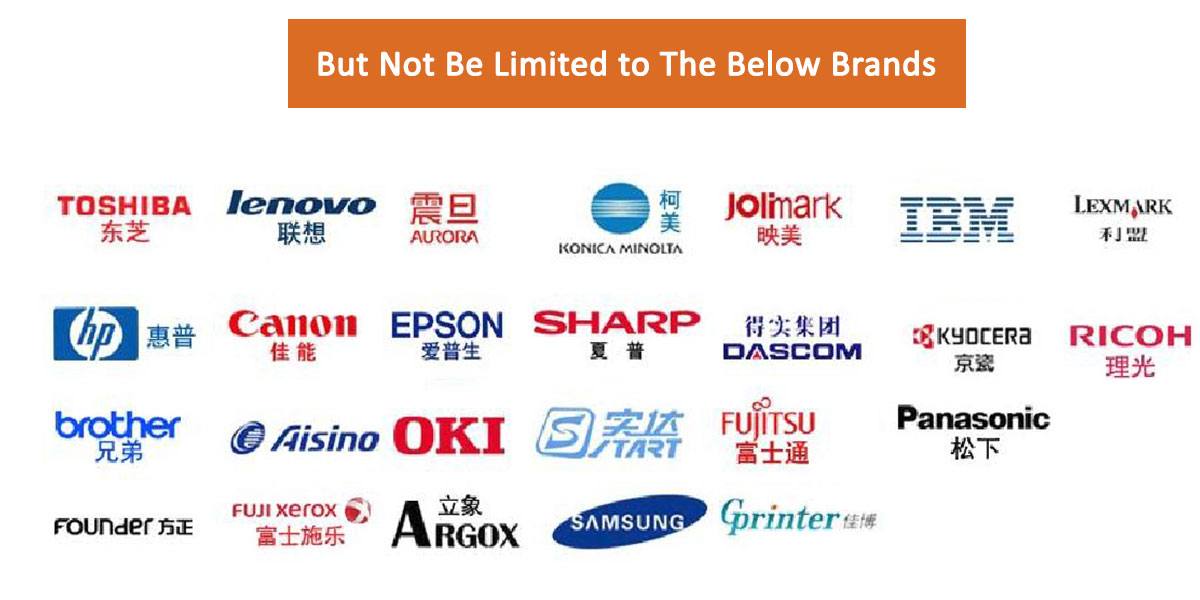 7. Unsupported Model for USB Printer List (Continuously Updated)
7. Unsupported Model for USB Printer List (Continuously Updated)

