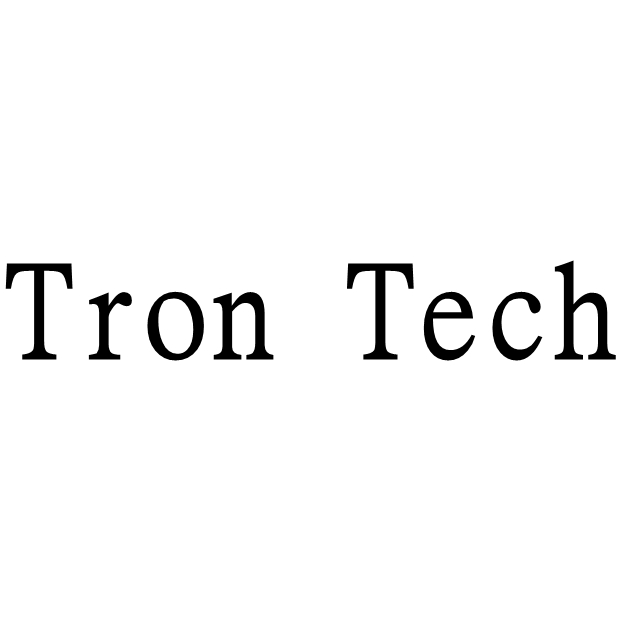


Store Categories
You may also like
You may also like






Product Description
Compatible with for Xbox 360 / for Xbox One series/for PS4/for PS3/for Switch pro controllers.
Custom Button Layout, map at most 12 physical buttons to arbitrary logical buttons for JVS.
Rapid-fire,enable rapid-fire mode per each physical button.
Persistent Configurations, store and restore at most 10 configuration sets of button layout, rapid-fire settings, and it’s speed
Firmware Updates,For bug fixes, or to improve compatibility, firmware updates are available.
Twin stick mode, When a for PS4 controller is connected to the 1P USB port, pushing PS button switch operation mode between the normal mode and the twin stick mode.
Mahjong mode,When a USB keyboard supporting boot mode, though almost all keyboards will support, is connected, IONA switches to mahjong mode.
Settings:
Transit operation modes
On boot, IONA runs in the normal mode. Operation modes are transited by pressing TEST and SERVICE buttons on the IONA board.
① Normal mode (LED - blink or on, depending on JVS bus state)
Works as a JVS I/O controllers with chosen settings.
② Layout config mode (LED - fast blink)
On pushing TEST and SERVICE together, it enters the layout config mode. you need to press both for at least 0.5 and at most 5 seconds together. You don’t need to push them exactly together, e.g. keeping TEST down and clicking SERVICE will work.
In the button layout mode, you will choose physical buttons in the following order, coin, start, button1 to 10. If you push multiple buttons together, you can assign multiple physical buttons into one button. You don’t need to push them at the eaxctly timing as well.
When you press a button, IONA starts recording all pressed buttons until all buttons are released, then assign them all to the target button. You continue this sequence until all 12 buttons are mapped. If you leave this mode before settings all, remaining buttons are remained to have no assignment. If you configure no button, exceptionally IONA doesn’t update layout at all and move to the next mode.
③ Rapid-fire config mode (LED - blink)
You can press multiple physical buttons for which rapid-fire is enabled. Similarly, timing should not be exact. You can try multiple time until existing from this mode.
④ Speed config mode (LED - slow blink)
You can choose rapid-fire speed by button 1 - 6. Button 1 - 6 does not mean the physical buttons, but buttons mapped in the custom layout. Each button 1 - 6 are mapped to 30/20/15/12/10/8.5 fps. You can try any time until exiting from the mode. If you push multiple buttons, faster speed is taken. If release timing differs, the latter one is taken.
Chosen settings above will be stored persistently.
⑤ Factory reset (LED - flash)
You can reset all settings and restore default settings by pressing TEST and SERVICE together outside the normal mode. LED flashes, then go back to the normal mode automatically.
⑥ Call store config (LED - off)
You can enter the mode to call stored config by pushing SERVICE button outside the normal mode. Pressing button 1 - 10 in the custom layout recall the configuration set 1 - 10. Initial set for the factory setting is 1. You can recall another config again until exiting the mode by pressing SERVICE again. It returns to the normal mode if the firmware is older than 1.40 by pressing SERVICE. Otherwise, ver 1.40 and later, pressing TEST moves to the analog layout config mode.
⑦ Analog layout config mode (LED - fast blink)
You can choose 6 inputs for analog signal reports. Analog input values are remembered as base values when you enter this mode. You can move an analog stick or a trigger that are recognized as analog inputs. You may want to move it right, down, or pushed for normal polarity. If you want to revese it, you can move it toward the opposite side. Once you stop moving the stick or the trigger and make it return to the original position, the input was recorded. You need to repeat the same steps for analog input 1 to 6, 6 times. You can quit this mode by pressing TEST, and following assignments are just skipped and previous settings are used.
⑧ Options config mode (LED - blink)
You can quit the settings mode by pressing TEST, but options will be set via P1 buttons on quitting the mode as below. The button number is logical one based on.
USE Guide:
1. Connect USB Type C port for power supply. It doesn’t need data connection as it’s just expected to suupply 5V power for IONA.
USB charger will be available. Of course, PC USB port can support the required power.
PC-based JVS system board could have a port for this use, e.g. exA-Arcadia has hidden USB ports.
But if you want to use a device that requires much power, supplying via USB Bus from PC may not be enough and IONA gets to be unstable.
2. Connect JVS port to the JVS system board. You can use a general USB cable.
3. Connect USB gamepads at any time
Package include:
1* JVS to USB Adapter
(Does not include any cables or chargers)
If you have any questions, please feel free to contact us via ebay. We usually respond within 24 hours.
We accept all verified payments from ebay.
Orders will be shipped after receiving cleared payment.
Payment due within 7 days after auction ends and for buy it now listings.
We ship most of our orders within 24 hours, and may up to 48 hours for.
If you want faster shipping way. Please contact us before making payment.
Sometimes due to problems with our transportation company system, your shipping information may be delayed to update. We recommend that you try again after 3-4 days. If you still haven't checked the shipping information, you can contact us by ebay message.
Always believe we can figure things out with communication, if it comes to return, the pacakge must be intact and the same as you receive.
If you have any questions, please feel free to email our service specialists 24 Hours a Day, 7 Days a Week. We will reply you ASAP.
Return/refund is accepted within 30 days after the buyer receives the item. NO exchange will be accepted after 30 days from the date when the item is received.
Please contact us first before returning your product!!!
If you have any questions, our Customer Service staffs welcome you to email us. We strive to answer all questions and resolve any problems as quickly as possible.
You can contact us 7*24, we will reply at the first time, and we will surely solve your problems.
Note:
1.We try our best to reply to your emails as soon as possible, however, due to high volume of daily incoming emails and time zone difference, we may not be able to reply your emails immediately. Please allow 1 business days for us to response. If you do not receive any reply from us, please check your email ensuring your mailbox has not reached full size.
2.Due to some ISP SPAM filter settings, you may not be able to receive our replies; if you have problems receiving our emails, you may need to use a different email account to contact us.
3.Please give us the opportunity to resolve any problem. We understand the concerns and frustrations you might have, and will try our best to resolve the issues. Please email us before leaving any negative feedback or open any dispute on PayPal.
4.We care about our valued customers, and will always try to help you. So if you have any problems, please e-mail us immediately.