

Description: The Wi-Fi Gateway can be used in conjunction with relevant Bluetooth thermometers and hygrometers or Wireless thermometers and hygrometers to help that equipment to connect to the server through Wi-Fi.
- Product Features:
Input Voltage: DC 5V, 1000mAh
Maximum Bluetooth Connection Distance: 164ft without interferences
Maximum Wireless Connection Distance: 300ft without interferences
Wireless Transmission Frequency: 433Mhz
Number of Devices Supported max 50 devices at one time.

1. Search the INKBIRD app from Google Play or App Store to download it for free.
2. Please make sure all the following requirements are met to download the INKBIRD app smoothly:
3. Your iOS device must be running iOS 11.0 or above to download the INKBIRD app. Your Android device must be running Android 5.0 or above to download the INKBIRD app.
Connect the device in AP mode
If the Wi-Fi gateway is not connected to your phone, the light of the Wi-Fi button will flash rapidly by default. Press and hold the button for about 5 seconds to switch to AP mode, the light of the Wi-Fi button will flash slowly in the mode 5 seconds later.
1. Open the INKBIRD app and click “+” to start the connection.
2. Plug in the Inkbird Wi-Fi Gateway, choose the IBS-M1 Wi-Fi gateway, click “AP Mode” in the right top corner, check if the light of the Wi-Fi button is blinking slowly and confirm on your app if it is, then enter your Wi-Fi password to connect to a wireless network, click OK to connect the device.
3. The INKBIRD app will redirect to your phone’s WLAN Setting interface, select the “SmartLife-XXXX” to directly connect to the router without typing in a password. Go back to the INKBIRD app and enter the automatic connection interface to click“Done”.
4. Connection succeeds.
Press and hold the “Wi-Fi” button for 5 seconds to reset the Wi-Fi, then repeat the steps above to connect with your phone.
The device only supports a 2.4GHz Wi-Fi router.



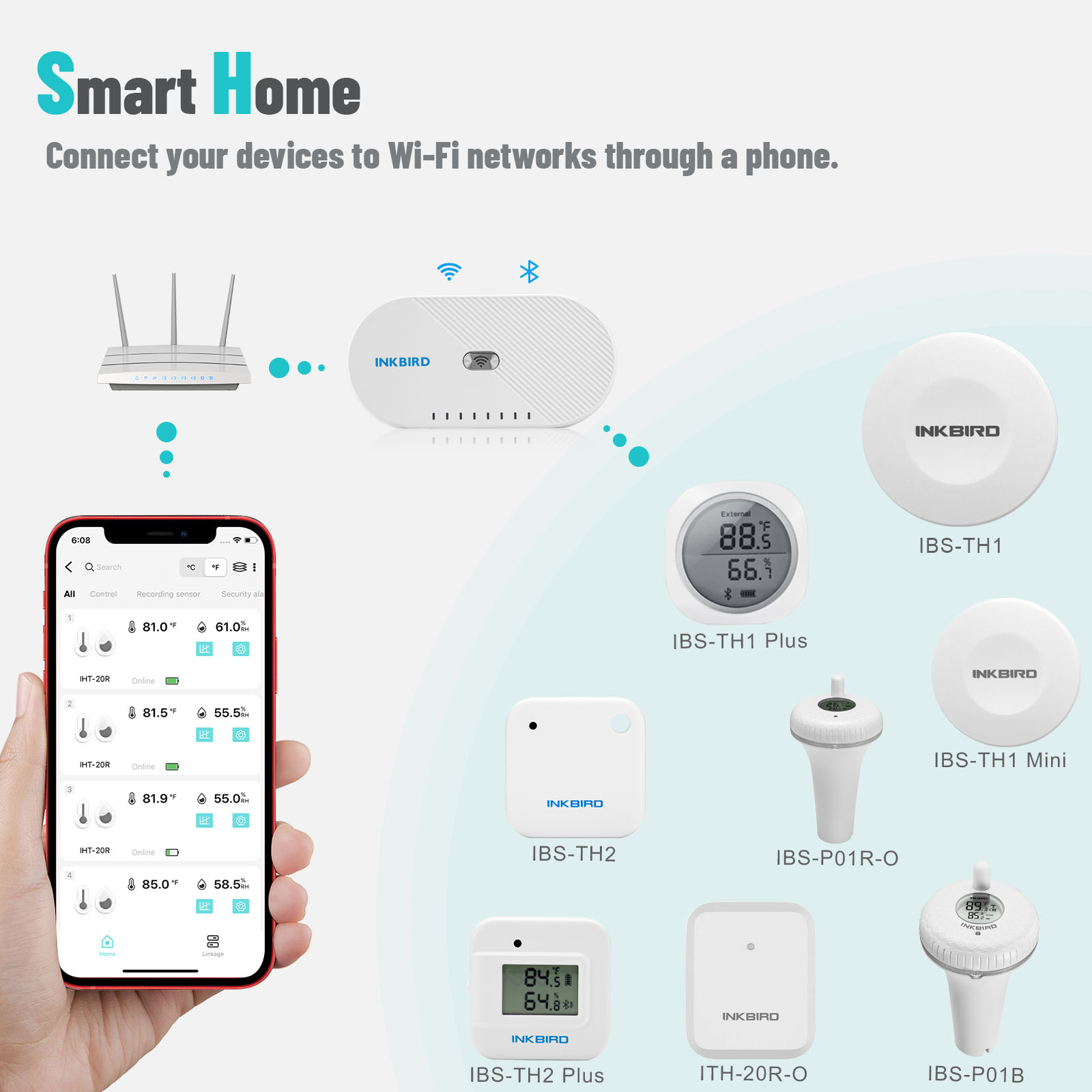



Description: The Wi-Fi Gateway can be used in conjunction with relevant Bluetooth thermometers and hygrometers or Wireless thermometers and hygrometers to help that equipment to connect to the server through Wi-Fi.
- Product Features:
Input Voltage: DC 5V, 1000mAh
Maximum Bluetooth Connection Distance: 164ft without interferences
Maximum Wireless Connection Distance: 300ft without interferences
Wireless Transmission Frequency: 433Mhz
Number of Devices Supported max 50 devices at one time.

1. Search the INKBIRD app from Google Play or App Store to download it for free.
2. Please make sure all the following requirements are met to download the INKBIRD app smoothly:
3. Your iOS device must be running iOS 11.0 or above to download the INKBIRD app. Your Android device must be running Android 5.0 or above to download the INKBIRD app.
Connect the device in AP mode
If the Wi-Fi gateway is not connected to your phone, the light of the Wi-Fi button will flash rapidly by default. Press and hold the button for about 5 seconds to switch to AP mode, the light of the Wi-Fi button will flash slowly in the mode 5 seconds later.
1. Open the INKBIRD app and click “+” to start the connection.
2. Plug in the Inkbird Wi-Fi Gateway, choose the IBS-M1 Wi-Fi gateway, click “AP Mode” in the right top corner, check if the light of the Wi-Fi button is blinking slowly and confirm on your app if it is, then enter your Wi-Fi password to connect to a wireless network, click OK to connect the device.
3. The INKBIRD app will redirect to your phone’s WLAN Setting interface, select the “SmartLife-XXXX” to directly connect to the router without typing in a password. Go back to the INKBIRD app and enter the automatic connection interface to click“Done”.
4. Connection succeeds.
Press and hold the “Wi-Fi” button for 5 seconds to reset the Wi-Fi, then repeat the steps above to connect with your phone.
The device only supports a 2.4GHz Wi-Fi router.



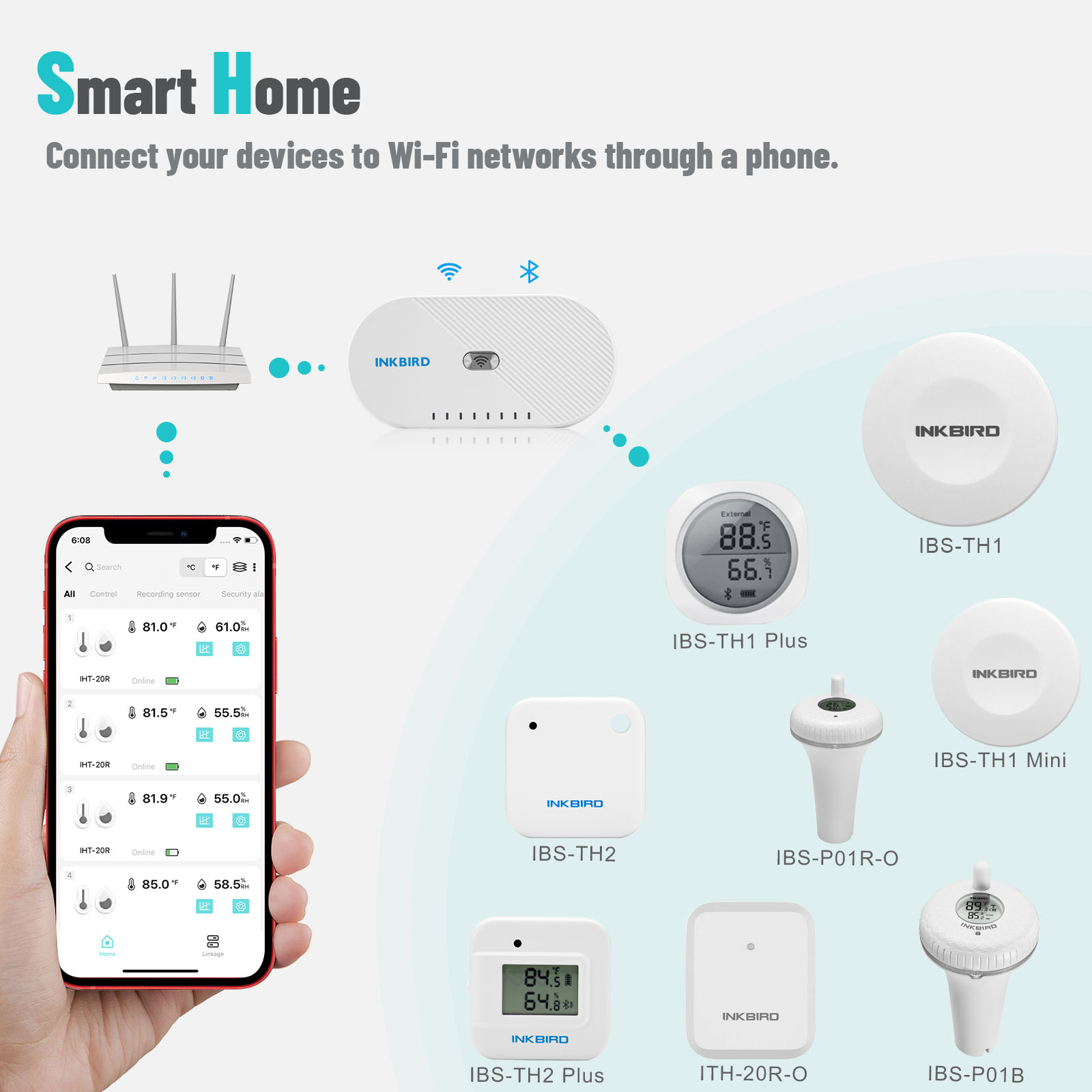

Am 14.06.2023 hat der Verkäufer die folgenden Angaben hinzugefügt: