Description
This is a wireless controller adapter for PS1 & PS2 consoles, compatible with the best-selling Bluetooth controllers on the market. Open source project based on darthcloud, It's built for the popular ESP32 chip.
With this adapter you can use your PS4, PS5 Switch Joy-Con or Xbox One series controllers to play games on PS1 or PS2 consoles.
>Note: One controller adapter only support connecting to one wireless controller.
Feature
1. Suitable for PS1/PS2 console.
2. Support update firmware.
3. Compatible with PS3 / PS4 / PS5 / Xbox One S / Xbox Series X & S / Wii / Wii U Pro / Switch Pro/ Switch Joycon / 8bitdo / Retro-Bit etc. Wireless Controller.
4. Almost zero latency, the PS4 & PS5 controller less than 6ms of latency using the adapter.
5. Support Keyboard, trackball & mouse console accessories.
6. The key value of the buttons can be configured through the web bluetooth port of the Google Chrome.
LED Status Instruction
SYNC Led Fully On: Bluetooth failure
SYNC Led Off: Bluetooth connected successfully
SYNC Led Pulsing: Searching wireless controller
POWER Led Fully On: Power on
Buttons Instruction
RESET:
Reset adapter
PAIR:
Short Press: Disconnect all Bluetooth devices and start the new pairing.
10 Sec hold: Restore to default configurations and clear BT pairing keys.
1. Pairing with PS4 or PS5 controller
- First time pairing
1) Boot up BlueRetro and make sure adapter is in inquiry mode(”SYNC” LED pulsing).
2) Hold down “Share” button (PS4) or “Create” button (PS5) and “PS” button of the controller simultaneously until the light bar flash blink.
Press and hold “Share” or “Create” & “PS” button. (Bluetooth Inquiry Mode Enable)
Successful pairing
1) For BlueRetro adapter: The “SYNC” LED light off.
2) For PS4 or PS5 controller: The light bar fully on.

Reconnect
Simply hold down the "PS" button on the PS4 or PS5 controller until the Bluetooth function is activated. Then it will reconnect to BlueRetro adapter automatically.
2. Pairing with Xbox One S, Series X|S controller
As of v1.2.1 the minimum required Xbox FW for controller are:Xbox One S: 4.8.1923.0 Adaptive: 4.5.1680.0 Series X|S: 5.9.2709.0 Update via the Xbox accessories Win10 app.For details of the update procedure, please visit on:
- First time pairing
1) Boot up BlueRetro and make sure adapter is in inquiry mode (“SYNC”LED pulsing).
2) Power on controller via “Xbox” button and then hold the black “SYNC” button until the LED of “Xbox” button flash rapidly.
Press and hold Black “SYNC” button(Bluetooth Inquiry Mode Enable)

- Successful pairing
1) For BlueRetro adapter: The “SYNC” LED light off.
2) For Xbox One S, Series X|S & Adaptive controller: The LED of “Xbox” button comes to constant.
- Reconnect
Simply hold down the “Xbox” button on the controller to power on. Then it will reconnect to BlueRetro adapter automatically.
3. Pairing with Wii & WiiU Pro controller
- First pairing
1) Boot up BlueRetro and make sure adapter is in inquiry mode(”SYNC” LED pulsing).
2) Press red ”SYNC” button, then the four lights flash.
3) LEDs will stop blinking on controller once pairing is complete.
Press and hold red ”SYNC” button(Bluetooth Inquiry Mode Enable)

- Successful pairing
1) For BlueRetro adapter: The “SYNC” LED light off.
2) For Wii & WiiU Pro controller: The first light fully on.

- Reconnect
Simply press any button button on the controller. Then it will reconnect to BlueRetro adapter automatically.
4. Pairing with Switch Pro & Joycon
- First time pairing
1) Boot up BlueRetro and make sure adapter is in inquiry mode(“SYNC”LED pulsing).
2) Press and hold the “SYNC” button on the top of the gamepad until the indicator on the underside of the pad starts flashing back and forth.
Press and hold black “SYNC” button (Bluetooth Inquiry Mode Enable)
- Successful pairing
1) For BlueRetro adapter: The “SYNC” LED light off.
2) For Switch Pro & Joycon controller: The first light on the left fully on. 
- Reconnect
Simply press any button button on the controller. Then it will reconnect to BlueRetro adapter automatically.