Description
Duplex MMDVM Hotspot w/ Aluminum Alloy Shell Color Display Screen Supporting For C4FM/DMR/DSTAR P25
Description:
It is a MMDVM hotspot digital networking box. Display firmware has been updated. Imported temperature-compensated crystal oscillators in DMR format with zero frequency offset and duplex dual time slots are used. It supports C4FM, DMR, DSTAR P25 and other digital formats. It solves inconsistency in digital intercom mechanism, enabling multi-digital system intercommunication. Using mobile phone hotspot network or WiFi network to connect to the Internet, it meets your dream of connecting with HAMs around the world.
Package Included:
1 x Set of MMDVM Hotspot
Note:
- It supports WiFi, but does not produce a pi-star hotspot. Plug in an Internet cable into the system first, configure the WiFi and then restart. And then you can use the WiFi.
- The password might be 12345678 or raspberry. Please try it one by one.
WiFi Settings when MMDVM is Started for the First Time:
I. Connect to Automatic AP Hotspot:
1. The hotspot is powered on.
2. Wait for Pi-Star to start. It usually takes about a minute (it will take longer if you use Pi0W). If your hotspot has a screen display, you can watch Pi-Star start up until the login prompt appears.
3. Wait 2 minutes for the Auto AP function to activate.
4. Check the hotspot named "Pi-Star-Setup" on your computer or mobile phone, and connect. WiFi hotspot: Pi-Star-Setup; password: raspberry
II. Log in to the Pi-Star Page:
1. After the connection is successful, users for Windows visit: http://pi-star. Users for macOS, iOS or other (tablet for Windows 10) visit: http://piâstar.local. Mobile device access: 192.168.50.1
2. The first time you start Pi-Star, you will see a page that displays "No Mode Defined...". Click Configuration, or wait 10 seconds to be redirected to the configuration page
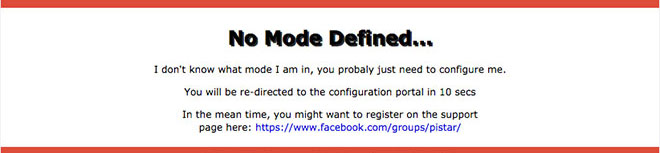
3. Enter the configuration page and enter the account password to log in to the Pi-Star page. Default username: pi-star; password: raspberry
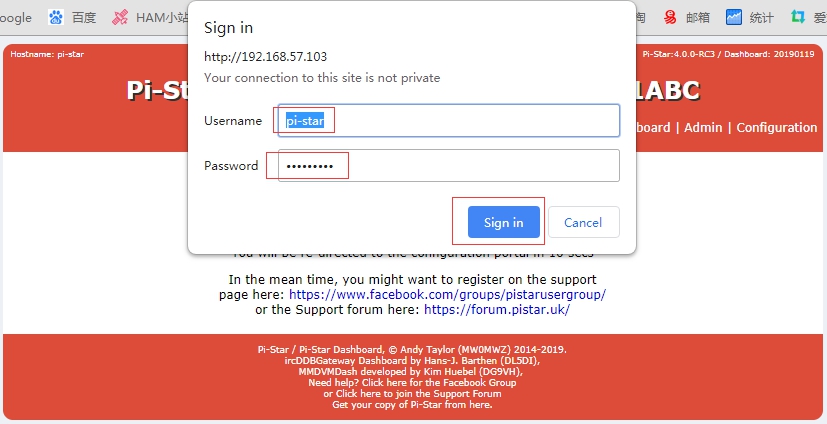
III. Add Personal WiFi Connection:
1. After entering the configuration page, scroll to the "wireless configuration section" and click Configure WiFi

2. Select your country code, click Scan for Netwroks (10 secs) to start searching for WiFi, and wait 10 seconds.

3. If there is no WiFi you want to add in the search results, you can add it manually.

4. When the hotspot is restarted, it will be connected to the set personal WiFi. Visit Pi-Star in the browser for other configurations.
Description:
It is a MMDVM hotspot digital networking box. Display firmware has been updated. Imported temperature-compensated crystal oscillators in DMR format with zero frequency offset and duplex dual time slots are used. It supports C4FM, DMR, DSTAR P25 and other digital formats. It solves inconsistency in digital intercom mechanism, enabling multi-digital system intercommunication. Using mobile phone hotspot network or WiFi network to connect to the Internet, it meets your dream of connecting with HAMs around the world.
Package Included:
1 x Set of MMDVM Hotspot
Note:
- It supports WiFi, but does not produce a pi-star hotspot. Plug in an Internet cable into the system first, configure the WiFi and then restart. And then you can use the WiFi.
- The password might be 12345678 or raspberry. Please try it one by one.
WiFi Settings when MMDVM is Started for the First Time:
I. Connect to Automatic AP Hotspot:
1. The hotspot is powered on.
2. Wait for Pi-Star to start. It usually takes about a minute (it will take longer if you use Pi0W). If your hotspot has a screen display, you can watch Pi-Star start up until the login prompt appears.
3. Wait 2 minutes for the Auto AP function to activate.
4. Check the hotspot named "Pi-Star-Setup" on your computer or mobile phone, and connect. WiFi hotspot: Pi-Star-Setup; password: raspberry
II. Log in to the Pi-Star Page:
1. After the connection is successful, users for Windows visit: http://pi-star. Users for macOS, iOS or other (tablet for Windows 10) visit: http://piâstar.local. Mobile device access: 192.168.50.1
2. The first time you start Pi-Star, you will see a page that displays "No Mode Defined...". Click Configuration, or wait 10 seconds to be redirected to the configuration page
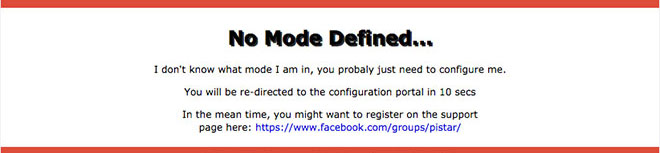
3. Enter the configuration page and enter the account password to log in to the Pi-Star page. Default username: pi-star; password: raspberry
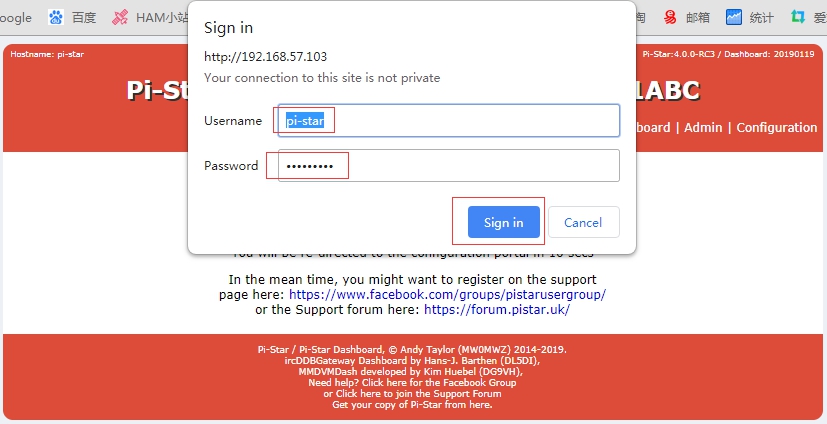
III. Add Personal WiFi Connection:
1. After entering the configuration page, scroll to the "wireless configuration section" and click Configure WiFi

2. Select your country code, click Scan for Netwroks (10 secs) to start searching for WiFi, and wait 10 seconds.

3. If there is no WiFi you want to add in the search results, you can add it manually.

4. When the hotspot is restarted, it will be connected to the set personal WiFi. Visit Pi-Star in the browser for other configurations.
Payment Terms
1. We accept PayPal,Payoneer,Visa Card,Google pay,Credit card etc.
2. We ship to your eBay or Paypal address. Please make sure your eBay and Paypal address is correct before you pay.
2. We ship to your eBay or Paypal address. Please make sure your eBay and Paypal address is correct before you pay.
Shipping Terms
1. We will process the order within the handling time ,if you have any questions, please contact us via eBay message or email.
2. For remote regions of DHL/FedEx..., extra shipping costs might be charged. Usually it costs about 30USD-50USD. We will contact you if shipping company informed us your address belongs to remote area. Thanks for your understanding.
2. For remote regions of DHL/FedEx..., extra shipping costs might be charged. Usually it costs about 30USD-50USD. We will contact you if shipping company informed us your address belongs to remote area. Thanks for your understanding.
Return Terms
If you receive the item that not satisfied or defective, please do not open case and kindly notify us within 30 days. We will guide you the returning process for replacement or refund.
Custom Duties & Taxes
1. It is buyer's responsibility to cover the import duties, taxes.We do not charge any taxes and fees, and the possible taxes and fees will be collected by the platform or by third parties such as customs and carriers.
2. Please check with your country's customs office and inform us what/how much should declare before shipping.
2. Please check with your country's customs office and inform us what/how much should declare before shipping.
Feedback
1. Please kindly leave us a positive feedback and 5 star DSR if you satisfied with our product and service. Please feel free to contact us firstly if you have any problem with your order, we are responsible and credible seller and will solve the issue it for you asap.
2. If you are dissatisfied for any reason, please don't be quick to leave us neutral or negative feedback. We work hard to make sure EVERY CUSTOMER 100% SATISFIED and resolve any problem for you and always leave positive feedback to all our customers.
2. If you are dissatisfied for any reason, please don't be quick to leave us neutral or negative feedback. We work hard to make sure EVERY CUSTOMER 100% SATISFIED and resolve any problem for you and always leave positive feedback to all our customers.
On Mar 15, 2024 at 04:10:05 PDT, seller added the following information: