If you have any questions, please contact customer service first, do not open disputes easily, thank you!
Notice:
This is not Chromecast, it is a dongle that supports Google Chromecast.
Android system supports Netflix and Dazn movies, iOS system does not support Netflix and Dazn movies!
Description:
This wireless (not google original) display dongle supports 1080P video output and high-quality sound output. You can connect your phone, computer and other devices to your TV or projector, and you can see anything you want, making your life easier and suitable for sharing.
This HD dongle is replacement for Android 4.4, replacement for Mac OS X 10.9, replacement for iOS 8.0, replacement for Windows 8.1 / 10, And you can put it in your car, make your journey more relaxing.
This kind of wireless HD receiver is suit for video watching, web browsing, photo viewing, real-time camera shring and lag-free media playback.
Easy to use, you can connect the receiver to the HD TV port, And use 5V / 500mA power supply, and then you can enjoy music, video, photos and others.
It is best to make sure different things of your device before ordering, make sure you TV port supports HD, that your device is replacement for IOS 8, replacement for Android, replacement for 4.4+, replacement for Mac 10.8+ and replacement for Windows 8.1+, and that your phone could take pictures, avoid trouble.
Installation introduction:
The wireless HD receiver is replacement for Android and replacement for IOS directly.
1. Connect the USB port for the dongle.
2. Connect the HD cable or USB cable to TV, and use the charger more than 5V / 1A.
Replacement for IOS:
1. Select the TV mode, and you can see the UI after the power on dongle.
2. Open phone Wi-Fi hotspot, and connect it to the hotspot of dongle (Find the SSID and password on the TV screen. SSID: XXXX, Password (PIN): ***).
3. Use the browser on your phone to access the IP address (192.168. ***. *) (Find the IP address on the MiraScreen TV screen).
4. Select the Internet, and connect to your home WiFi router.
5. Turn to Airplay and select the SSID: XXXX.
_______________________________
Replacement for Android:
Open the switch of the Miracast which is the replacement for the Android device and choose SSID: XXXX, the device will connect automatically.
On 29/08/2023 at 11:53:28 AEST, seller added the following information: